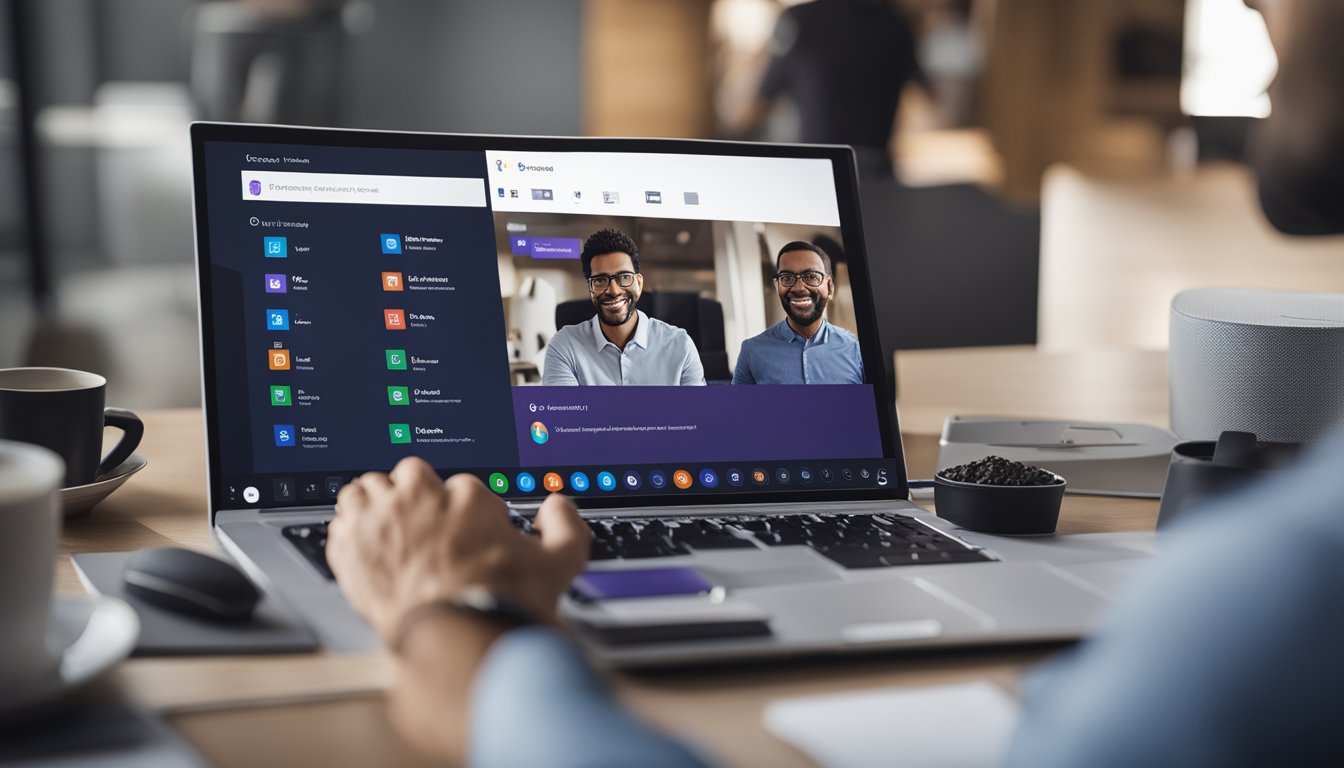
11 Productive Ways to Work Remotely with Microsoft Teams
As remote work becomes more prevalent in today's workforce, it's important to have the right tools and strategies in place to ensure that you're able to work productively from anywhere. Microsoft Teams is one such tool that can help you stay connecte
As remote work becomes more prevalent in today's workforce, it's important to have the right tools and strategies in place to ensure that you're able to work productively from anywhere. Microsoft Teams is one such tool that can help you stay connected with your team and get work done efficiently, even when you're working from home or on the go.
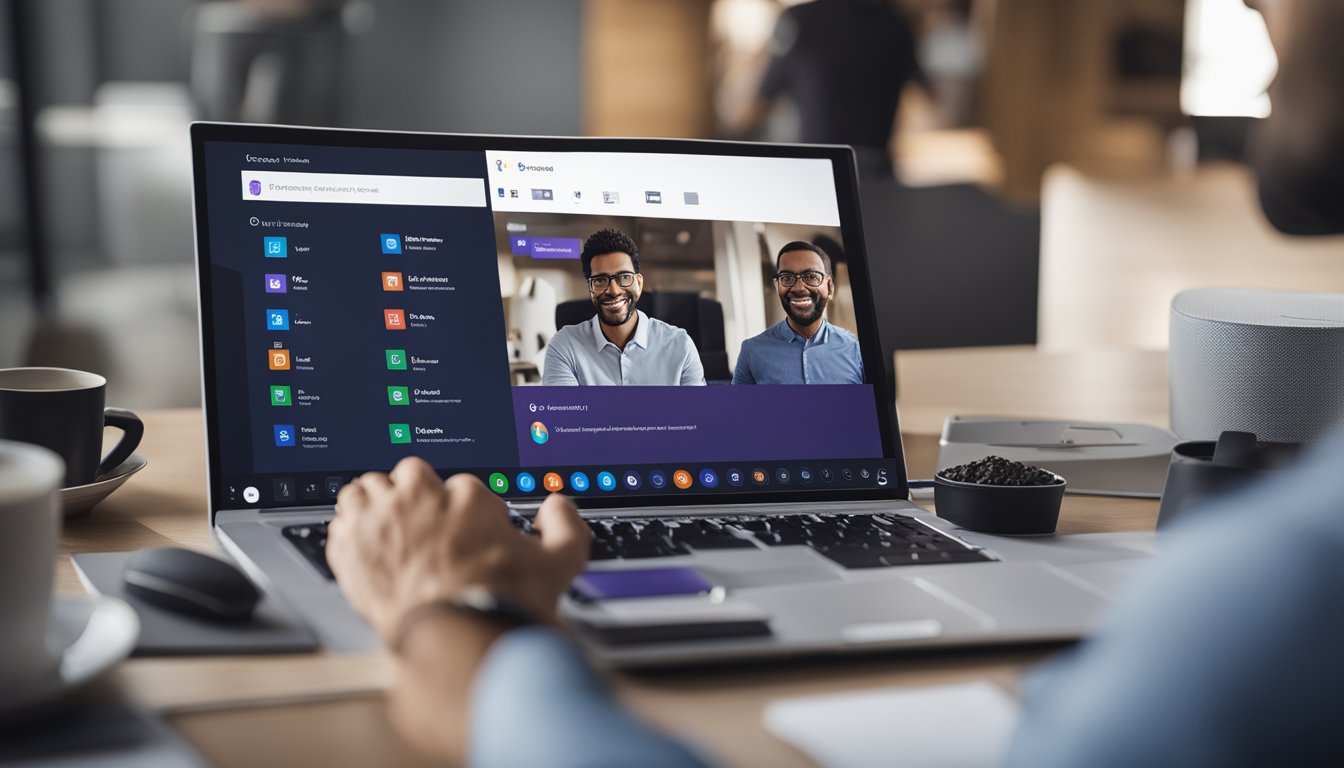
In this article, I will share 11 ways to productively work remotely with Microsoft Teams. These tips will cover everything from setting up your workspace to effective communication strategies and maximizing productivity with the platform. Whether you're new to remote work or a seasoned pro, these tips will help you make the most of Microsoft Teams and stay productive no matter where you are.
Key Takeaways
- Setting up Microsoft Teams for remote work is essential for staying productive while working from home.
- Effective communication with Microsoft Teams can help you stay connected with your team and ensure that everyone is on the same page.
- Maximizing productivity with Microsoft Teams requires continued learning and best practices to ensure that you're using the platform to its fullest potential.
Setting Up Microsoft Teams for Remote Work

As I transition to remote work, setting up Microsoft Teams has been crucial for staying productive and connected with my team. Here are a few key steps I took to ensure a smooth transition.
Security Measures
First and foremost, I made sure to take advantage of the advanced security features built into Teams and Office 365. This includes multi-factor authentication, data encryption, and compliance standards such as HIPAA and GDPR. By enabling these features, I can rest assured that my information is backed by enterprise-grade security.
Additionally, I made sure to review and adjust my privacy settings in Teams. This includes managing who can see my presence status, controlling who can add me to groups and calls, and restricting external access to my files and conversations. By taking these steps, I can maintain control over my personal information and ensure that my work remains confidential.
Inviting External Guests
One of the great features of Teams is the ability to collaborate with external guests, such as clients or vendors. To invite guests, I simply create a new team and add them as guests with their email address. From there, they can access the team's files, conversations, and meetings.
However, it's important to note that guests have limited access and cannot perform certain actions, such as creating new teams or channels. Additionally, guests are subject to the same security and compliance standards as internal team members, so it's important to communicate these policies clearly.
Overall, setting up Microsoft Teams for remote work has been a game-changer for me. By taking advantage of the security measures and guest access features, I can stay productive and connected with my team no matter where we are located.
Effective Communication with Microsoft Teams
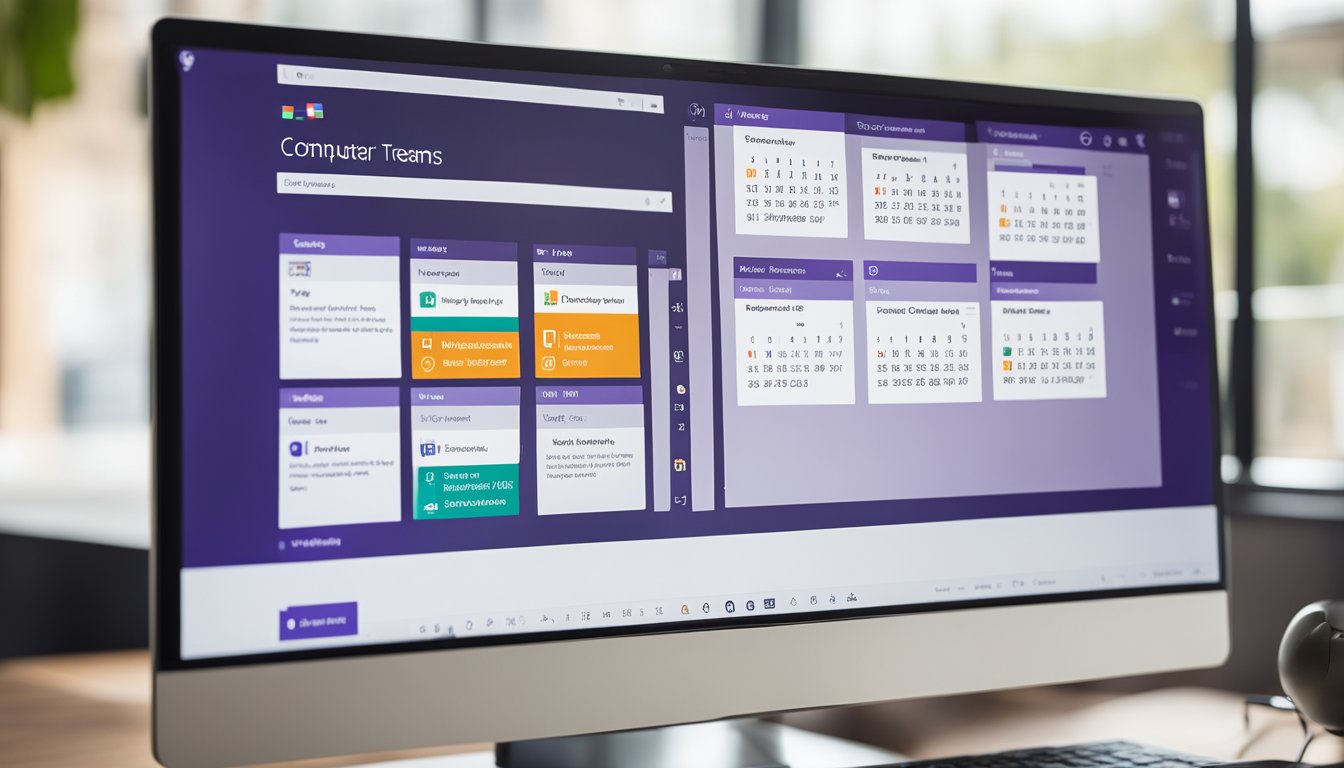
As a remote worker, communication is crucial to staying productive and connected with your team. Microsoft Teams offers a variety of features to facilitate effective communication. In this section, I will discuss three key features that can help you communicate effectively with Microsoft Teams: managing meetings, utilizing live captions, and making use of whiteboard.
Managing Meetings
Microsoft Teams offers a variety of tools to help you manage meetings effectively. You can schedule meetings in advance, send out invitations to participants, and even set up recurring meetings. During the meeting, you can use features like screen sharing, chat, and video to communicate with your team. You can also record meetings for later review or for team members who were unable to attend.
To make the most of your meetings, it's important to have a clear agenda and to stick to it. You can use the chat feature to share the agenda with participants before the meeting starts. During the meeting, you can use the chat to ask questions or to provide feedback without interrupting the speaker.
Utilizing Live Captions
Live captions can be a helpful tool for remote workers who are deaf or hard of hearing, or for those who are working in a noisy environment. You can turn on live captions during a meeting by clicking on the "..." button and selecting "Turn on live captions." This feature uses artificial intelligence to transcribe what is being said in real-time.
Live captions can also be helpful for non-native speakers who may have difficulty understanding certain accents or dialects. It's important to note that the accuracy of live captions may vary depending on the speaker's accent or background noise.
Making Use of Whiteboard
Whiteboard is a digital canvas that allows you to collaborate with your team in real-time. You can use it to brainstorm ideas, create diagrams, or sketch out designs. You can access whiteboard during a meeting by clicking on the "Share" button and selecting "Whiteboard."
To make the most of whiteboard, it's important to have a clear purpose and to communicate that purpose to your team. You can use the drawing tools to create diagrams or to highlight key points. You can also use the sticky notes feature to collect ideas or feedback from your team.
In conclusion, Microsoft Teams offers a variety of features to facilitate effective communication for remote workers. By managing meetings, utilizing live captions, and making use of whiteboard, you can stay connected with your team and stay productive.
Maximizing Productivity with Microsoft Teams
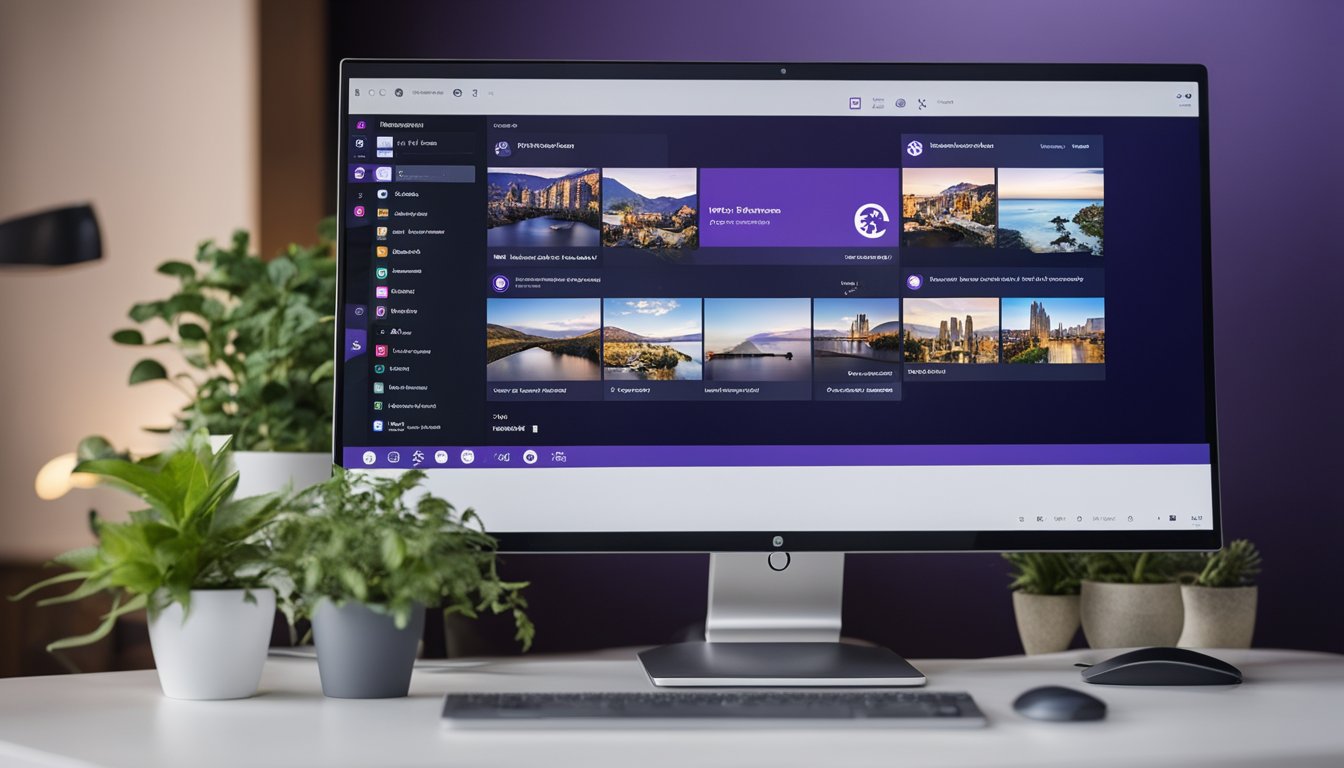
As a remote worker, I have found Microsoft Teams to be an incredibly useful tool for staying productive and connected with my team. Here are some tips on how to maximize productivity with Microsoft Teams.
Leveraging Apps
Microsoft Teams has a wide range of apps that can help you stay organized and increase your productivity. Some of my favorites include Trello, which allows me to create and manage tasks, and Polly, which lets me create quick polls and surveys to get feedback from my team. By leveraging these apps, I can streamline my workflow and stay on top of my tasks.
Handling Files and Content
One of the most useful features of Microsoft Teams is the ability to share files and content with your team. I find it helpful to create a folder structure within Teams to keep my files organized and easily accessible. I also make use of the search function to quickly find specific files or content. By keeping my files and content organized, I can save time and avoid confusion.
Feedback and Crisis Communication
Microsoft Teams is also a great tool for giving and receiving feedback, as well as communicating during a crisis. I make use of the chat function to give quick feedback to my team members, and I also use the video conferencing feature for more in-depth discussions. During a crisis, I find it helpful to create a dedicated channel within Teams to keep everyone updated and informed.
In conclusion, Microsoft Teams is a powerful tool for remote workers looking to maximize productivity and stay connected with their team. By leveraging apps, handling files and content, and using the feedback and crisis communication features, you can streamline your workflow and stay on top of your tasks.
Continued Learning and Best Practices

As a remote worker, it's important to continue learning and stay up-to-date with the latest trends and best practices. Microsoft Teams offers a variety of resources to help you do just that.
Accessing Training Resources
One of the best ways to learn more about Microsoft Teams is to take advantage of the training resources available. Microsoft offers a variety of online courses and tutorials to help you get started with Teams. These resources cover everything from the basics of how to use Teams to more advanced features like creating custom workflows and automating tasks.
In addition to Microsoft's official training resources, there are also many third-party resources available. Sites like Udemy and LinkedIn Learning offer a wide range of courses on Teams and other remote work tools. These courses can be a great way to gain new skills and improve your productivity.
Engaging with Experts
Another great way to learn more about Teams is to engage with experts in the field. Microsoft offers a variety of ways to connect with experts, including online forums and user groups. These communities can be a great way to ask questions, share tips and tricks, and learn from others who are using Teams in their own work.
In addition to Microsoft's official communities, there are also many independent communities and user groups focused on Teams. These groups can be a great way to connect with other remote workers and learn from their experiences.
Best Practices
In addition to learning more about Teams, it's also important to follow best practices for remote work. Here are a few tips to help you stay productive and efficient:
- Establish a routine: Set a schedule and stick to it. This can help you stay focused and avoid distractions.
- Take breaks: It's important to take regular breaks throughout the day to recharge and avoid burnout.
- Stay connected: Make sure to stay connected with your team and communicate regularly to avoid feeling isolated.
- Use the right tools: Make sure you have the right tools and software to do your job effectively. Microsoft Teams is a great choice for remote work, but there are also many other tools available.
- Stay organized: Keep your workspace clean and organized to help you stay focused and avoid distractions.
By following these best practices and taking advantage of the training resources and expert communities available, you can stay productive and successful as a remote worker using Microsoft Teams.
Frequently Asked Questions
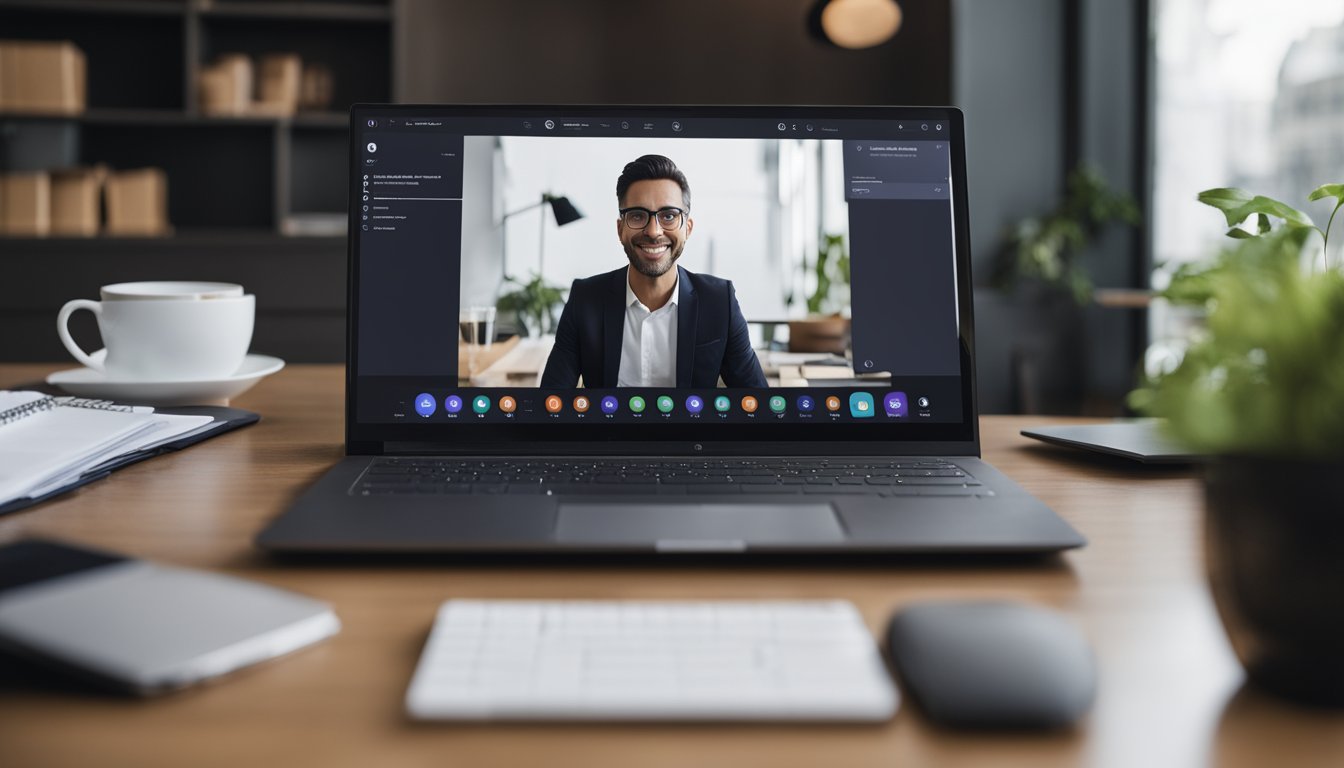
How can Microsoft Teams improve remote team collaboration?
Microsoft Teams provides a platform for remote teams to collaborate effectively. Its features such as chat, video conferencing, screen sharing, and file sharing facilitate communication and collaboration among team members. Additionally, Microsoft Teams integrates with other Microsoft Office tools such as OneDrive, SharePoint, and Outlook, making it easier for team members to access and share files and information.
What are some tips for maintaining productivity while working remotely?
Working remotely can be challenging, but there are several ways to maintain productivity. First, establish a routine and stick to it. Set regular work hours and take breaks as needed. Second, create a designated workspace that is free from distractions. Third, use technology such as Microsoft Teams to stay connected with your team and stay organized. Lastly, take care of your physical and mental health by getting enough sleep, eating well, and exercising regularly.
What are some effective ways to use Microsoft Teams for remote work?
Microsoft Teams has several features that can be used effectively for remote work. Some of these features include chat, video conferencing, screen sharing, and file sharing. Additionally, Microsoft Teams allows users to create channels for specific projects or topics, making it easier to organize and collaborate with team members. Users can also integrate other apps and services into Microsoft Teams, such as Trello or Asana, to streamline workflows.
How can remote workers effectively communicate with their team using Microsoft Teams?
To effectively communicate with their team using Microsoft Teams, remote workers should use the chat and video conferencing features. These features allow for real-time communication and collaboration. Additionally, remote workers should use channels to organize conversations and keep track of project progress. Lastly, remote workers should take advantage of Microsoft Teams' file sharing feature to share and collaborate on documents with their team.
What are some best practices for remote work etiquette when using Microsoft Teams?
When using Microsoft Teams for remote work, it's important to follow best practices for remote work etiquette. These include being respectful of others' time, using clear and concise language, and avoiding multitasking during virtual meetings. Additionally, users should be mindful of their background and appearance during video conferences.
What are some of the benefits of using Microsoft Teams for remote work?
Using Microsoft Teams for remote work provides several benefits. First, it allows for real-time communication and collaboration among team members. Second, it integrates with other Microsoft Office tools, making it easier to access and share files and information. Third, it allows for remote workers to stay organized and on track with project progress. Lastly, it can improve team morale and productivity by providing a platform for remote teams to connect and collaborate effectively.




