Working Out in the Open with Microsoft Teams A Comprehensive Guide
As remote work becomes more common, collaboration tools like Microsoft Teams are becoming increasingly popular. Teams allows users to work together in real-time, share files, and communicate through video and chat. One of the many interesting ideas sparked by using a collaboration tool like Microsoft Teams is the idea of "working out in the open".

Working out in the open means that team members can see what others are working on, collaborate on projects, and share ideas in a transparent way. This approach can lead to increased productivity, better communication, and a stronger sense of teamwork. With Microsoft Teams, users can work out in the open in a variety of ways, from sharing files and documents to using channels to organize conversations by topic.
Overall, working out in the open with Microsoft Teams can be a game changer for remote teams. By fostering transparency and collaboration, Teams can help teams work more efficiently and effectively. In the following sections, we'll explore the features and benefits of Microsoft Teams in more detail, and discuss how you can get the most out of this powerful collaboration tool.
Key Takeaways
- Microsoft Teams is a collaboration tool that allows users to work together in real-time, share files, and communicate through video and chat.
- Working out in the open means that team members can see what others are working on, collaborate on projects, and share ideas in a transparent way.
- By fostering transparency and collaboration, Teams can help teams work more efficiently and effectively.
Understanding Microsoft Teams
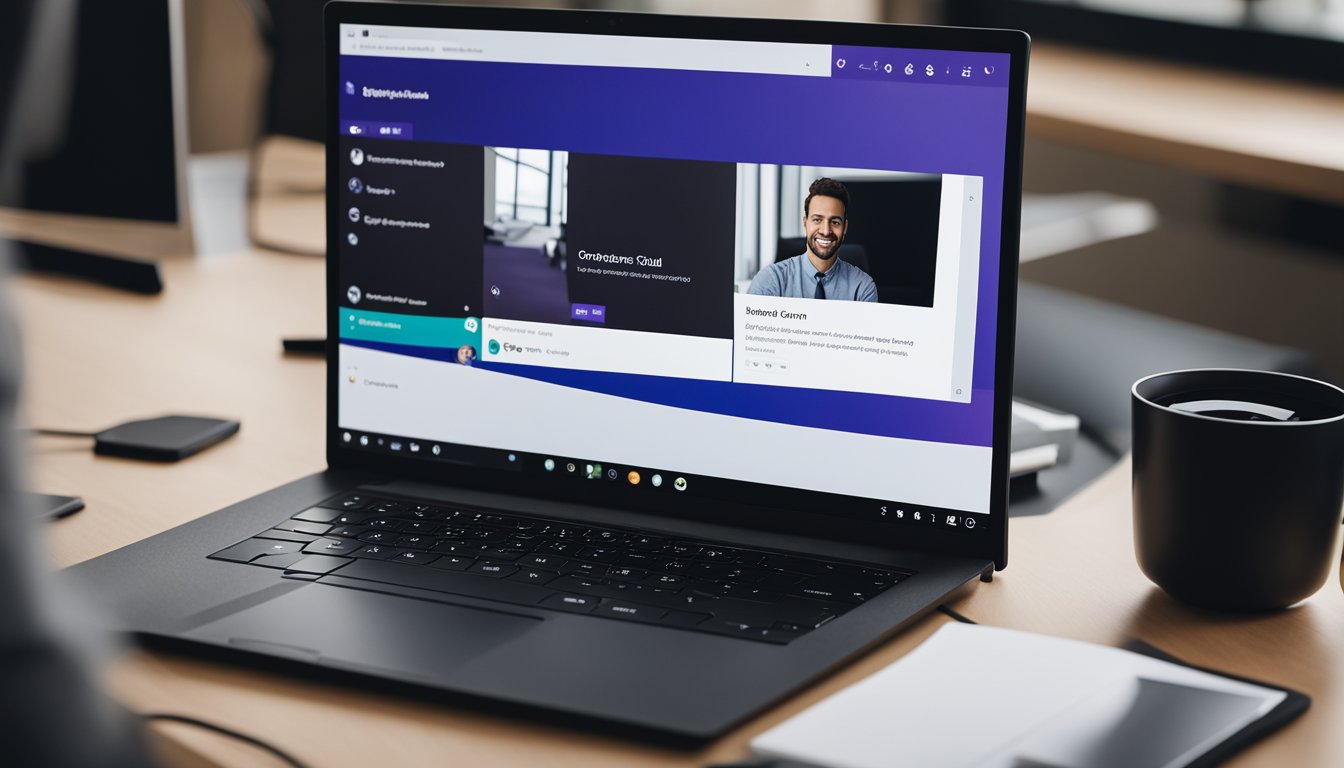
As someone who has used Microsoft Teams extensively, I can confidently say that it is a powerful tool for collaboration and communication. Microsoft Teams is a part of the Microsoft 365 suite of apps and is designed to help teams work together seamlessly, whether they are in the same office or working remotely.
At its core, Microsoft Teams is a chat-based communication tool that allows team members to have conversations in real-time. These conversations can be organized into channels, which can be thought of as topic-based discussion forums. Channels can be either standard or private, depending on whether they are open to all team members or restricted to a select group.
In addition to chat, Microsoft Teams also includes a range of other features that make it a versatile collaboration tool. For example, teams can use apps within Teams to collaborate on documents, share files, and manage tasks. Teams can also use the tool to schedule and host meetings, both within the team and with external parties.
One of the key benefits of Microsoft Teams is that it integrates seamlessly with other Microsoft 365 apps, such as SharePoint and OneDrive. This means that teams can easily share files and collaborate on documents without having to switch between different apps.
Overall, Microsoft Teams is a powerful tool for collaboration and communication that can help teams work more efficiently and effectively. Whether you are using the Teams desktop client or the personal app, there are a wide range of features available to help you stay connected and productive.
Exploring the Features and Benefits

As I have been using Microsoft Teams for working out in the open, I have found that it is packed with features that make it easy to collaborate and communicate with my team. Here are some of the features and benefits that I have found to be the most useful:
-
Channels: Channels are a great way to organize conversations and files around specific topics. I can create a channel for a project and invite team members to join, which makes it easy to keep everyone on the same page.
-
Meetings: Microsoft Teams makes it easy to schedule and join meetings with team members. I can create a meeting in a channel or in my calendar, and invite team members to join. During the meeting, I can share my screen, present files, and collaborate in real-time.
-
File sharing: With Microsoft Teams, I can easily share files with my team members. I can upload files directly to a channel or chat, or I can share files from OneDrive or SharePoint. This makes it easy to collaborate on documents and keep everyone up to date.
-
Desktop and mobile app: I can use Microsoft Teams on my desktop or mobile device, which makes it easy to stay connected with my team no matter where I am. The desktop app has more options and features than the browser version, and the mobile app is great for when I am on the go.
-
Training courses and communities: Microsoft Teams offers a variety of training courses and communities to help users get the most out of the platform. I have found these resources to be very helpful in learning about new features and processes.
-
Subscription benefits: As a Microsoft 365 subscriber, I have access to additional features and resources in Microsoft Teams. These include more storage space, advanced security features, and access to Microsoft experts.
Overall, I have found Microsoft Teams to be a great platform for working out in the open with my team. With its rich knowledge and project management features, I am able to collaborate and share files with ease. Additionally, the ability to pop out the app or tabs, resize them, and pin them to the left side of the screen has been very helpful in managing my workflow. Whether I am using Microsoft Teams on Windows, Mac, or Linux, I am confident that I am using a reliable and secure platform for collaboration.
Working Out in the Open with Teams

As someone who has been using Microsoft Teams for a while now, I find the concept of "working out in the open" to be one of the most interesting aspects of the platform. Essentially, this means that you can collaborate with your team in a transparent and open manner, allowing everyone to see what's going on and contribute to the process.
One of the ways that Teams facilitates this is through the use of channels. By creating specific channels for each project or topic, you can keep all relevant conversations, files, and resources in one place. This makes it easy for team members to jump in and out of conversations as needed, and to stay up-to-date on the latest developments.
In addition to channels, Teams also offers a variety of apps and integrations that can help streamline your processes and keep everyone on the same page. For example, you can use the Planner app to create and assign tasks, or the Trello app to track progress on a project.
Another great feature of Teams is the ability to ask and answer questions in real-time. Whether you're in a meeting, chat, or channel conversation, you can quickly get the information you need without having to switch to email or another platform.
Finally, Teams makes it easy to share files and collaborate with others. You can pin important files to a channel or conversation for easy access, or pop out an app or tab into a new window to focus on a specific task.
Overall, I find that working out in the open with Teams is a great way to improve collaboration and streamline processes. By keeping everything in one place and encouraging open communication, you can ensure that everyone is on the same page and working towards the same goals.
Getting the Most Out of Microsoft Teams
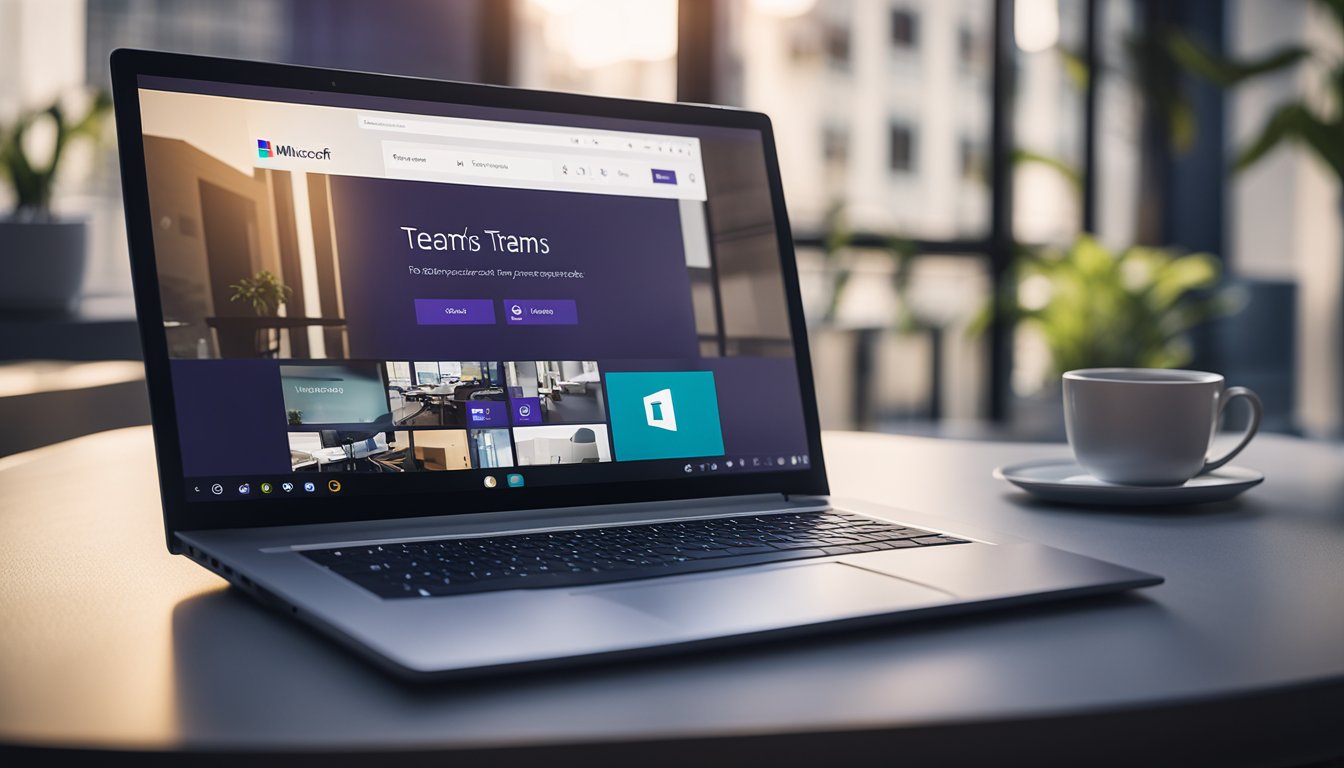
As someone who works out in the open with Microsoft Teams, I can confidently say that this app is a powerful tool for collaboration and communication. Here are some tips to help you get the most out of Microsoft Teams:
Explore the App
Microsoft Teams is a robust app with a lot of features. Take some time to explore the app and familiarize yourself with its functionality. You can find training courses and communities of experts who can help you learn more about the app and answer any questions you may have.
Manage Conversations
One of the key features of Microsoft Teams is its ability to manage conversations. You can create channels for specific topics or projects, and use the app to collaborate with other team members. You can also use the app to chat with individual team members or groups of people.
Collaborate on Files
Microsoft Teams makes it easy to collaborate on files. You can create Word, Excel, or PowerPoint documents within Teams itself, or upload files from your desktop or OneDrive. You can also share files with other team members and collaborate on them in real-time.
Focus on Collaboration
Microsoft Teams is a collaboration tool, so it's important to focus on collaboration when using the app. Use the app to share files, chat with team members, and collaborate on projects. You can also use the app to schedule and join meetings with team members.
Customize Your Experience
Microsoft Teams is a highly customizable app. You can pin important channels or apps to your sidebar, pop out tabs or apps into a separate window, and resize or close them as needed. You can also customize your profile picture and log in to the app using your Microsoft account.
By following these tips, you can get the most out of Microsoft Teams and streamline your collaboration and communication processes.
Frequently Asked Questions
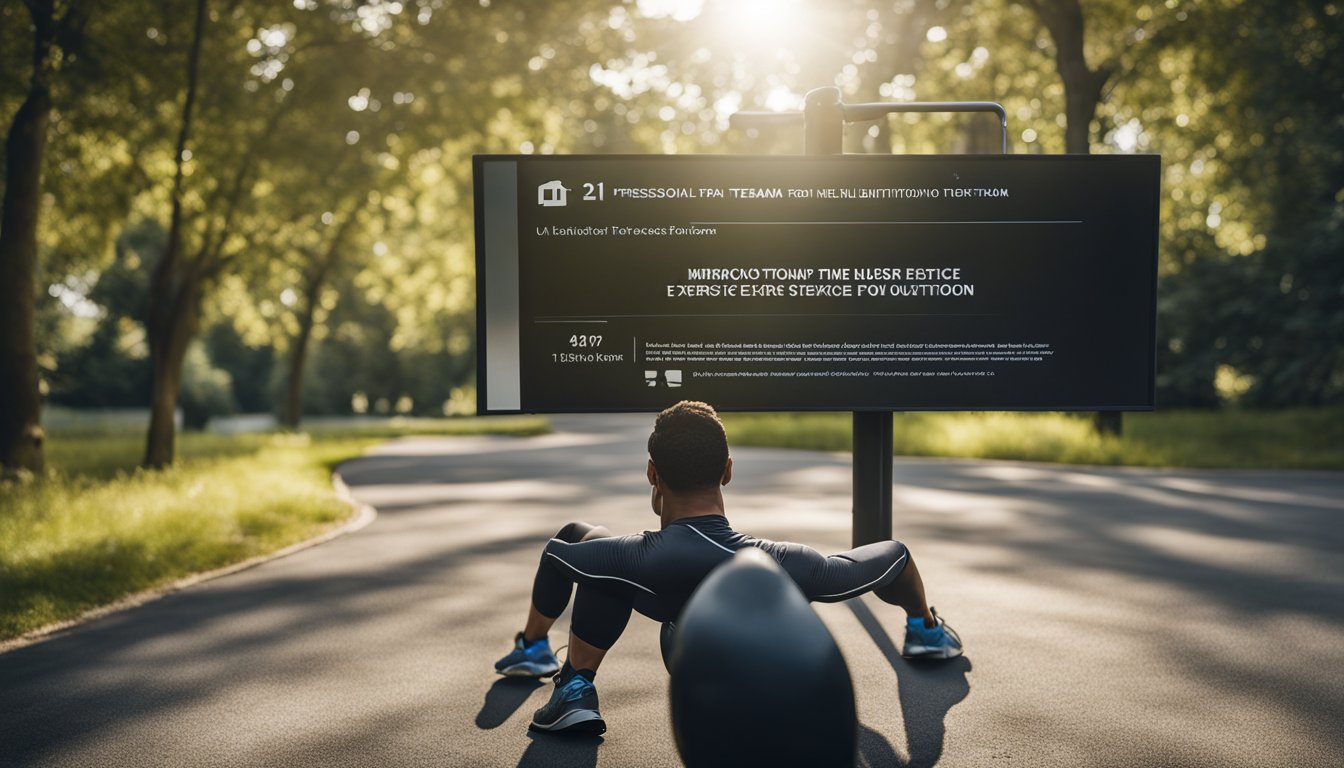
How do I share documents during a Microsoft Teams meeting?
To share documents during a Microsoft Teams meeting, simply click on the "Share" button in the meeting controls and choose the file you want to share. You can share files from your computer, OneDrive, or SharePoint. You can also choose whether to share your entire screen or just a specific window.
How do I open Microsoft Teams on my mobile device?
To open Microsoft Teams on your mobile device, download the app from the App Store (for iOS devices) or Google Play Store (for Android devices). Once you have downloaded the app, log in with your Microsoft account credentials and you will be able to access all of your Teams and channels.
What are some common issues with opening files in the Microsoft Teams desktop app?
Some common issues with opening files in the Microsoft Teams desktop app include outdated software, network connectivity issues, and file permissions. To resolve these issues, make sure that your software is up to date, check your network connection, and ensure that you have the necessary permissions to access the file.
Can my employer monitor my activity on Microsoft Teams?
Yes, your employer can monitor your activity on Microsoft Teams if they have enabled certain features such as message retention policies or content searches. However, they must comply with applicable data protection laws and regulations and respect your privacy rights.
What are some limitations to actions that can be taken in Microsoft Teams?
Some limitations to actions that can be taken in Microsoft Teams include the inability to delete entire chat threads, limitations on file size and storage, and restrictions on certain features based on your organization's policies and settings.
What is a brief introduction to Microsoft Teams?
Microsoft Teams is a collaboration platform that allows teams to communicate, collaborate, and share files and information in real-time. It includes features such as chat, video and audio conferencing, file sharing, and integration with other Microsoft apps such as OneDrive and SharePoint.









