
Azure DevOps Area Paths Tips Best Practices for Organizing Your Work Items
As a developer, I know that managing projects can be a challenging task. That's why I rely on Azure DevOps Area Paths to help me organize my work items into meaningful groups. Area Paths are an essential feature of Azure DevOps that allow you to grou
As a developer, I know that managing projects can be a challenging task. That's why I rely on Azure DevOps Area Paths to help me organize my work items into meaningful groups. Area Paths are an essential feature of Azure DevOps that allow you to group work items based on product, feature, or business areas. In this article, I will share some tips for effectively managing Azure DevOps Area Paths to help you streamline your product development process.

Understanding Azure DevOps Area Paths is crucial to effectively managing your projects. With Area Paths, you can create a hierarchy of paths to support sub-areas up to 14 levels deep. You can also assign Area Paths to work items manually or automatically using work item rules. Understanding how to set up and manage Area Paths is essential to ensure that your projects are organized and easy to navigate.
Effective management of Azure DevOps Area Paths can help you save time and increase productivity. In this article, I will share some tips for leveraging Azure DevOps Area Paths to streamline your product development process. From setting up Area Paths to advanced tips, I will cover everything you need to know to make the most of this powerful feature.
Key Takeaways
- Understanding Azure DevOps Area Paths is crucial to effectively managing your projects
- Effective management of Azure DevOps Area Paths can help you save time and increase productivity
- Leveraging Azure DevOps Area Paths can help streamline your product development process
Understanding Azure DevOps Area Paths
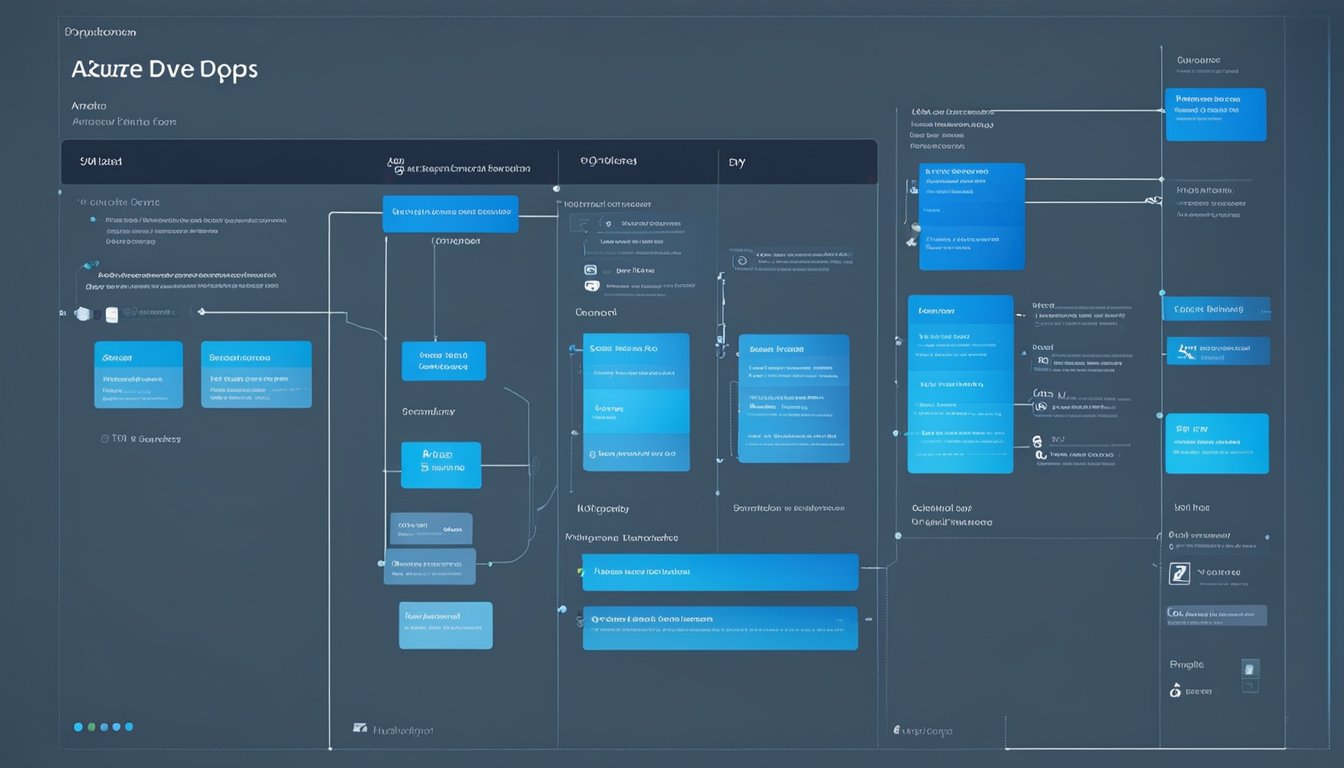
As a DevOps professional, I know that area paths are an essential component of Azure DevOps. In this section, I will provide an overview of area paths and their importance in Azure DevOps.
Area Path Basics
Area paths are used to classify work items in Azure DevOps. They provide a way to organize work items based on their functional or business areas. Each area path represents a hierarchy of classification nodes, starting from the root node and branching out into child nodes.
The area path hierarchy can be customized to meet the specific needs of a project. For example, a project may have area paths for different business units, departments, or modules. By using area paths, teams can easily filter and search for work items based on their classification.
Hierarchy and Structure
The hierarchy and structure of area paths are important considerations when setting up a project in Azure DevOps. The root node is the top-level node in the area path hierarchy and represents the highest level of classification. Child nodes can be added to the root node to represent sub-levels of classification.
Each node in the area path hierarchy has a unique ID, path, and name. The ID is a system-generated value that is used to identify the node in Azure DevOps. The path is a combination of the node names that make up the hierarchy. The name is the display name of the node.
When setting up area paths, it is important to consider the structure of the hierarchy. A well-structured hierarchy can improve the organization and management of work items in Azure DevOps. It can also make it easier for teams to navigate and find the work items they need.
In conclusion, area paths are a fundamental component of Azure DevOps. They provide a way to classify work items based on their functional or business areas, and create a hierarchy of classification nodes that can be customized to meet the specific needs of a project. By understanding the basics of area paths and the importance of hierarchy and structure, teams can effectively organize and manage their work items in Azure DevOps.
Effective Management of Area Paths

As a DevOps professional, I have found that effective management of area paths is crucial for successful project management. In this section, I will discuss some tips for managing area paths in Azure DevOps.
Security and Permissions
Before defining area paths, it is important to ensure that the correct security and permissions are in place. This will help to prevent unauthorized access to sensitive project information. In Azure DevOps, you can manage security and permissions at the organization, project, and team levels. You can also use Azure Active Directory to manage user access.
Agile Tools and Area Paths
Area paths are an essential component of agile project management. They help to organize work items into logical groups, making it easier to track progress and identify areas that require attention. In Azure DevOps, you can use area paths to define the scope of your project and to create custom queries that filter work items based on area path.
Team and Project Level Configurations
When defining area paths, it is important to consider both team and project level configurations. At the team level, you can define area paths that are specific to a particular team. This can help to ensure that team members are working on the correct work items and that progress is being tracked accurately. At the project level, you can define area paths that are shared across all teams. This can help to ensure consistency across the project and make it easier to manage work items.
In conclusion, effective management of area paths is crucial for successful project management in Azure DevOps. By ensuring that the correct security and permissions are in place, using area paths to organize work items, and considering both team and project level configurations, you can help to ensure that your project is a success.
Leveraging Area Paths for Product Development
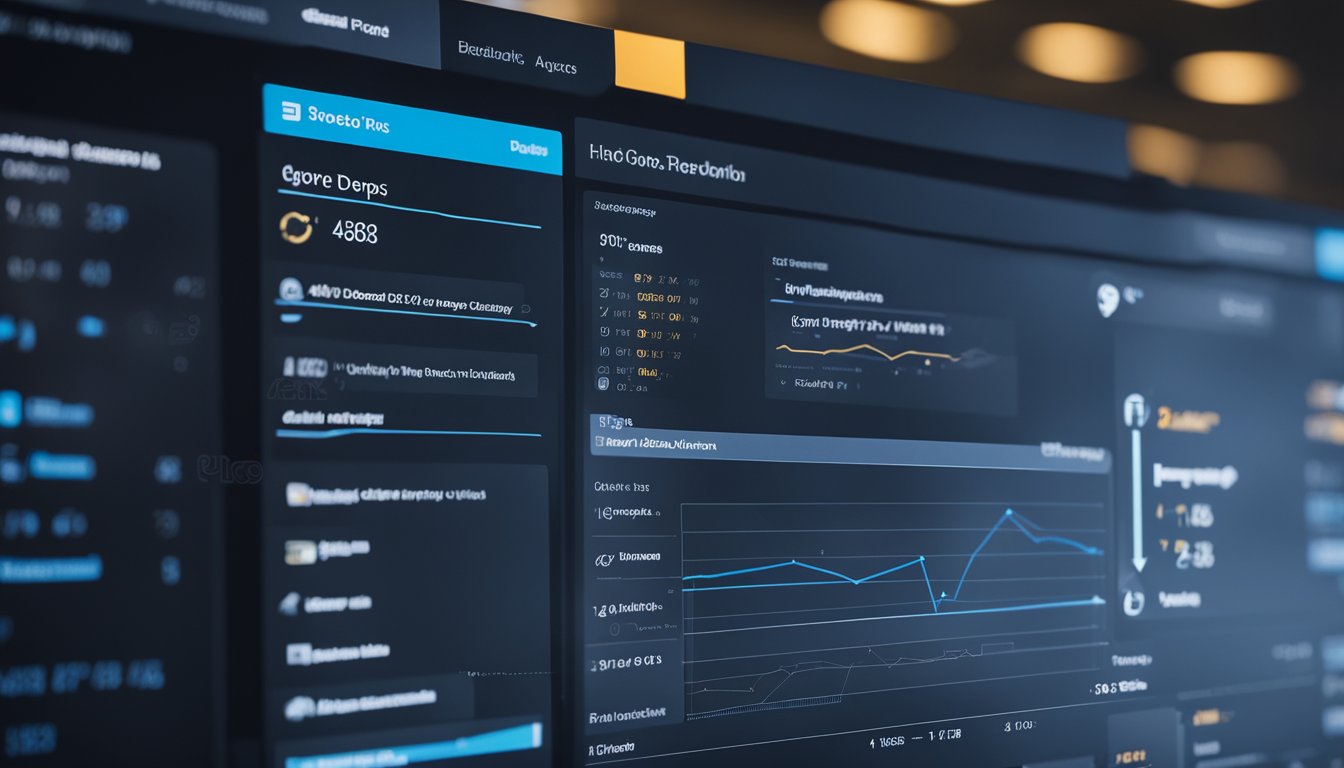
As a product developer, I have found that leveraging area paths in Azure DevOps can greatly improve the organization and management of our development process. By utilizing area paths, we can group work items by team, product, or feature area, allowing for a more streamlined and efficient workflow.
Sprint Planning with Area Paths
One of the main benefits of utilizing area paths is the ability to plan sprints more effectively. By assigning work items to specific area paths, we can easily identify which features or areas are being worked on in each sprint. This allows for a more organized and focused approach to sprint planning, ensuring that all necessary features are being addressed and completed within the given time frame.
Work Items and Backlogs
Another way in which area paths can be leveraged in product development is through the use of work items and backlogs. By assigning work items to specific area paths, we can easily track progress and prioritize tasks within each area. This allows for a more efficient and effective backlog management process, ensuring that all necessary work is being completed in a timely manner.
In addition, area paths can be used to create separate product backlogs for different teams or feature areas. This allows for a more focused and targeted approach to backlog management, ensuring that each team is working on the most important and relevant tasks for their specific area.
Overall, leveraging area paths in Azure DevOps can greatly improve the organization and management of product development. By utilizing area paths for sprint planning, work items, and backlogs, we can ensure that our development process is efficient, effective, and focused on delivering the best possible product.
Advanced Tips for Azure DevOps Area Paths

As an experienced Azure DevOps user, I have discovered some advanced tips and tricks that can help improve your usage of Area Paths. In this section, I will share some of these tips to help you get the most out of Azure DevOps Area Paths.
Using REST API
One of the most powerful features of Azure DevOps is its REST API. With the REST API, you can automate tasks and perform operations that are not available in the user interface. You can use the REST API to create, update, and delete Area Paths programmatically.
To use the REST API, you will need to authenticate with Azure DevOps. Once authenticated, you can make HTTP requests to the Azure DevOps REST API endpoints. You can use any programming language that supports HTTP requests to interact with the REST API.
On-Premises vs Cloud
Azure DevOps is available both as a cloud service and an on-premises installation. The on-premises installation is called Azure DevOps Server. If you are using Azure DevOps Server, you will need to configure your Area Paths differently than if you are using the cloud service.
For example, in Azure DevOps Server, you will need to configure your Area Paths in the web portal or using the Azure DevOps Server Administration Console. In the cloud service, you can configure your Area Paths in the web portal or using the Azure DevOps REST API.
Another difference between the cloud service and the on-premises installation is the availability of features. Some features may not be available in the on-premises installation or may be available in a different form.
In conclusion, by using the REST API and understanding the differences between the cloud service and the on-premises installation, you can take your usage of Azure DevOps Area Paths to the next level.
Frequently Asked Questions

How can I change the Area Path for multiple work items in Azure DevOps?
To change the Area Path for multiple work items in Azure DevOps, you can use the bulk edit feature. First, select the work items you want to edit. Then, click on "Edit" and choose "Bulk edit". In the bulk edit dialog, you can change the Area Path for all selected work items at once.
What is the difference between an Iteration Path and an Area Path in Azure DevOps?
An Iteration Path in Azure DevOps is used to group work items into sprints, milestones, or other time-related periods. An Area Path, on the other hand, is used to group work items by team, product, or feature area. While both paths can be used to organize work items, they serve different purposes.
How do I add sub-areas to an existing Area Path in Azure DevOps?
To add sub-areas to an existing Area Path in Azure DevOps, you can simply right-click on the Area Path and choose "New Sub-area". You can then name the sub-area and choose its parent area. This will create a new sub-area under the parent area.
What is the benefit of using Area Paths in Azure DevOps?
Using Area Paths in Azure DevOps allows you to group work items by team, product, or feature area. This can make it easier to manage and prioritize work items, as well as track progress across different areas of your project. Additionally, using Area Paths can help you generate more accurate reports and metrics.
How do I query work items across multiple Iteration Paths in Azure DevOps?
To query work items across multiple Iteration Paths in Azure DevOps, you can use the "In" operator in your query. For example, you can use the query "Iteration Path In 'Iteration 1' OR 'Iteration 2'" to find all work items in Iteration 1 or Iteration 2.
How do I set the current Iteration Path in Azure DevOps?
To set the current Iteration Path in Azure DevOps, you can go to the "Project Settings" and select "Iterations". From there, you can choose the current Iteration Path and set it as the default. This will ensure that all new work items are assigned to the current Iteration Path by default.




