
Azure DevOps Template Tips Best Practices for Streamlining Your Development Process
Azure DevOps is a comprehensive set of tools that enables teams to work together to develop, test, and deploy software. One of the key features of Azure DevOps is the use of templates, which can be used to define reusable content, logic, and paramete
Azure DevOps is a comprehensive set of tools that enables teams to work together to develop, test, and deploy software. One of the key features of Azure DevOps is the use of templates, which can be used to define reusable content, logic, and parameters in YAML pipelines. Templates can help teams to save time and ensure consistency across projects.

Getting started with Azure DevOps templates is relatively straightforward. There are a number of out-of-the-box templates available that support a wide variety of scenarios, and users can also create their own templates using Azure DevOps Generator. However, there are also a number of advanced template techniques that can help teams to get even more out of Azure DevOps templates, such as using context variables and customizing task steps.
To ensure that Azure DevOps templates are being used effectively, it is important to follow best practices and troubleshoot any issues that arise. By doing so, teams can ensure that they are getting the most out of this powerful tool and achieving their development goals more efficiently.
Key Takeaways
- Azure DevOps templates are a powerful tool for saving time and ensuring consistency across projects.
- There are a number of advanced template techniques that can help teams to get even more out of Azure DevOps templates.
- To ensure that Azure DevOps templates are being used effectively, it is important to follow best practices and troubleshoot any issues that arise.
Getting Started with Azure DevOps Templates
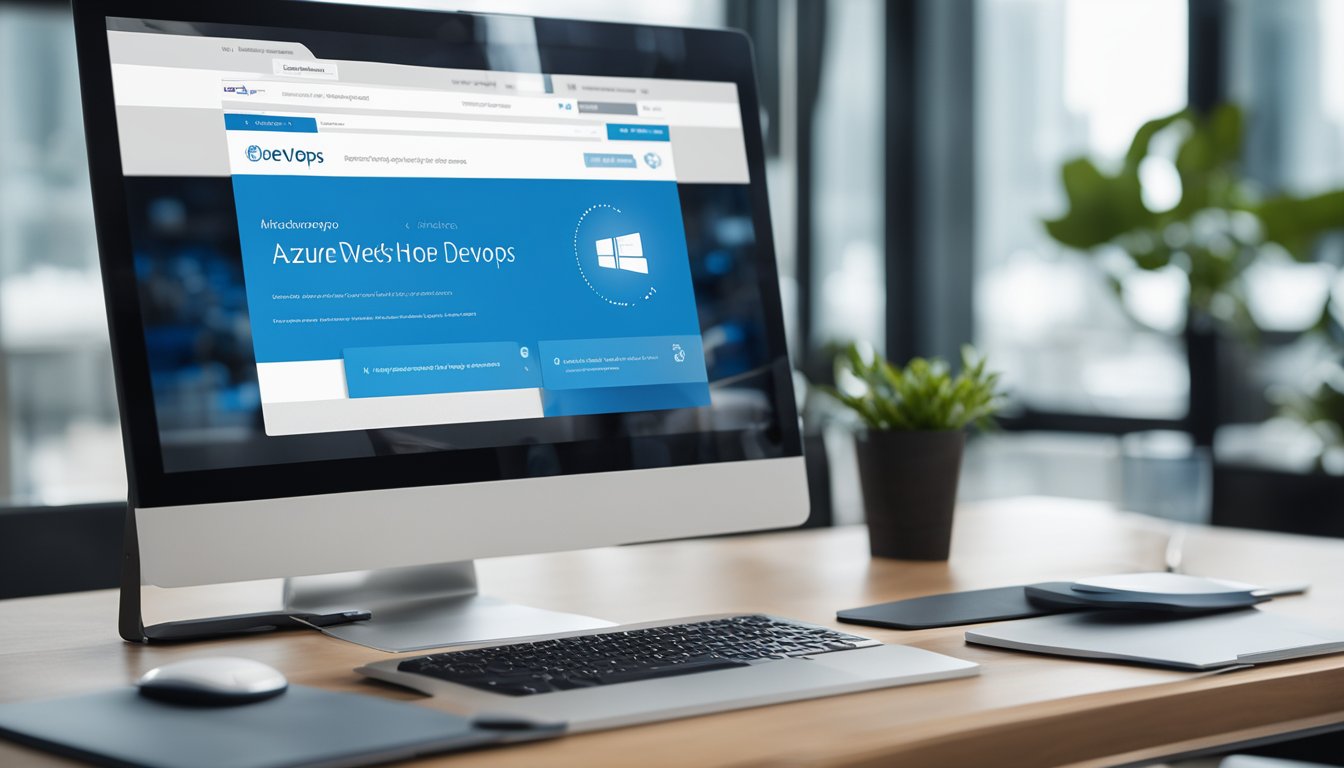
As a software developer, I understand the importance of having a streamlined process for managing projects. With Azure DevOps Templates, I can quickly create work items that have pre-populated values for my team's commonly used fields. In this section, I'll cover the basics of Azure DevOps Templates and how to get started using them.
Understanding Template Basics
Azure DevOps Templates let you define reusable content, logic, and parameters in YAML pipelines. With templates, you can quickly create work items that have pre-populated values for your team's commonly used fields. You can use templates to add and update work items, as well as to define reusable content in YAML pipelines.
Azure DevOps Templates can be used with a variety of entities, including work items, solutions, stages, queries, and more. They can also be used with a variety of methodologies, including Scrum, Agile, and CMMI.
Creating Your First Project
To create your first project using Azure DevOps Templates, follow these steps:
- Open Azure DevOps Server and create a new project.
- Choose the methodology that best suits your project.
- Add work item types, such as bugs, issues, and requirements, to your project.
- Define variables that can be used throughout your project.
- Create a release pipeline and specify the URL for the artifacts that you want to deploy.
- Define your work item templates and add them to your project.
- Add epics, product backlog items, and other work items to your project.
- Define your development team and assign work items to team members.
- Add risks to your project and track them throughout the development process.
- Create a build pipeline and specify the remote repository that you want to use.
By following these steps, you can create a project that makes use of Azure DevOps Templates and that is tailored to your specific needs. Whether you're using Scrum, Agile, or CMMI, Azure DevOps Templates can help you streamline your development process and create high-quality software more efficiently.
In conclusion, Azure DevOps Templates are an essential tool for any software developer looking to streamline their development process. By understanding the basics of Azure DevOps Templates and following the steps outlined above, you can create a project that makes use of templates and that is tailored to your specific needs.
Advanced Template Techniques

Customizing Templates
Customizing templates can help teams tailor their workflows to better fit their specific project needs. One way to customize templates is by modifying the YAML pipeline file directly. This can be done by adding or removing steps, changing task parameters, or modifying variables. Another way to customize templates is by using template expressions and template parameters. Template expressions allow for dynamic content to be added to the pipeline, while template parameters allow for the reuse of variables across multiple templates.
Managing Workflows
Managing workflows in Azure DevOps can be done through a variety of features and resources. One important feature is the backlog, which allows teams to prioritize and manage their work items. Work items can be organized by task, issue, requirement, or user story, and can be assigned to team members for completion. Queries can also be used to filter and sort work items based on specific criteria. Another important feature is the pipeline, which allows teams to automate their build and release processes. Stages can be used to define the steps in the pipeline, and variables can be used to store and reuse values across stages.
Azure DevOps Server 2022 and Azure DevOps Server 2019 also offer additional features for managing workflows. For example, the dashboard can be customized to display important information and metrics, and the bugs and issues can be tracked using the boards feature. Scrum and agile methodologies can also be implemented using the appropriate work item types and templates.
Overall, customizing templates and managing workflows in Azure DevOps requires a good understanding of the context and requirements of the project. Teams should take advantage of the many resources and features available in Azure DevOps to optimize their workflows and improve their productivity.
Troubleshooting and Best Practices
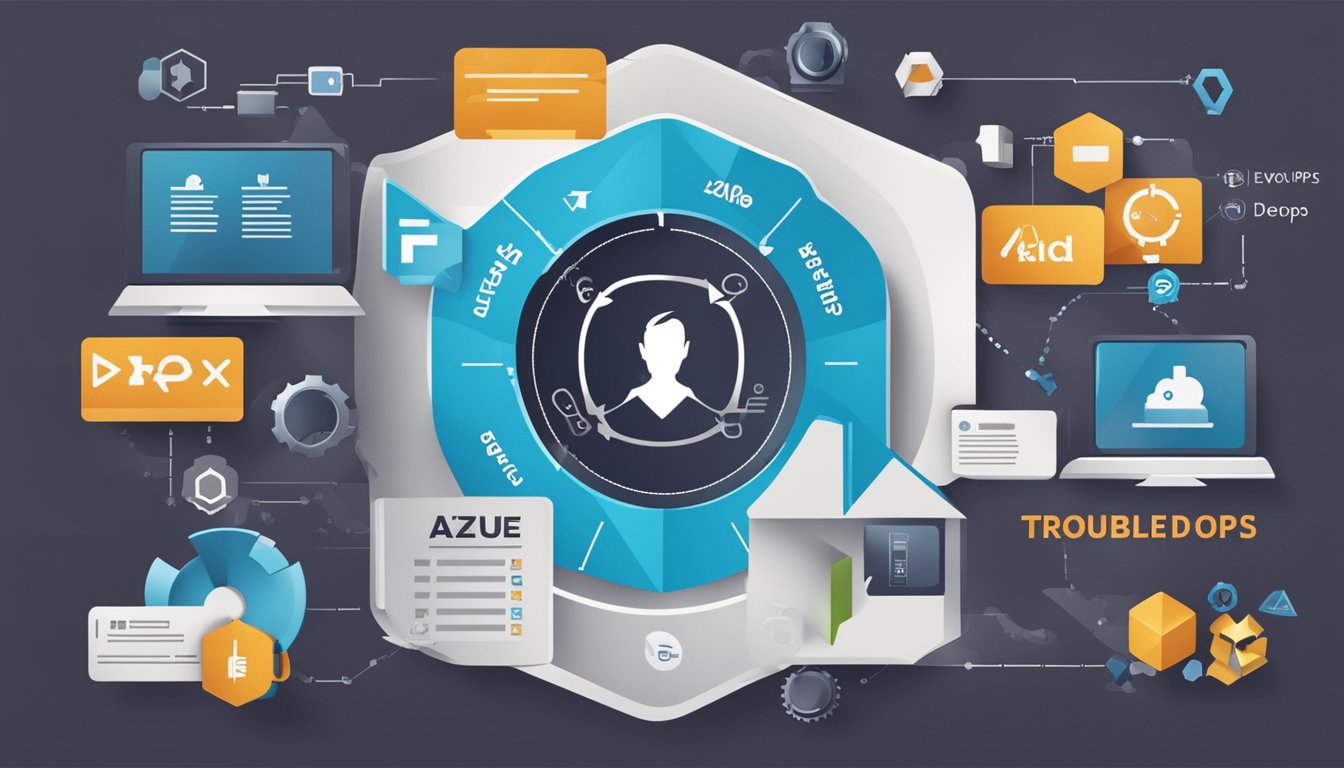
Common Issues and Solutions
When working with Azure DevOps templates, it is important to be aware of some common issues and their solutions. One common issue is template validation errors. These errors can occur if there are syntax errors in the YAML code or if there are missing or incorrect parameters. To fix this issue, ensure that the YAML code is properly formatted and all parameters are correct.
Another common issue is with pipeline triggers. If a pipeline is not triggering correctly, it may be due to incorrect branch mappings or trigger settings. To fix this issue, ensure that the branch mappings and trigger settings are configured correctly.
Tips for Effective Use
To use Azure DevOps templates effectively, it is important to follow some best practices. One best practice is to use basic tasks and steps whenever possible. This helps to keep the templates simple and easy to understand.
Another best practice is to use features and resources that are available in Azure DevOps services. This includes using the backlog, queries, and pipeline features to manage work items and releases.
It is also important to format the YAML code in a clear and consistent manner. This helps to ensure that the templates are easy to read and understand.
Finally, it is important to ensure that the templates are context-aware. This means that they should be designed to work within the context of the team and project. This includes using relevant variable names and ensuring that the templates are designed to work with the specific requirements of the project.
By following these tips and best practices, it is possible to use Azure DevOps templates effectively and efficiently.
Frequently Asked Questions

How can I create a work item template in Azure DevOps?
To create a work item template in Azure DevOps, navigate to the process customization page and select the work item type you want to create a template for. From there, select the "New Template" option and fill in the necessary information. You can then add fields and customize the template as needed.
What are the different parameter types in Azure DevOps?
There are several different parameter types in Azure DevOps, including string, boolean, int, object, and secureString. String parameters are used for text input, boolean parameters are used for true/false values, int parameters are used for numerical input, object parameters are used for complex data types, and secureString parameters are used for sensitive data that needs to be encrypted.
How do I override template parameters in Azure DevOps?
To override template parameters in Azure DevOps, you can use the "parameters" property in your pipeline YAML file. This allows you to specify new values for the parameters defined in the template.
Can I create templates in Azure DevOps?
Yes, you can create templates in Azure DevOps. Templates allow you to define reusable content, logic, and parameters in YAML pipelines. This can save time and effort when creating new pipelines and ensure consistency across your projects.
How can I use a pipeline template from another repository in Azure DevOps?
To use a pipeline template from another repository in Azure DevOps, you can use the "template" property in your pipeline YAML file. This allows you to reference the template in another repository and use it in your pipeline.
What is the 'dependsOn' property in Azure pipeline templates?
The 'dependsOn' property in Azure pipeline templates allows you to specify dependencies between jobs in your pipeline. This ensures that jobs are executed in the correct order and can help prevent errors and issues during pipeline execution.




