Azure DevOps Views Understanding and Utilizing the Feature
Azure DevOps Views are an essential component of the Azure DevOps ecosystem that allows users to create custom views to analyze and report on data. These views provide a flat-list of work items and do not support work item hierarchies. They are particularly useful for project managers, team leads, and other stakeholders who need to gain insights into project progress, identify bottlenecks, and make data-driven decisions.
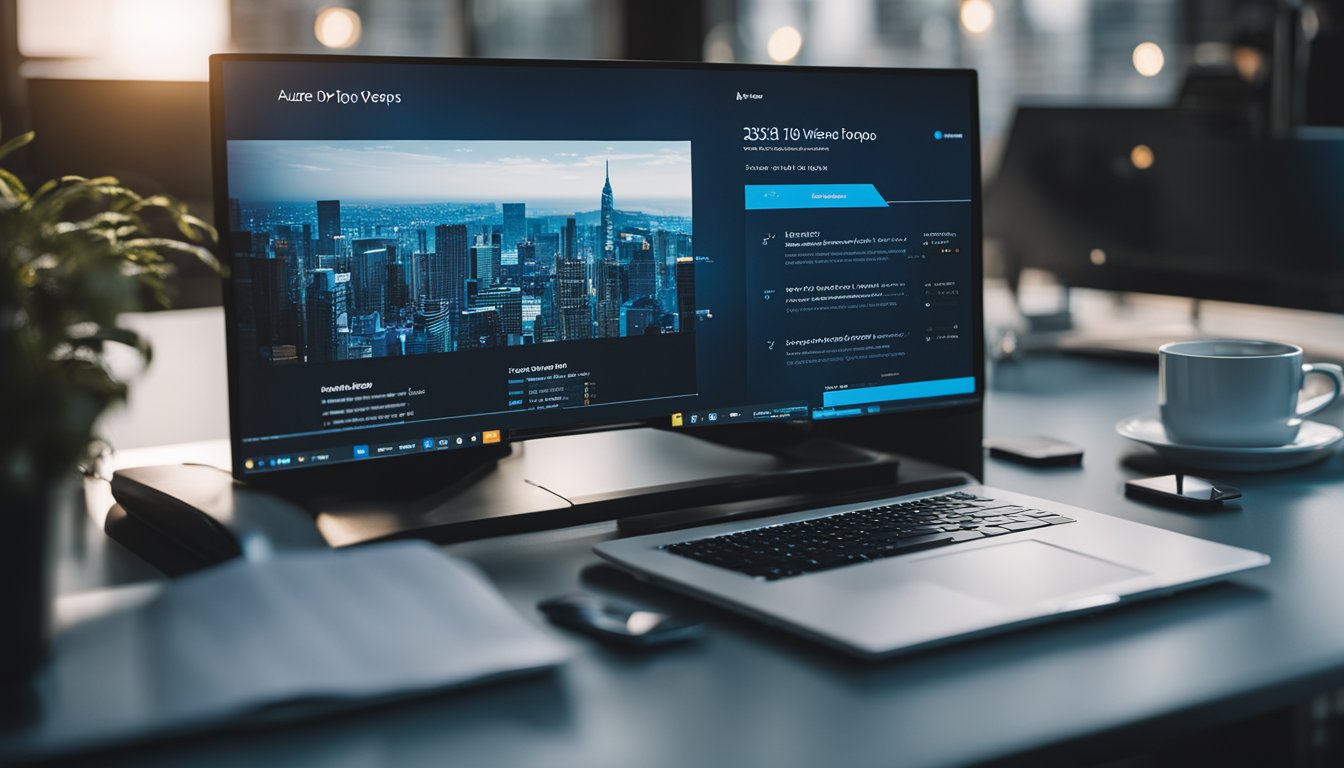
To create custom views, users need to be a member of a project with Basic access or greater. Once they have defined a view that supports the data of interest, they can then open the view using Power BI Data Connector to create a report. This integration allows users to leverage the power of Power BI to create rich, interactive visualizations that provide a comprehensive view of project performance.
In this article, I will provide an overview of Azure DevOps Views, how to create and manage them, and answer some frequently asked questions. By the end of this article, you will have a better understanding of how to use Azure DevOps Views to gain insights into your project's performance and make data-driven decisions.
Key Takeaways
- Azure DevOps Views are a powerful tool for creating custom views to analyze and report on data.
- Users need to be a member of a project with Basic access or greater to create custom views.
- Power BI Data Connector integration allows users to create rich, interactive visualizations that provide a comprehensive view of project performance.
Understanding Azure DevOps Views

As a project manager or developer working with Azure DevOps, it's important to understand the different views available to you in the web portal. Azure DevOps offers several views, including Analytics views, Boards views, and Repos views, each with its own set of features and capabilities.
Analytics View Basics
Analytics views provide a simplified way to specify filter criteria for a Power BI report based on Analytics data. Analytics views only support Azure Boards data (work items) and don't support other data types, such as pipelines and tests. Each view corresponds to a flat list of work items. By default, Azure DevOps provides several Analytics views, including the Backlog view, the Board view, and the Sprint view.
Creating and Managing Views
Creating and managing views in Azure DevOps is straightforward. As a project member with basic access, you can create custom views and share them with your team. To create a new view, simply navigate to the Analytics tab in the web portal and select the "Create view" button. From there, you can select the type of view you want to create and specify the filter criteria.
Advanced View Features
Azure DevOps also offers several advanced view features, such as the ability to create custom fields and work item types, and to set up swim lanes and custom columns with work in progress (WIP) limits and color coding in the Boards view. Additionally, you can use the Widget Catalog to add widgets to your dashboard and monitor progress and status in real-time.
Overall, Azure DevOps views provide powerful tools for project management and development, allowing you to track progress, monitor performance, and collaborate more effectively with your team. With the Power BI integration, you can even create custom reports and dashboards to gain deeper insights into your data. By understanding the different views available and how to use them effectively, you can streamline your workflows and achieve your project goals more efficiently.
Frequently Asked Questions

What are the different types of views available in Azure DevOps?
Azure DevOps provides various types of views to help teams visualize and track their work. The available views include Backlogs, Boards, Sprints, Queries, Test Plans, and Dashboards.
How can I customize the views in Azure DevOps?
You can customize the views in Azure DevOps by adding or removing columns, changing the layout, and applying filters. You can also save your customized view as a personal or shared view.
What is the difference between Analytics views and Artifacts views in Azure DevOps?
Analytics views in Azure DevOps provide insights into team performance and work trends, while Artifacts views provide visibility into the artifacts produced during the development lifecycle. Analytics views include Velocity, Cumulative Flow, and Lead Time, while Artifacts views include Repositories, Builds, and Releases.
How can I use Power BI with Azure DevOps to analyze data?
You can use Power BI with Azure DevOps to create interactive reports and dashboards that provide insights into team performance, work trends, and quality metrics. To do this, you can connect Power BI to Azure DevOps using the OData feed, and then create custom visualizations and reports.
What is the OData feed in Azure DevOps and how can I use it?
The OData feed in Azure DevOps provides a RESTful API that allows you to access and query the data stored in Azure DevOps. You can use the OData feed to extract data for reporting and analysis, or to integrate Azure DevOps with other tools and systems.
How can I create a dashboard in Azure DevOps to display important metrics?
You can create a dashboard in Azure DevOps by adding widgets that display important metrics, such as work item counts, build and release status, and test results. You can customize the dashboard by adding or removing widgets, resizing and repositioning widgets, and configuring the widget settings.









