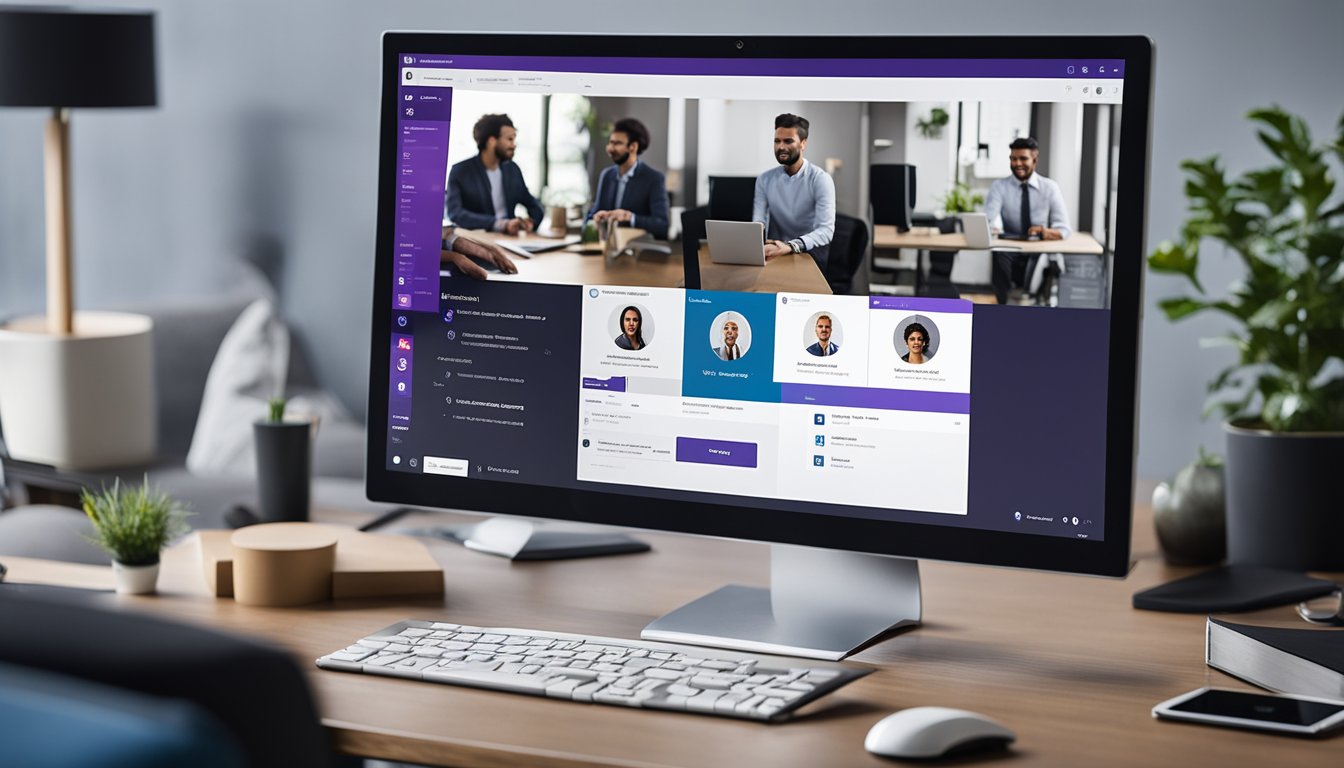
Best Practices for Creating and Managing Teams in Microsoft Teams
Creating and managing teams in Microsoft Teams is an essential aspect of collaboration in the modern workplace. With the rise of remote work, Teams has become a go-to platform for businesses to stay connected and productive. However, without proper p
Creating and managing teams in Microsoft Teams is an essential aspect of collaboration in the modern workplace. With the rise of remote work, Teams has become a go-to platform for businesses to stay connected and productive. However, without proper planning and management, Teams can quickly become overwhelming and confusing. In this article, I will share some best practices for creating and managing Teams in Microsoft Teams.
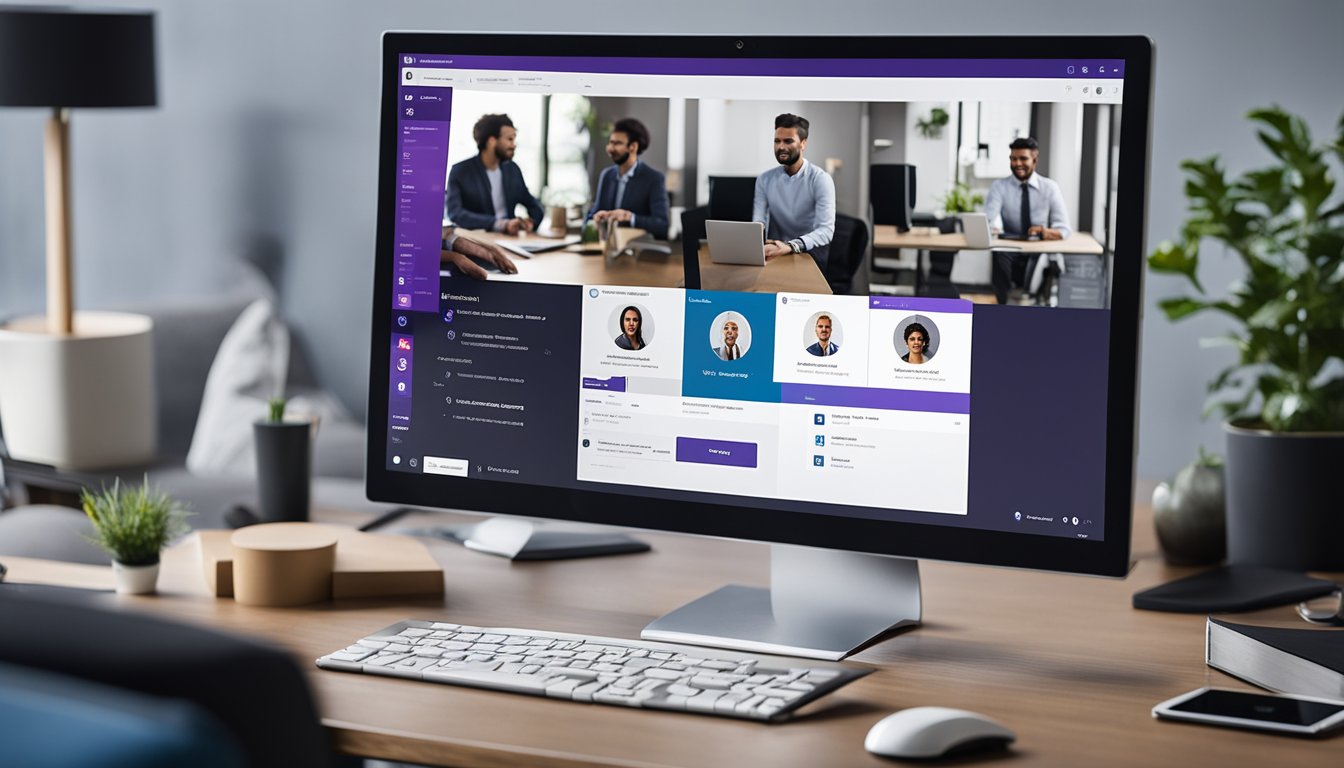
First and foremost, thoughtful planning is key when rolling out Teams within your organization. You'll want to choose settings and configurations based on your policies and culture and make them clear to Team Owners who can help ensure consistency across the organization. Additionally, creating a naming convention for Teams and channels can help avoid confusion and make it easier to find what you're looking for. By taking the time to plan and organize your Teams, you can set your organization up for success in the long run.
Another important aspect of managing Teams in Microsoft Teams is communication. Teams offers a variety of features for communicating with your team, including chat, video calls, and screen sharing. However, it's important to establish guidelines for using these features to ensure that communication is effective and efficient. For example, you may want to establish rules around when to use chat versus when to use a video call, or establish guidelines for responding to messages in a timely manner.
Key Takeaways
- Thoughtful planning is key when creating and managing Teams in Microsoft Teams.
- Establishing guidelines for communication can help ensure that communication is effective and efficient.
- Security and governance are important considerations when using Microsoft Teams for collaboration.
Fundamentals of Creating and Managing Teams

As a Microsoft Teams user, I find it essential to understand the fundamentals of creating and managing teams. Creating a team is the first step to collaboration and communication with your team members. Here are some best practices for creating and managing teams in Microsoft Teams:
Creating a Team
There are several ways to create a team in Microsoft Teams. You can create a team from scratch, create a team from an existing Microsoft 365 group, SharePoint site, or team, or create a team from a template. As a team creator, I prefer to create a team from scratch as it allows me to customize the team settings and channels according to my team's needs.
When creating a team from scratch, you'll get a corresponding Microsoft 365 group, which includes a group inbox and calendar in Outlook, a SharePoint site, and OneNote. It's essential to choose a descriptive name for your team and add a brief description to help team members understand the purpose of the team.
Managing Teams
Managing teams in Microsoft Teams involves adding and removing team members, creating and managing channels, and assigning and modifying user roles in a team. As a team manager, I find it helpful to organize channels by topic, project, department, or whatever suits my team's needs. It's also essential to add metadata for files in SharePoint library and organize files in folders to make it easier for team members to find and access files.
Another best practice for managing teams in Microsoft Teams is to build a Microsoft Teams file management system with templates. Templates help streamline the creation of new teams and channels, ensuring consistency across the organization.
In summary, creating and managing teams in Microsoft Teams requires a clear understanding of the fundamentals. As a team creator and manager, I find it essential to choose descriptive names and add brief descriptions for teams, organize channels by topic, project, or department, add metadata for files, and build a Microsoft Teams file management system with templates.
Organizing and Communicating in Microsoft Teams
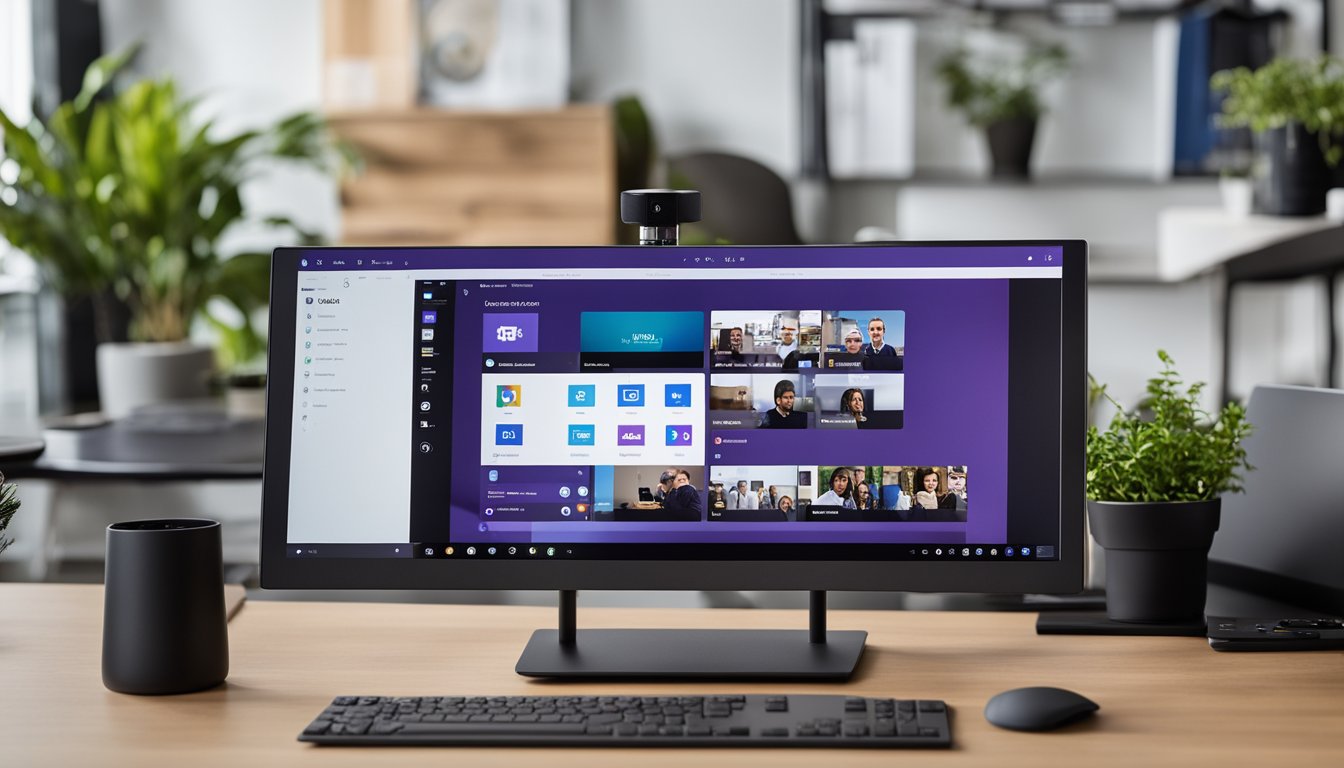
As an avid user of Microsoft Teams, I have found that effective organization and communication are key to maximizing productivity and collaboration within teams. Here are some best practices for organizing and communicating in Microsoft Teams:
Organization
Organizing your teams in Microsoft Teams is crucial for effective collaboration. You can create teams for different projects, departments, or even for social groups. Within each team, you can create channels for specific topics or discussions. This helps keep conversations organized and easily accessible for team members.
In addition to creating teams and channels, you can also assign roles to team members. This allows you to control who has access to certain features and settings within the team. For example, you can assign someone as a team owner to manage the team settings, or give someone moderator privileges to manage conversations within a channel.
Communication
Microsoft Teams offers a variety of ways to communicate with team members, including chat, audio calls, and video calls. It's important to choose the right communication method for the situation. For example, if you need to discuss a quick question with an individual team member, chat might be the best option. If you need to have a more in-depth discussion with multiple team members, a video call might be more appropriate.
You can also use channels to communicate with the entire team. This is especially useful for announcements or updates that everyone needs to be aware of. You can even use @mentions to notify specific team members within a channel.
Interoperability
One of the great things about Microsoft Teams is its interoperability with other Microsoft products. For example, you can easily share files from OneDrive or SharePoint within a team or channel. You can also use Microsoft Planner to manage tasks and projects within a team.
In addition to Microsoft products, Microsoft Teams also integrates with a variety of third-party apps. This allows you to customize your team's experience and bring in tools that are specific to your organization's needs.
Overall, effective organization and communication are crucial for maximizing productivity and collaboration within teams in Microsoft Teams. By following these best practices, you can ensure that your team is set up for success.
Security and Governance in Microsoft Teams

As an owner of a Microsoft Teams environment, I understand the importance of security and governance. It is essential to ensure that all teams, channels, and conversations are secure and meet the organization's governance policies. In this section, I will discuss some best practices for creating and managing teams in Microsoft Teams.
Naming and Classification
One of the best practices for creating teams is to establish a naming convention that follows the organization's standards. This ensures that teams are easy to find, and their purpose is clear. Additionally, teams can be classified based on their sensitivity level, which allows for better control over access and retention policies.
Public vs. Private Teams
When creating a team, it is essential to decide whether it should be public or private. Public teams are visible to all members of the organization, while private teams are only visible to invited members. Private teams are recommended for teams that handle sensitive information or require restricted access.
Private Channels
In addition to private teams, Microsoft Teams also allows for private channels within a team. Private channels are only visible to invited members and allow for more granular control over access and retention policies. Private channels are recommended for teams that require restricted access to specific conversations within a team.
Retention and Archiving
Retention policies can be set up to automatically delete or retain conversations, files, and other content within a team. This ensures that data is not kept longer than necessary and can help with compliance requirements. Archiving is also available for teams that are no longer active but require retention for legal or compliance reasons.
Governance and Security Groups
Governance policies can be established to ensure that teams and channels adhere to the organization's standards. Security groups can also be used to control access to teams and channels based on the sensitivity level. It is essential to review and update these policies regularly to ensure that they are up to date and effective.
Teams Retention Policies
Teams retention policies can be set up to retain or delete teams based on specific criteria, such as inactivity or sensitivity level. This ensures that teams are not kept longer than necessary and can help with compliance requirements.
Managing Teams
Managing teams involves keeping them up to date, ensuring that they follow the organization's standards, and monitoring access and retention policies. It is essential to have a process in place for creating, modifying, and deleting teams to ensure that they are managed effectively.
In conclusion, security and governance are essential when creating and managing teams in Microsoft Teams. By following best practices such as establishing a naming convention, setting up retention policies, and using security groups, teams can be created and managed effectively while adhering to the organization's standards.
Collaboration and Integration in Microsoft Teams
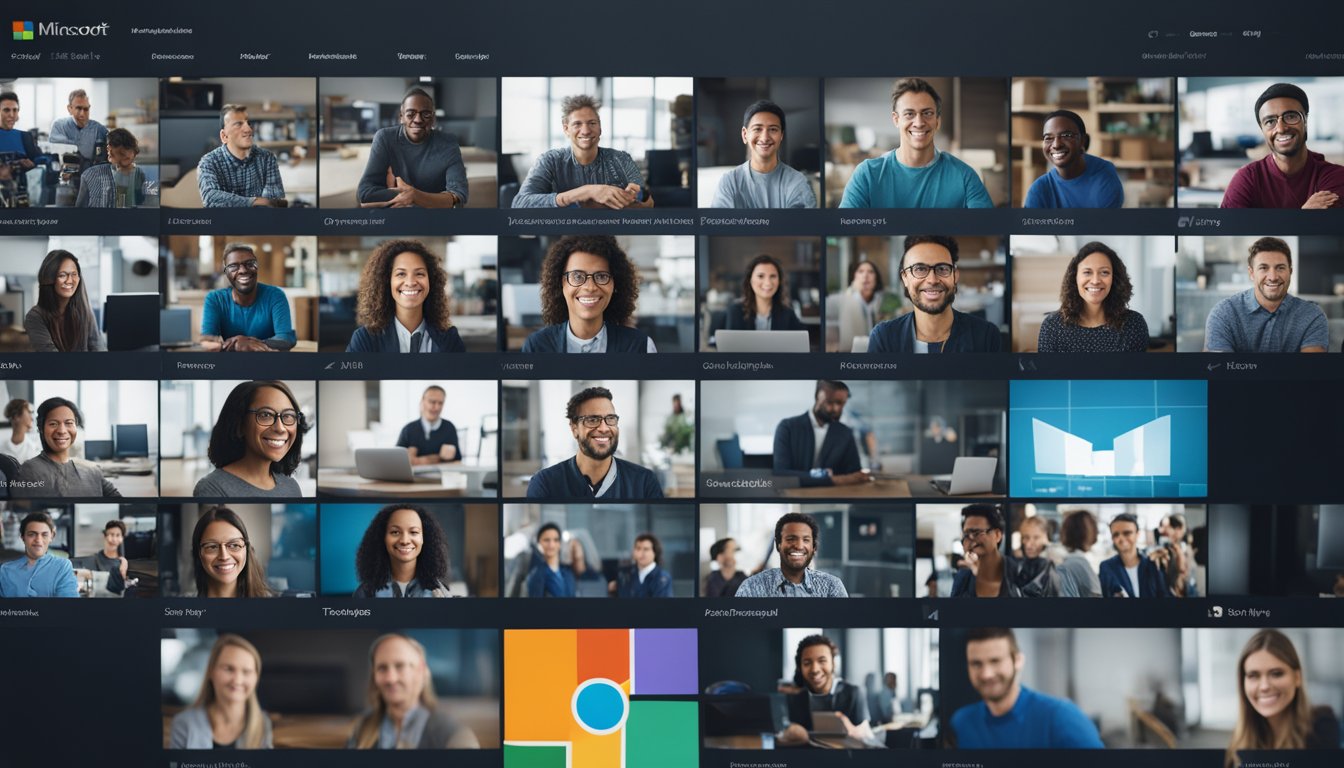
As a Teams admin, I understand the importance of collaboration and integration in Microsoft Teams. Teams makes it easy to collaborate with internal and external users, share files, and integrate with other Microsoft 365 tools like SharePoint and Office 365 Groups.
One of the key benefits of using Teams is the ability to create groups for different projects or departments. These groups can be used for group chats, file sharing, and collaboration on content. When you create a team in Teams, you also get a SharePoint site automatically, making file sharing and collaboration easy.
Another important aspect of collaboration in Teams is guest access. You can invite guests to join your team, allowing them to collaborate with your team members on specific projects or tasks. This is especially useful for sales and marketing teams who need to collaborate with external partners or customers.
Messaging is another key feature in Teams. You can use messaging to communicate with individual team members or group chats for team-wide discussions. Teams also integrates with other messaging tools like Slack, making it easy to stay in touch with external partners or customers.
In addition to collaboration, integration is also important in Teams. Teams integrates with other Microsoft 365 tools like SharePoint, Office 365 Groups, and OneDrive for Business. This integration makes it easy to share files and collaborate on content.
As a Teams admin, it's important to understand how collaboration and integration can drive business outcomes. By using Teams to collaborate and integrate with other Microsoft 365 tools, you can improve productivity, streamline workflows, and drive better business outcomes.
Frequently Asked Questions

How do I create and manage teams in Microsoft Teams?
To create a new team in Microsoft Teams, navigate to the Teams tab and click on the "Join or create a team" button. From there, you can either create a new team or join an existing one. Once you've created a team, you can add members, create channels, and customize settings to fit your needs.
What are some best practices for setting up Microsoft Teams?
When setting up a new team, it's important to consider the purpose of the team and who should be included. It's also a good idea to establish guidelines for communication and collaboration, such as when to use channels versus direct messages. Additionally, regularly archiving content can help keep your team organized and prevent clutter.
How do I manage multiple teams in Microsoft Teams?
To manage multiple teams in Microsoft Teams, you can use the "Switch Teams" feature to quickly switch between different teams. Additionally, using consistent naming conventions and organization strategies can help keep your teams organized and easy to navigate.
What are some policies I should follow when using Microsoft Teams?
When using Microsoft Teams, it's important to follow company policies and guidelines for communication, data security, and privacy. Additionally, it's important to be respectful and professional in all interactions with team members.
How can I get the most out of Microsoft Teams?
To get the most out of Microsoft Teams, it's important to take advantage of its features for collaboration, communication, and organization. This includes using channels and threads to keep conversations organized, sharing files and documents in Teams, and using apps and integrations to streamline workflows.
How do I use Microsoft Teams on my phone?
To use Microsoft Teams on your phone, simply download the Teams app from your app store and sign in with your Microsoft account. From there, you can access all of your teams and channels, as well as participate in chats and meetings on the go.




