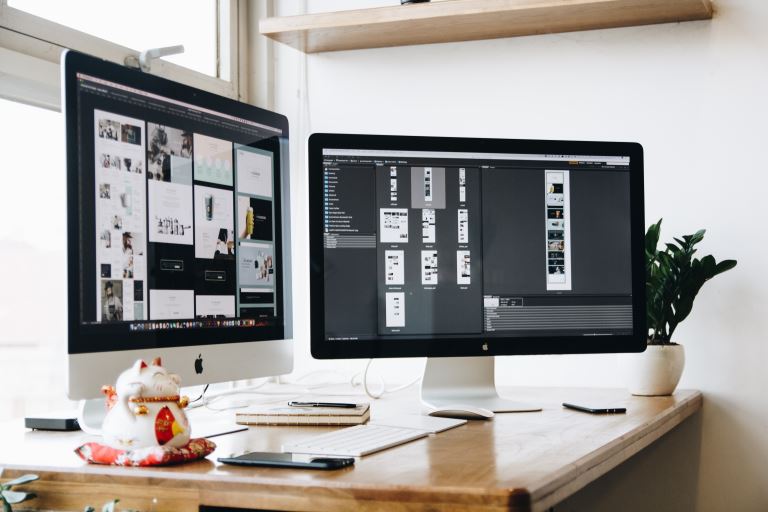
Computer Tune Advice: How To Get Rid Of Viruses On Your Computer
pThere are several ways how to get rid of viruses on your computer Before trying to fix that understand what shows the computer has a virus programs or files affected and the best method to use Our computer tune advice is straightforward to followp
Computer viruses come in different ways and forms. It consists of code designed to interrupt the normal functioning of the computer and invade the computer system, software, and files. Most of them are harmful, and you need to protect your computer from them.
There are several ways how to get rid of viruses on your computer. Before trying to fix that, understand what shows the computer has a virus, programs or files affected, and the best method to use. Our computer tune advice is straightforward to follow.
In this guide, I will look at several methods users can use to remove viruses from their computers. Most of them are effective, and you can apply them on any device, Mac or Windows. Keep reading to learn and understand the processes one can take to remove a virus from their computer.
Computer Tune Advice: How To Get Rid Of Viruses On Your Computer
There are several steps one can follow to remove viruses on their computer. You can use both manual and automatic processes. Manual processes take long to eradicate the virus since a virus affects the majority of the system.
Follow the steps below to understand how:
1. Download and install antivirus
Download and install an antivirus that can detect and remove any suspicious virus. Most can scan all the viruses in the background while using the computer. All the Windows operating systems, majorly Windows 10 and 11, come with inbuilt Windows Defender, which acts as antivirus software, there is no need to install another program.
Users can install common antivirus software on their PC, including Kaspersky, Mcafee, and AVG antivirus. Most of them are free while others paid. They offer maximum protection to your computer and remove all viruses.
2. Perform a virus scan
Antivirus software comes with a solution for scanning your PC to find any vulnerabilities. Open the program and click on the scan button. It checks all the computer files and software to find malicious files or code.
3. Restart your computer in safe mode
The safe mode option starts your PC in a protective mode. To start your computer in safe mode:
- Turn the PC on and off.
- Press the F8 button to open the Advanced settings.
- Select the Safe mode with the networking option and remember to disconnect it from the Internet.
You can achieve the same by following the steps below in Windows 10:
- Restart the PC while holding the Shift Key.
- Choose the Troubleshoot option after the restart.
- Locate Advanced Options, Startup settings, and finally, Enable Safe mode option.
4. Remove all temporary files
Temporary files can act as malicious files, especially after feeling you downloaded malicious files or applications recently. Windows operating system provides Disk Cleanup for checking all these temporary files.
- Open the Disk Cleanup settings by typing Temporary files on the Start search button.
- Select the Free up disk space by deleting unnecessary files option.
- Locate and choose the Temporary Internet Files option under the Files to Delete settings, then click OK.
- Choose the Delete Files option to confirm the deletion.
5. Update all software
The PC has many software programs, including the operating system, browsers, document processors, and antivirus software. Ensure the program in use is up to date. If not, perform an update. All updates come with new features that fix all the security patches and vulnerabilities within the software.
6. Perform a boot time scan
Some viruses attack your computer during the booting process. Performing a boot time scan removes the virus at the system levels. It scans all the programs and operating systems to find any viruses.
If you have any antivirus software installed, launch it and check the Boot-time scan option. After the check, you will get several options and a list of files infected with viruses. There are three options: fix, delete or move to quarantine. Select the one you like or feel is safe for your PC.
Restart the PC for the antivirus to confirm that all the issues got fixed. It may take some more time, longer than the usual restart.
1. Use the latest macOS operating system
Ensure you use the latest version of the macOS operating system. It ensures you use the latest OS with no bugs or security patches. Confirm if your OS is up to date by following the steps below:
- Click on the Apple logo at the menu bar's top corner.
- Choose the About this Mac option.
- Click on the Software Update option, if there is a pending update, follow the prompts to install it. After completion, restart the PC to apply the changes.
- If there are no pending updates, there is no need to worry.
2. Uninstall suspicious applications
If you use other methods to fix the virus issues but you feel they don't work. Open Finder and access your applications. Go through them, and if you suspect any application, right-click on it and move it to Trash. Most of the applications come from unverified sources or websites which can have viruses.
3. Seek help from professionals
Several trained personnel can remove viruses from your computer if the above methods fail. Most of them are well trained and have experience dealing with those viruses. Consult them, and they will help you fix that.
What causes computer viruses?
Computer viruses can be stressful, and there are several methods that cause them. They include:
Downloading and opening infected attachments from emails, filesharing groups, and websites.
Using external devices like hard disks and flash drives affected by viruses which later contaminate the computer.
Clicking on malicious links from emails, social media, messaging apps, and blogs.
Visiting websites that host pirated content like software, plugins, documents, and themes instead of visiting their official websites.
By connecting your PC to the Internet of Things applications and devices, hackers can use the device as access points and spread the virus to the computer.
Some operating systems have vulnerabilities that hackers find loopholes and use as backdoors to spread the virus.
Falling into social engineering scams like phishing and getting infected with malware.
Users must protect their computers from viruses. It has many effects on the computer. Some of them include:
- Slowing the computer performance.
- Causing data loss by deleting crucial files and programs.
- Causes frequent computer crashes.
- Installation of unknown applications on your computer to disable your protection and steal some of the crucial files.
- Abnormal computer behavior affects the mouse movement, touchpad not working, programs not opening.
- It modifies all the computer files by changing their components, making them disabled and causing more issues to the user.
Conclusion
There are high computer viruses and malware cases due to increased internet usage. Keeping the computer safe from viruses ensures faster computer performance and keeps all your data safe. Learn how to handle and protect your PC using different programs and other methods.
Do you have a PC infected by a virus and are worried about losing your data? We offer data recovery and the elimination of viruses from computers. Leave us a message in the contact form, and we will get back to you as soon as possible to fix the issues.








