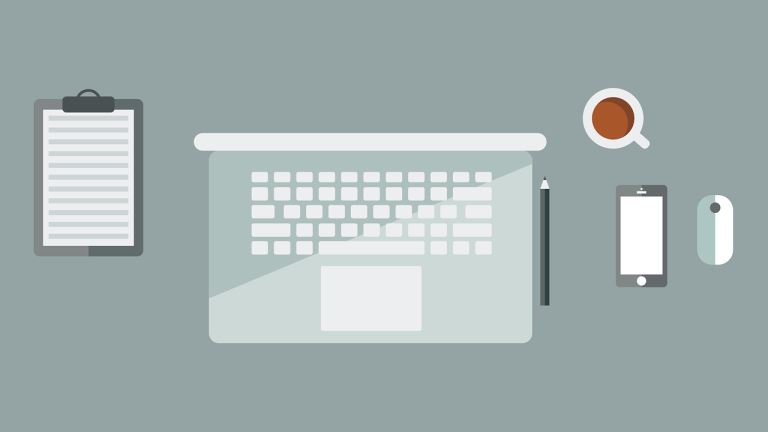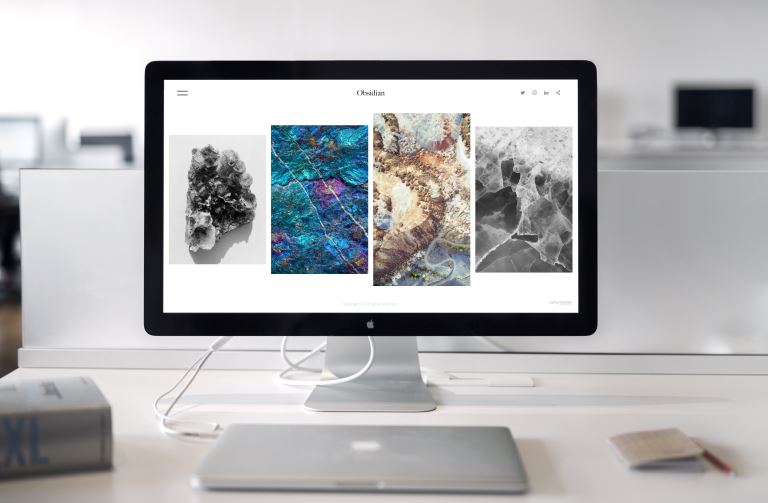Computer Tune-Up Tip: How To Remove Junk Files From Your Computer
pThere are several methods you can use to remove junk files from your computer Most of them after usage accumulate and take up a lot of computer space slowing down the computer performancep
When using your computer to do different tasks, temporary files help you perform various actions and tasks. Once the task is over, the files remain without any deletion. They become useless, and you can't use them again. Most of them accumulate, and you must find ways to remove them after a certain duration permanently.
There are several methods you can use to remove junk files from your computer. Most of them, after usage, accumulate and take up a lot of computer space, slowing down the computer performance.
In this guide, I will look at different types of junk files and how to remove them from your PC. There is no harm when you remove them. You need to understand how to locate the files. Read on.
Computer Tune-Up Tip: How To Remove Junk Files From Your Computer
One can use different techniques when they want to remove junk files from their computers. Most of them are easy to follow and implement. The common methods you can use include:
Perform a Disk Cleanup
Follow the steps below to perform a disk cleanup on Windows operating system:
Open the search bar on the Start menu, type Disk Cleanup, and open the application.
Choose the hard disk you want to perform the clean-up.
Under the Files to delete option, tick all the options you want to delete, click the Ok button, or use the Cleanup system files option.
Give it some time to finish, and you are good to go.
Clear cache and cookies from your browsers
For Chrome users, click on the three-dot icon and navigate to More tools. Select Clear browsing data and follow the prompts to complete the process.
For Mozilla users, click on the three-line icon and navigate to the History tab. Choose the Clear recent history option and follow the prompts to clear cache and cookies for the set time.
For Safari users, you must enable the developer menu, navigate to the Advanced tab, and choose the Show Develop menu in the menu bar. Go back to the menu and select Empty caches.
Using the software distribution on Windows
Press Windows + R on your keyboard to open the empty search box.
Type the following commands in the search bar, one after each other, i.e., “softwaredistribution,” “prefetch”
“Temp” and “%temp%.”
It will open all the folders that contain the junk files and select and delete them.
Uninstall unwanted applications
Many users have applications and programs that they no longer use. There are cases whereby the users buy the computer with preinstalled applications that they may never use. Remove all those apps to create more space If you feel it will take a long time. You can use junk remover software which is available for download.
Delete Old Download files
Navigate to your downloads folder and check for different files you feel are not in use. Some common files you can delete include applications installers, documents, and videos. You can sort them by date and see which one to remain with.
Use of Optimize storage option on macOS
Click on the Apple logo located at the top corner of the top menu bar.
Choose the About this Mac option.
Click on the Storage option and then Manage.
It opens several options, choose the Optimize storage option and click on Optimize.
Find duplicate files
You can check if there are any duplicates of your files. You can use applications like CCleaner to check the same using less time. Duplicates take up a lot of space. Be keen when dealing with these files as you can delete files that you need causing you many issues.
Use of third-party software
There are several third-party programs that you install; on your computer to remove the junk files. Upon installation, they create space and remove all the junk files using less time. Use the tool regularly if you feel that a lot of junks take space after a certain period. One of the commonly used tools is the CCleaner software.
Delete Cache on macOS
Press ??Command+Shift+G on your keyboard.
Navigate to the following directories :
“~/Library/Caches” -for removing all application files.
“/var/log”, “/Library/Logs”, “Library/Logs/DiagnosticReports”,“~/Library/Logs” -for deleting all application and system logs.
“~/Library/Caches/com.apple.dt.Xcode”, “~/Library/Developer/CoreSimulator”, “~/Library/Developer/Xcode/DerivedData”, “~/Library/Developer/Xcode/Archives”, “~/Library/Developer/Xcode/iOS DeviceSupport”, “~/Library/Application Support/MobileSync/Backup”- for deleting all Xcode application junk files.
Visit the repair shop
If you face any difficulties when removing junk files from your computer. Visit any technician or repair shop to fix that. Most of the charges are affordable and won't affect your budget.
Is it safe to remove all junk files from your computer?
Yes, there is no problem when you remove junk files from your PC. Most of them become useless after the user finishes their tasks. Doing it as a routine is crucial as it creates more space, increasing computer speed.
It affects computer performance, making the user more efficient. In cases where you feel you deleted a junk file when you still needed it, perform a recovery to get it back. Both operating systems come with different utilities that one can use to speed up the clean-up processes.
Types of junk files depend on which task they accumulate from. Several types of junk are more common than others. If you want to remove them, you must know the type of junk file for deletion. They include:
Temporary Internet Files - The files accumulate when you open your browser and start visiting web pages. Most of them are browser cache and cookies. They speed up your website loading, giving the user a better experience. They get saved after closing all the browsing sessions.
Temporary system files - It is when you turn the computer on and off. They play an essential role during the startup process.
Thumbnails - The files provide a preview of the image when viewing them. It makes the image load fast when viewing it more than once.
Log files for Mac - It consists of all the log files and system files that help users diagnose any errors within the system or any application.
Installer files - It happens when installing applications and programs on your computer. After making a program work well, they become useless.
Xcode scraps for Mac - It contains the cached files that Xcode generates when undergoing different system performances.
Windows upgrade files - It keeps all the files when the Windows upgrade process fails.
Recycle bin files - These consists of traces that remain when deleting all the files from the recycle bin. When deleting files, one must permanently delete them to remove them from the computer.
Old windows files - Normally stored when a user wants to return to the previous operating system.
Language files for mac - It consists of languages selected by the user during the application installation process.
Conclusion
Having junk files is not a big issue, they only become worse when they accumulate and affect the normal functioning of the computer. Many users get worried they may lose data which is not the case. Identifying junk files is easier and provides you with which method to use to delete them.
Do you feel that your computer requires some maintenance? We offer computer tune-up services for all types of computers. Contact us, and we will be happy to help you have a fast and efficient computer.