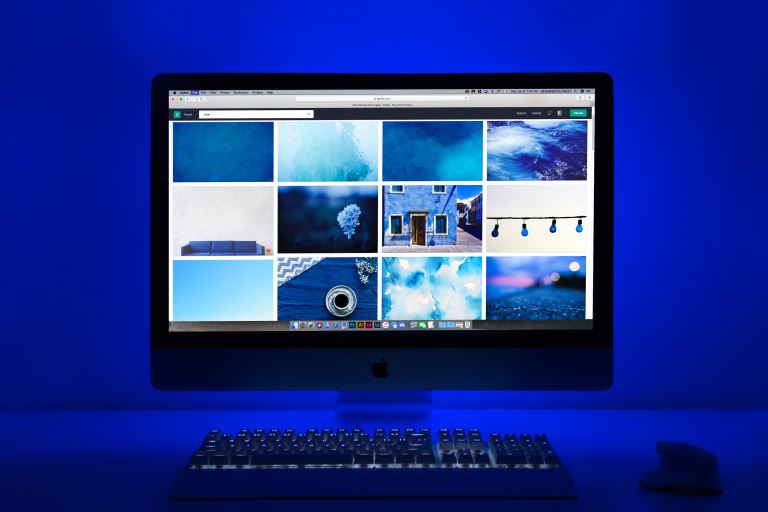Computer Tune-up Tips: How to Keep Your PC Running Smoothly
There are several benefits one gets when using a fast computer. It can be frustrating when you go through such experiences, but there is no need to worry. All you need to know first is the leading cause of slow performance, then you can see which recommendations to take.
There are several ways how to keep your PC running smoothly. Using your computer and it taking longer to perform tasks like browsing, booting up, or opening a new document can make you treat the PC as useless. There are several causes of a computer being slow.
The article will cover recommendations that users can follow to make their PC run smoothly. We have several ways you can use to speed up the performance. Keep reading.
Computer Tune-up Tips: How to Keep Your PC Running Smoothly
Users spend a lot of money when purchasing a new PC. They look for several features like memory size, processor speed, hard disk size, and other requirements to ensure everything they purchase will run smoothly without any issues.
When it starts slowing down, it becomes worrying, and it's now time to make it run smoothly. Some of the common ways one can use to speed up the PC include the following:
Install the latest updates
Ensure you use the latest software version from the operating systems, browsers, word processors, and other programs. Updated versions ensure your PC runs on software free from bugs and vulnerabilities. You can check the update on your Windows or Mac by following the steps below:
For Windows:
Go to the Settings.
Navigate to Updates and Security.
Go to Windows Update and click on Check for Updates.
For Mac:
Click on the Apple logo located at the corner of the top menu.
Click on the About this Mac option.
Choose the Software update option.
If there are pending updates, follow the prompts, if it's updated, there is no need to worry.
Use of antivirus software
Install antivirus software to protect your computer from bugs, viruses, and malware. There are different versions of antivirus software you can go with. Some common ones include AVG, Kaspersky, Avast, Mcafee, and Windows Defender, which come with Windows operating system.
To prevent bugs and virus infection, perform the following practices:
Performing a virus scan
It checks any virus presence on your PC. Follow the steps below to perform the scan:
- Under the search bar located on the Start menu, search for Windows security.
- Open the application and navigate to Virus and threat protection option.
- Click on the Quick Scan button to perform a computer virus scan.
- There are several types of scan options. By selecting Scan options, you can specify the type of scanning to work with.
- You will get several options, i.e., Quick Scan, Full Scan, Custom scan, and Microsoft Defender Offline scan.
- Choose Quick scan and proceed as it can handle all the programs and files on the computer.
- It can take some more time.
Performing a malware scan
Repeat the above steps, select the Microsoft Defender Offline Scan option, and click the Scan now button.
It will run for several minutes and try to fix any malware found on your computer.
Delete all Unwanted programs and files
There are programs and files you don't use at all or rarely use. Most of them take up a lot of hard disk space, slowing down the computer's performance. Remove them one by one after locating them, or use software like CCleaner to locate the programs and the dead files.
Removing them provides your computer with more space making it run smoothly. You must be keen not to remove the programs and files you may need later. Check the memory each program consumes, if they consume a lot, look for a better alternative.
Repair all files
There are cases where your system and configuration files get corrupted, slowing down the computer. Scan the hard disk to remove all the affected files that may affect the performance. Perform the processes after a certain period to avoid many issues. Follow the steps below to repair the files:
- Open Windows Explorer and right-click on your hard disk.
- Select the Properties option.
- Navigate to the tools section and click the Check button under error handling.
- Choose the Scan disk option and give it more time to complete the process.
- You will get a success message. Your drive was successfully scanned at the end of the process.
- If there are any issues, there will be a prompt asking you to fix them
Disable All Startup Programs
When you start your PC, some programs run, slowing down the speed. Many programs have an option where they run upon booting. Use the System Configuration tool or task manager to check the programs running and the amount of memory they consume.
After analyzing their impact on performance, select the one you feel greatly impacts boot time and pause them.
Defragment of the hard disk
When freeing space, the place where the data got deleted remains as a fragment. The hard disk will fill the space up as time passes, creating different files on the hard disk. After a specific duration, the fragments spread over the hard disk, making it hard to find each file when you want to perform a deletion.
To solve this, use defragmentation, where the hard disk organizes all the data together, making it easily accessible and in a better way. It speeds up the computer's performance. To perform the process, follow the steps below:
- Open the Control Panel on your PC.
- Navigate to System and Security.
- Under the Administrative Tools option, select Defragment your hard drive.
- There are options to choose a regular schedule or use Analyze disk option. This method applies to only PCs with HDD, not SSD.
Install applications From Trusted Sources
When installing applications, ensure you download them from their official websites. Avoid using cracked and pirated versions of software. Most of them come with bugs and vulnerabilities which spread on the PC upon installation. Once the bugs and viruses get installed on your device, it slows down the performance of your computer.
Increase computer memory
Having sufficient memory ensures the faster running of computer programs. To achieve this, you can increase your computer memory by increasing the RAM size. For example, if you use 4 GB, you increase it to 8 GB.Laking enough memory causes lagging of the computer and can affect your efficiency during usage.
Some activities that use RAM include movement of the mouse, editing photos, opening your browsers, cheating word documents, and spreadsheets.
What Slows Down Your PC
Some of the things that slow down computer performance include the following:
- Running out of hard disk and memory(RAM)space.
- Using a fragmented hard disk.
- Having many applications and processes running in the background.
- Startup programs running on booting.
- Pending software updates.
- Use of unnecessary themes and customization.
- Presence of malware and viruses.
Conclusion
You only need a few changes applied to your computer to make it run smoothly. Performing them makes the computer run fast, reduces costs, improves efficiency, and saves time. Every user dreams of having a fast-running computer.
Do you have any issues with your computer performance? Is it slowing down after several months from the purchase date? Worry not, we offer computer maintenance services to help you solve the slow speed issues and get a new experience. Leave us a message, and we will get back to you.