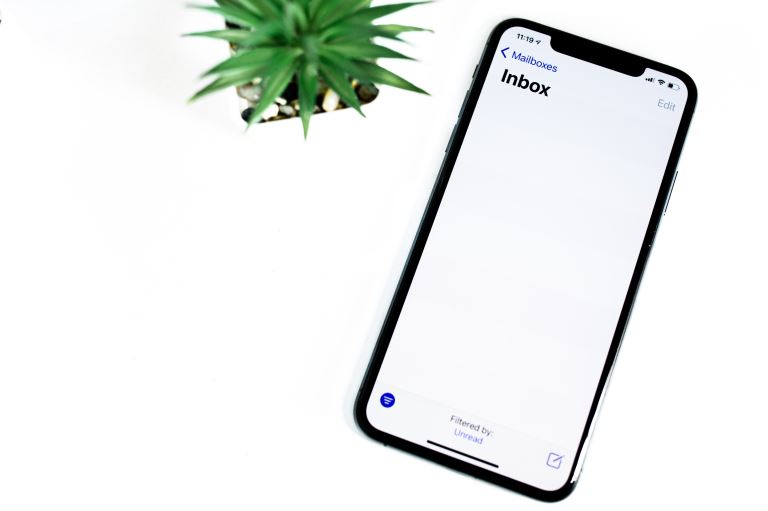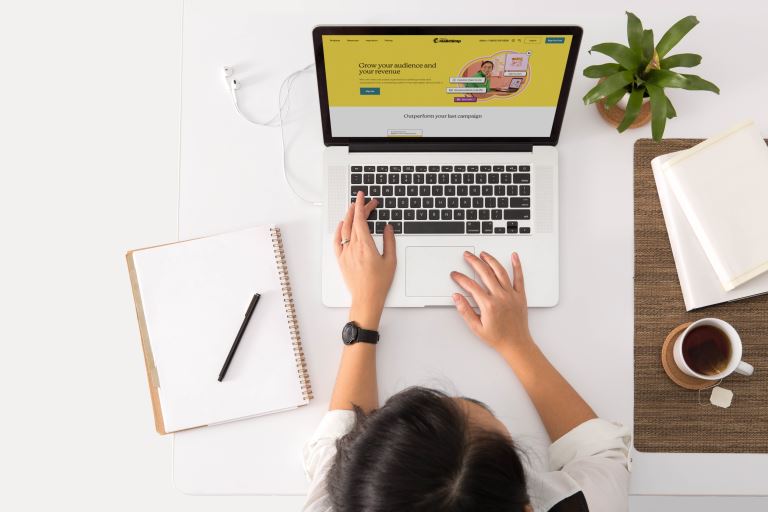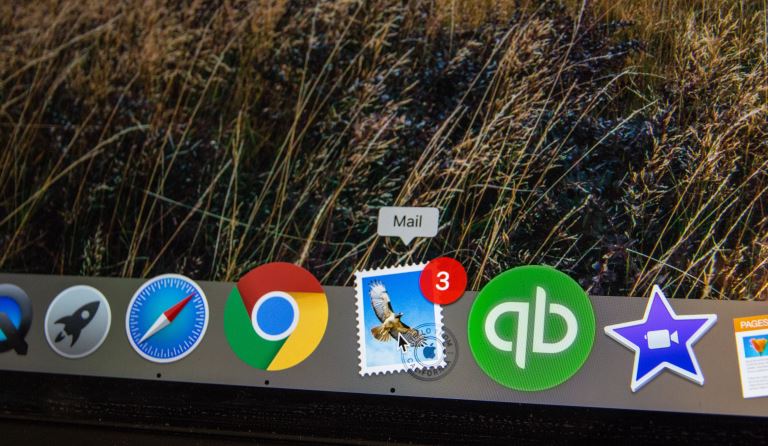Email Setup: How To Set Up a Mail Server On Windows or Mac OS X
pThere are several ways you can set up a mail server on Mac OS X For example you can use server setting preferences to adjust an accounts SMTP outgoing and POP2 mail server configuration Change the preferences for your mail preference on your Mac by
Do you want to send and receive emails with your windows or Mac OS X and connect to it using a smartphone or PC? This guide is for you.
There are several ways you can set up a mail server on Mac OS X. For example, you can use server setting preferences to adjust an account's SMTP (outgoing) and POP2 mail server configuration. Change the preferences for your mail preference on your Mac by selecting Mail>preferences>Accounts, then select setting> Server.
This tutorial will explain how to set up a mail server on Mac OS X. The setup is easy and can be completed in just a few steps. Read on.
Email Setup: How To Set Up a Mail Server On Windows or Mac OS X
Although some mail servers provide far more control or a better interface with other domain services used within a company, mail from the Mac OS x server is simpler to set up and manage than the Apple application.
Here is the email setup process!
Launch server app from the applications folder
Login to the server you want to manage using administrative credentials
Choose mail from the services pane
To add a new email domain from which to send and receive messages, leave the service turned on and click the ( +) sign under the domains.
To add the domain enter the FQDN in the domains text section and click the create button.
A mail server can handle numerous email domains. If need be, repeat steps 4 and 5 until you create all the domains you need. Once you're done, go back to the mail services pane.
In the settings section, multiple options are accessible for Push Notifications, Managing Authentication, and Filtering of malware and spam settings.
Click the Edit- button next to Authentication enables the configuration of the authentication mechanism for end users. Active Custom values or Directory may be selected as examples of possible alternative settings depending on your particular setup.
If push notifications have not yet been configured, click the Edit- button next to that option so you can link an Apple ID to generate new APNS certificates and attach them to that Apple ID and FQDN. After adding the Apple ID, activate the Push Notification service by clicking Enable Push Notification button.
Filtering is optional. However, it's strongly advised for security purposes because several types of malware and trash mail can negatively impact your server's performance and cause more problems regarding desktop and network security.
Click the Edit button to activate virus screening, which scans incoming messages for known viruses. Activating trash filtering will allow for a more or less aggressive posture when checking incoming emails for junk mail. Also, you need to activate blacklist filtering to help identify spam.
The final step is to enable the mail server to allow the mail services and protocol to start and accept incoming mail and send outgoing messages.
How to Run Mail on Mac OS X:
Mail features a preference section where you can manage your accounts on Mac OS X. In this section, you will see Accounts. To edit the SMTP server list, go to the server settings panel, select an outgoing account, then select Edit SMTP Server List.
Review the server's details. Modify the email account provider depending on the settings.
How To Set Up SMTP Server On Mac Mail:
Select the email's preferences on the menu bar to find out the mail's preferences. You also need to select it from the Mac Dock.
Select the server setting tab under the account tab. Once you open the Accounts tab, choose one of the Accounts you want to register.
In SMTP Server List, select Edit SMTP servers to add a new SMTP server from the Outgoing Mail Account.
What are the Best Windows Mail Servers?
There are a wide array of various types of windows mail servers. Some are free, while others come to have a cost. The best free mail servers are simple to set up and use while providing various features. The list below comprises some of the best free mail servers for windows.
hMail Server
hMail is probably the best free email server for windows. It's an open-source mail server for windows OS from Microsoft. It supports POP3/IMAP and SMTP. With hMail Server, you can use any webmail that supports IMAP and SMTP.
hMail has built-in anti-spam functionality, i.e., Sender Policy Framework (SPF) and SURBL. Additionally, you can use a third-party anti-spam system. hMail also offers mail backup, MX backup, SSL encryption, virtual domains, and more.
Axigen Servier
Axigen is a calendar and mail server window available in free and premium editions. If you don't want to spend money on the premium edition to access its full-featured mail service, you can use the free version for up to 5 users. You can use it as a mail server and calendar on your Windows system, and as a standard mail server, it supports SMPT, IMAP, and POP3 protocols.
Axigen server takes anti-spam and security seriously and leaves no room for worries. It supports fast and safe email transfer and provides several helpful features like customizable filters and rules, contacts export and import, address book integration, and more.
Zimbra Server
Zimbra is an ideal free and open-source windows mail server available for download on 32-bit and 64-bit Windows 10 PCs. To support common mail protocols like IMAP, PIOP3, and SMPT, it provides POP over SMPT, TLS over IDLE, IMAP, TLS, and more. Security-wise, Zimbra provides anti-spam and SSL encryption. Besides your mail, it can synchronize your contacts and calendar.
It also aggregates Outlook, Yahoo, Gmail, and other IMAP/POP mail accounts. An ideal one of Zimbra's features is that it's a dedicated migration tool that enables users to switch from another mail server software to Zimbra effortlessly.
MailEnable Server
MailEnable is another great windows mail server available in premium and free editions. The free version is enough just for the average user, while the premium edition has a wide array of features. It supports SMPT server Windows, POP3, and IMAP-based email services.
Apart from managing your mail, MailEnable free also provides several other features:
- Manage your contacts in your web browser.
- Appointment scheduling and invitation.
- Webmail Calendar
- Webmail task
- MP3 Media Player and inline YouTube Player
- Control Panel Integration
FirstClass Server
FirstClass isn't a dedicated window mail server. Rather it's an all-in-one tool for communication improvement manager, teamwork, and more. With FirstClass, you can set up your mail server or your team members. It supports SMP, IMAP, and POP3 over TLS.
It provides webmail management, encryption, and more. FirstClass is available for free, but there is also a premium Enterprise edition with several extra features and reliable support.
iRedMail Server
iRedMail is one of the best windows mail servers among all the available free mail servers. It's also among the best open-source servers that are Linux-based and can be run in Linux, FreeBSD, Debian, OpenBSD, Ubuntu, and CentOs.
Its simple to install and set up, and it offers numerous features, including:
- Webmail access
- Calendar management
- Spam filtering
- Antivirus scanning
- Unlimited accounts access
- User authentication through Active Directory or LDAP.
- Quarantine detected spam into SQL.
Conclusion
The simplest alternative to setting up your email server is hiring an IT expert to do it for you. After the initials are ready, you can modify the preferences to your liking.
If you're looking for email setup services, look no more; we have you covered. We are leading in providing all email services. Give us a call today, and we will get to solve your problems instantly.