Game Designer Getting Started in Xenko
To download the game engine click here Paradox download page
Run the latest version of the game engine and install ALL components suggested
Creating a new game
To start a new game or package simply click on new game at the top right corner of the main scene.
The first option is to create a new game
The second option is to create all assets, scripts etc. that will be used in the game. These are known as packages. Packages can contain 3 different elements
- Assets-your 2d sprites, 3d models, music, sound effects and all other visual aspects of the game
- Code-The C# language that creates the assets
- Dependencies-these are the things that can be carried over multi platforms (you will use these a lot)
The Initial game set up has a blank scene in which you can create. The game will always need a default scene to load, even if it’s blank.
Anything added to this blank scene is referred to as an entity. Entities can be any asset such as 2D/3D images, scripts and sounds. You can add statically or dynamically scenes using entities or compounds.
Flow chart:
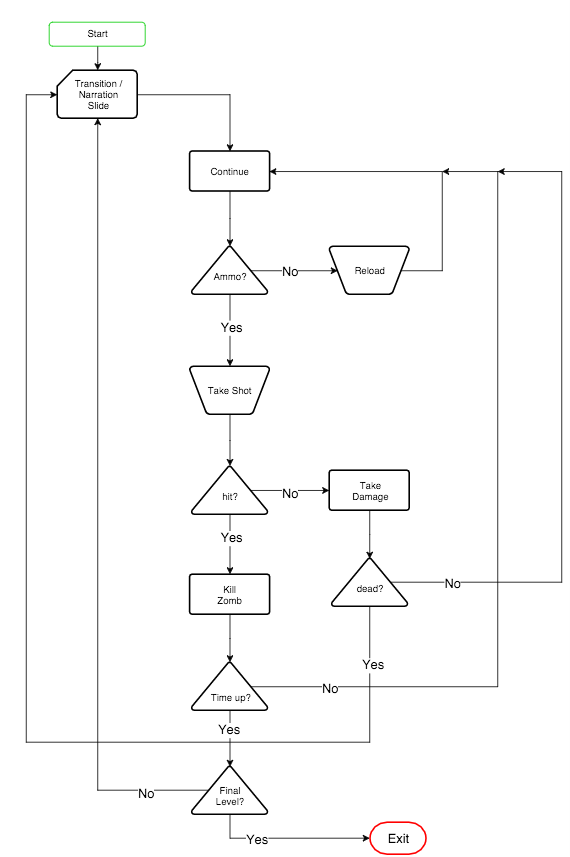
Key Words:
A:
- Action history-Located below the asset preview. This will show you every action you did in the past. You can use this to redo or undo any action completed. It will display everything that has been done/undone.
- Ambient Lights-a uniform light with no direction.
- Animate-
- Antialiasing-An FXAA filter can be enabled to smooth out the jagged lines appearing on the edges of the meshes rendered in the frame.
- Asset-your 2d sprites, 3d models, music, sound effects and all other visual aspects of the game
- Asset log-shows any error on your asset
- Asset preview-This allows you to see your asset. Models can be seen with a rotating camera. Sound/Animation can be played back. No editing can be done here.
- Asset view-Here you can
- See any asset you have currently selected.
- View asset in both a tile and compact grid view.
- Search or filter asset
- Create a new asset
- Import an asset
B:
- Bloom- makes the brightest areas spread and "bleed" over the surrounding areas.
- Bright Filter-here to control the threshold of luminance above which we consider a color to be "bright".
- Build log-displays the log when you build your asset, will also show any errors if it can't be built for any reason.
C:
- Camera-
- check package properties-allows you to see the global properties to the game. also where you will select the default resolution to your game and also change the default scene for your game.
- Code-The C# language that creates the assets
- Color transforms-a collection of filters combined into a single shader at runtime. It is designed to be efficient and applied in a single draw-call: each transformation takes as input the output of the previous transform.
ColorNodes-association between a parameter key and a node. The parameter keys can be invoked in during shader compilation (in the pdxfx file).- Component- tied to its entity (that is, one component can't be added to two entities at the same time)
- Crossfade-performs a smooth transition between the old and the new animation.
D:
- Dependencies-a reference to another package that allows to use the content of this package
- Depth of field-simulates a camera lens by making the areas which are out-of-focus appear blurry compared to the rest of the image
- Design representation-contains end-user properties or parameters of an asset
- Directional Lights- a light coming uniformly from one direction and is often used for simulating the sun or a light coming from a far distance.
E:
- Entities-any asset such as 2D/3D images, scripts and sounds that has been created within the game (from scratch) It's the base class for objects that are managed by the high-level engine.
- External packages-packages you get from other sources
F:
- Film Grain-Applies a noise at each frame to make your render look like a film
G:
- Gamma Correction-Remaps the range of value of the frame to match the specified gamma value.
- GUI-Game User Interface-
H:
- HLSL-the High Level Shading Language for DirectX. Using HLSL, you can create C like programmable shaders for the Direct3D pipeline.
I:
- InGame representation- contains the runtime representation of an asset loaded at game time. It is instantiated from the storage representation.
J:
K:
L:
- Lens flare-simulates the visual artifacts created by the internal reflection and scattering of the light inside a lens.
- Lighting-
- light streaks-Bright points will be stretched along some directions, in a star-like pattern.
- Local packages-packages you have created on your own
M:
N:
Nodes-contains color nodes, texture nodes, operations etc. They describe the logical steps to compute a color.
O:
P:
- Packages-all assets, scripts, dependencies etc. that will be used in the game
- Path selectors-Select assets based on their path.
- Parameters-extra parameters that can be useful during shader creation (e.g. shading model)
- .pdxpkg-File Extension for a single package
- Point Lights-emitting light in all directions within a sphere region.
- Post-effects-image processing algorithms applied to the scene rendered by the engine
- Property Editor-display the properties of the asset selected. If more than one asset is selected it will display the commonalities between all the selected assets. You can change asset properties here.
Q:
R:
- Referencees-the assets needed to make this asset
- Referencers-the areas that this asset can be used
S:
- Selectors-help deciding which assets are stored in a specific bundle
- Skybox-
- Skybox Lights-an ambient light emitted by a skybox.
- shadow mapping-The technique used to render shadows
- .snl-file extension for a solution package
- Static-assets that do not move
- Solution explorer-where you can create or add to existing packages. You can also create folders, rename or delete items
- Spot Lights-a light producing a cone light positioned in space oriented to a specific direction.
- Sprite Group- a collection of multiple sprites. They can belong to one or multiple source files (png, etc...).
- Storage representation-contains the binary representation of an asset. Optimized for loading at game time
T:
- Tag selectors-Select assets based on a list of tag attached on each asset
- Terrian
- Tone Mapping-Re-maps an HDR buffer to a LDR buffer. Several operators are available: not only the traditional Reinhard, but also the Hejl-Dawson or other filmic operators...
U:
- UI-component that can be set to entities
V:
- Vignetting-Darkens the corners/edges of the frame
W:
X:
Y:
Z:









