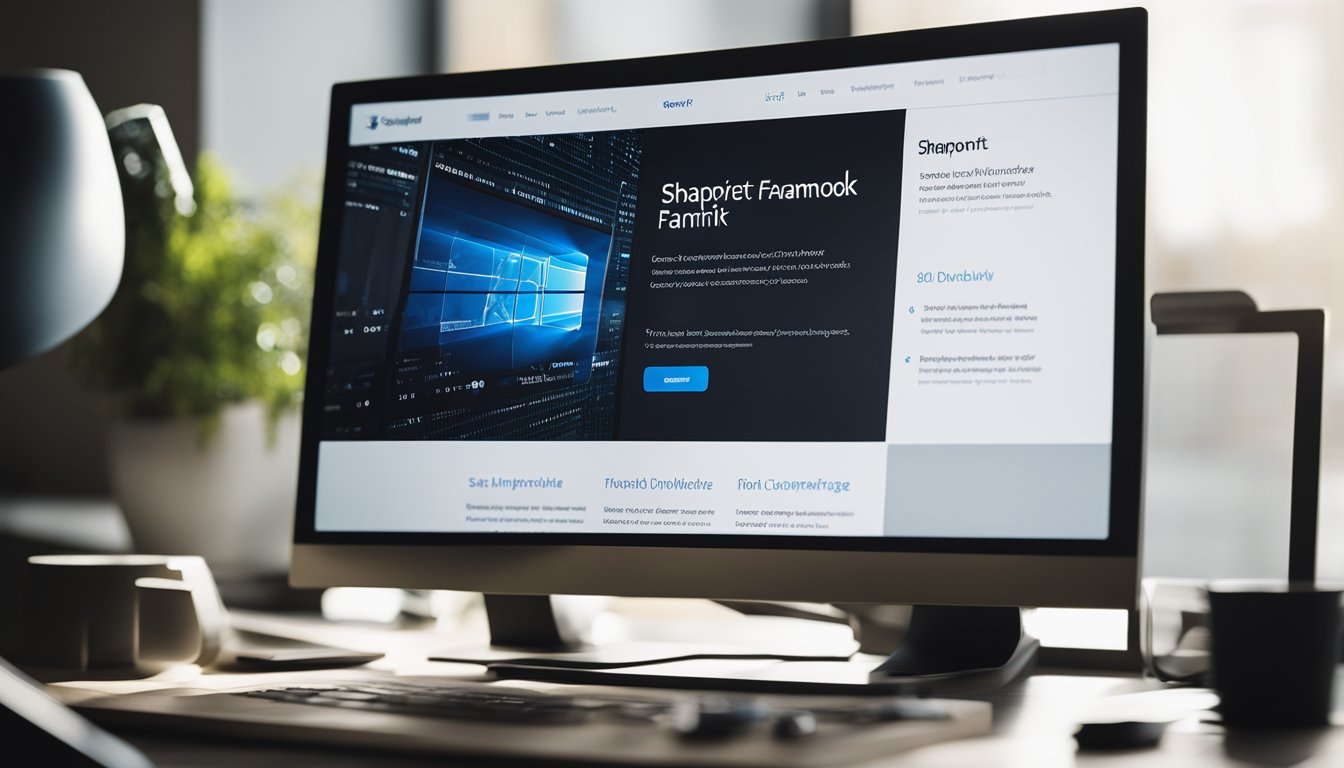
Getting Started with the SharePoint Framework SPFx A Clear and Knowledgeable Guide
Getting started with the SharePoint Framework (SPFx) can seem like a daunting task, but with the right resources and guidance, you can become proficient in developing and customizing SharePoint Framework components. SPFx is a page and web part model
Getting started with the SharePoint Framework (SPFx) can seem like a daunting task, but with the right resources and guidance, you can become proficient in developing and customizing SharePoint Framework components. SPFx is a page and web part model that provides full support for client-side SharePoint development, easy integration with SharePoint data, and extending Microsoft Teams and Microsoft Viva.
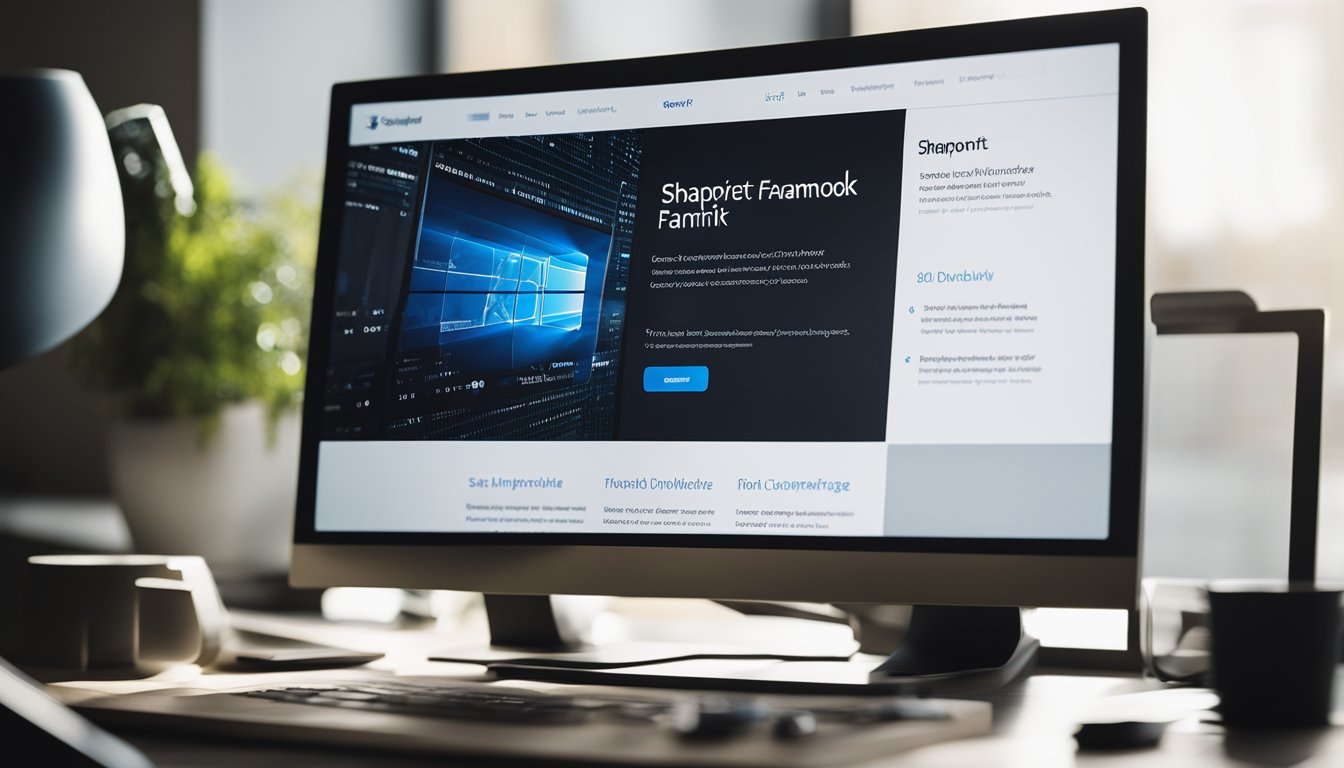
Setting up the development environment is the first step in getting started with the SharePoint Framework. You will need to install a code editor, development toolchain prerequisites, and a modern web browser. Once you have set up your development environment, you can use any text editor to build SharePoint Framework solutions. You can use a macOS, Windows, or Linux environment as well.
Key Takeaways
- The SharePoint Framework (SPFx) is a page and web part model that provides full support for client-side SharePoint development, easy integration with SharePoint data, and extending Microsoft Teams and Microsoft Viva.
- Setting up the development environment is the first step in getting started with the SharePoint Framework.
- Once you have set up your development environment, you can use any text editor to build SharePoint Framework solutions.
Setting Up the Development Environment

To get started with the SharePoint Framework (SPFx) development, I need to set up my development environment. Here are the steps I need to follow:
Install Node.js
The first step is to install Node.js. Node.js is a JavaScript runtime built on Chrome's V8 JavaScript engine. It allows developers to run JavaScript on the server-side. I can download the latest version of Node.js from the official website and install it on my machine.
Install a Code Editor
Next, I need to install a code editor. I can use any code editor to build SharePoint Framework solutions. Some popular code editors are Visual Studio Code, WebStorm, and Visual Studio. I prefer using Visual Studio Code because it's lightweight, open-source, and has a large community of developers. I can download and install Visual Studio Code from the official website.
Install Development Toolchain Prerequisites
To build SharePoint Framework solutions, I need to install some development toolchain prerequisites. These include Yeoman, Gulp, and the Yeoman SharePoint generator. I can install these prerequisites using the Node.js package manager (npm). Here are the commands I need to run in the command prompt:
npm install -g yo gulp
npm install -g @microsoft/generator-sharepoint
Install a Modern Web Browser
I also need to install a modern web browser such as Google Chrome, Firefox, or Microsoft Edge. SharePoint Framework solutions use modern web technologies such as HTML5, CSS3, and JavaScript. A modern web browser will ensure that I can test my solutions in a browser that supports these technologies.
Trust Self-Signed Developer Certificate
When I run SharePoint Framework solutions on my local machine, I need to trust a self-signed developer certificate. The certificate is used to sign the SharePoint Framework packages that are deployed to my local machine. To trust the certificate, I need to run the following command in the command prompt:
gulp trust-dev-cert
Once I have completed these steps, I will have set up my development environment for SharePoint Framework development. I can now start building SharePoint Framework solutions.
Creating and Customizing SharePoint Framework Components
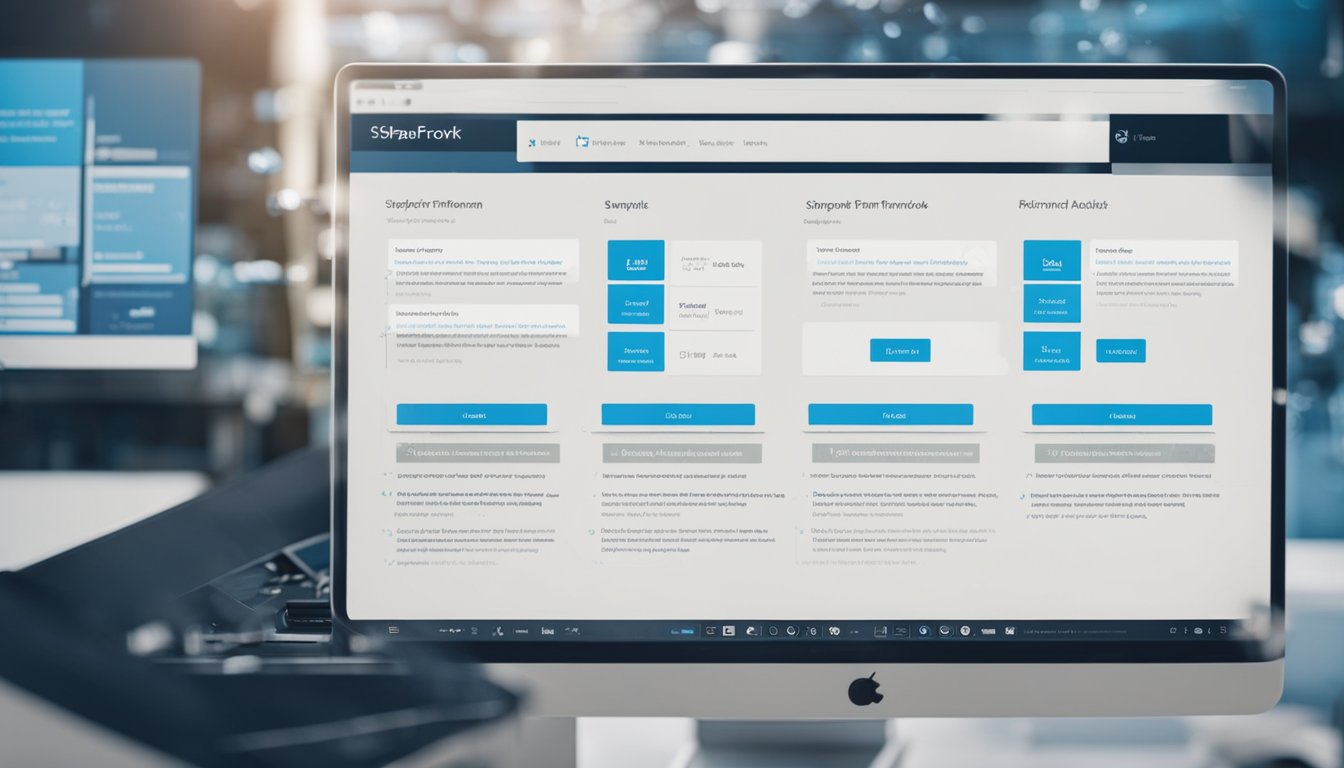
As a SharePoint Framework developer, I am responsible for creating and customizing various components such as web parts, extensions, libraries, and custom solutions. These components are essential for building modern SharePoint pages and enhancing user experience.
To create web parts, I can use various JavaScript frameworks such as Handlebars, Knockout, and Angular. These frameworks help me to build client-side web parts that can be easily integrated with SharePoint data. I can also use the Yeoman generator to scaffold new web parts and generate the necessary files and configurations.
Extensions are another important component of the SharePoint Framework. They allow me to extend the functionality of SharePoint, Microsoft Teams, and Microsoft Viva. I can create application customizers to add custom header and footer elements to a page or list view command sets to add custom actions to the command bar. The Yeoman SharePoint generator can also help me to scaffold new extensions.
When developing SharePoint Framework components, it is important to follow best practices and use the underlying technologies correctly. For example, I should always use the requiresCustomScript property in the manifest to ensure that my components work in SharePoint Online. I should also use promises to handle asynchronous operations and the serve.json file to configure the local development server.
To test my components, I can use the SharePoint Workbench, a development environment that allows me to preview and test my components in a SharePoint-like environment. I can also use the location object to determine whether my component is running in the workbench or in a SharePoint page.
Before deploying my components to production, I need to compile them in the appropriate runtime mode and ensure that the CSS and script files are optimized. I can use the --ship flag to compile my components in production mode and the --no-uglify flag to prevent the script files from being minified.
Overall, creating and customizing SharePoint Framework components requires a solid understanding of the underlying technologies and best practices. By following these guidelines, I can build high-quality components that enhance the user experience and improve productivity.
Integrating with Microsoft 365 and SharePoint Online
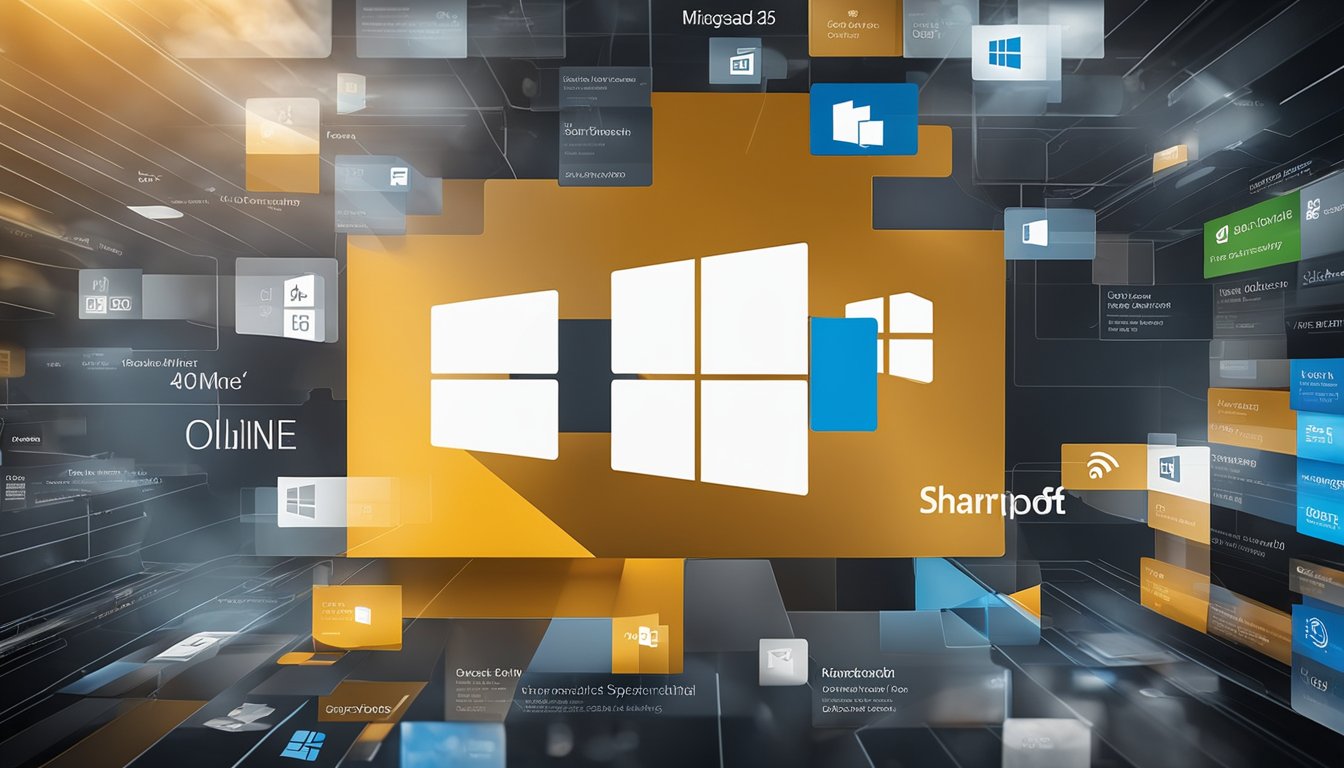
As a SharePoint developer, integrating with Microsoft 365 and SharePoint Online is essential. The SharePoint Framework (SPFx) provides full support for client-side SharePoint development, making it easy to integrate with SharePoint data, extend Microsoft Teams, and Microsoft Viva.
When developing with SPFx, it is important to consider the target environment. SharePoint Online provides a modern web experience with responsive and mobile-ready pages, while SharePoint Server 2016 and earlier versions use classic web technologies.
To get started with SharePoint development, I recommend checking out the official Microsoft documentation and the PnP community resources. The SharePoint Framework documentation provides detailed guidance on how to create SPFx web parts, extensions, and more. The PnP community offers additional resources, including sample code and reusable components.
Developers can also leverage modern web technologies like React and Office UI Fabric to create responsive and visually appealing web parts. SPFx web parts can be added to personal sites, group sites, and modern team sites.
When creating SPFx solutions, it is important to consider the version of SharePoint being used. SPFx solutions developed for SharePoint Online may not work on SharePoint Server 2016 or earlier versions. Developers should also be familiar with SharePoint API and properties, as well as the Microsoft Graph API.
To simplify development, SPFx provides a webpack-based build system, which can be used with any code editor, including Atom and Sublime. Developers can also use the script editor web part to embed custom code or iframes into SharePoint pages.
Finally, SharePoint Framework extensions provide a framework-agnostic way to extend SharePoint beyond the web part. Extensions can be used to customize the SharePoint user interface, add custom actions, and more.
As an Office developer, it is important to stay up-to-date with the latest skills and technologies. The Microsoft 365 platform community provides a wealth of resources and support for developers working with Microsoft Teams, Microsoft Viva, and other Microsoft 365 services.
Troubleshooting and Additional Resources
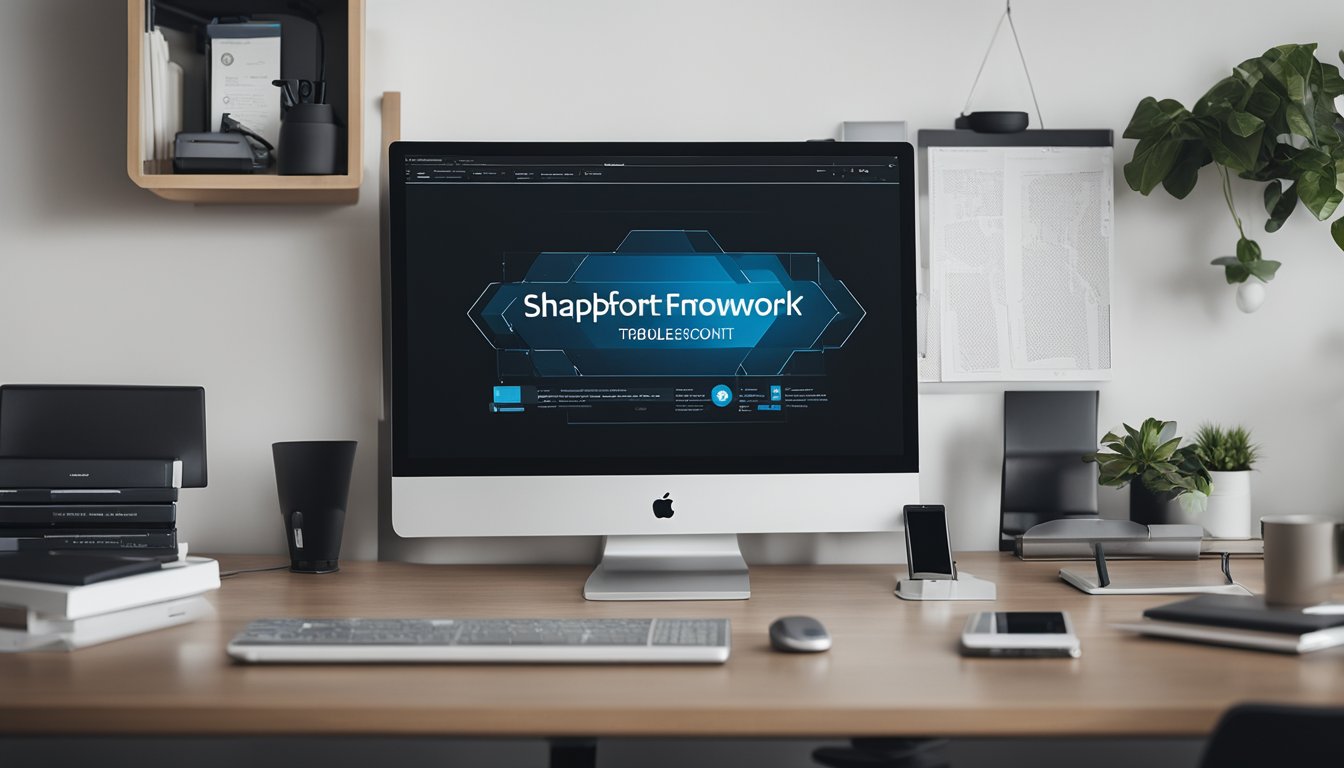
As with any development project, you may run into issues when working with the SharePoint Framework. Here are a few common troubleshooting steps and additional resources to help you overcome any challenges you may encounter.
Troubleshooting
Issues with SharePoint Server 2019
If you are working with SharePoint Server 2019, you may encounter some compatibility issues with the SharePoint Framework. Make sure that you have installed all the necessary updates and patches for SharePoint Server 2019 to ensure compatibility with the SharePoint Framework.
NPM Package Manager
The SharePoint Framework relies heavily on the Node Package Manager (NPM) to manage dependencies and packages. If you are having issues with NPM, try updating to the latest version or clearing your cache.
HTML and CSS Errors
When building custom solutions with the SharePoint Framework, you may encounter issues with HTML and CSS errors. Make sure to test your code thoroughly and use a tool like the W3C HTML validator to identify and fix any errors.
Additional Resources
Extensibility
If you are looking to extend the functionality of the SharePoint Framework, check out the official Microsoft documentation on extensibility. This resource provides detailed information on how to create custom web parts, extensions, and more.
SharePoint Framework on GitHub
The SharePoint Framework is open source and hosted on GitHub. If you are having issues with the framework, you can check the GitHub repository for known issues or submit a bug report.
SharePoint Framework Samples
The SharePoint Framework Samples repository on GitHub contains a variety of sample projects that demonstrate how to build custom solutions with the framework. These samples can be a valuable resource for troubleshooting and learning how to use the SharePoint Framework.
SharePoint Framework Community
Finally, the SharePoint Framework community is an excellent resource for troubleshooting and getting help with the framework. You can join the community on the official SharePoint Framework site or on various social media platforms like Twitter and LinkedIn.
Frequently Asked Questions

What is the SharePoint Framework (SPFx)?
The SharePoint Framework (SPFx) is a development model that enables developers to create client-side solutions for SharePoint Online and SharePoint On-Premises. It is a page and web part model that provides full support for client-side SharePoint development, easy integration with SharePoint data, and support for open-source tooling.
How do I set up SPFx?
To set up SPFx, you need to install Node.js, a code editor, and development toolchain prerequisites. You also need to install a modern web browser. You can use any text editor to build SharePoint Framework (SPFx) solutions. You can use a macOS, Windows, or Linux environment as well. For detailed instructions, you can refer to the official Microsoft documentation.
What is the SharePoint workbench URL?
The SharePoint workbench URL is a testing environment that allows you to test and preview your web parts and extensions before deploying them to SharePoint. It is a special page that is automatically created when you create a new SharePoint Framework project. The workbench URL is usually in the following format: yourtenant.sharepoint.com/_layouts/15/workbench.aspx.
What are some SPFx tutorials for beginners?
If you are new to SPFx development, there are several tutorials available that can help you get started. The official Microsoft documentation provides a step-by-step guide to building a "Hello World" web part. You can also check out SPGuides, which provides a range of tutorials for beginners and advanced users.
How can I create an SPFx web part?
To create an SPFx web part, you can use any code editor of your choice. You can create a new web part project using the Yeoman SharePoint Generator, which is a scaffolding tool that helps you create new SharePoint projects. Once you have created your project, you can start building your web part using TypeScript, React, and other web technologies. For detailed instructions, you can refer to the official Microsoft documentation.
Which tool can I use to generate an SPFx solution?
To generate an SPFx solution, you can use the Yeoman SharePoint Generator. It is a scaffolding tool that helps you create new SharePoint projects. The Yeoman SharePoint Generator provides several project templates, including web parts, extensions, and application customizers. You can use any code editor of your choice to build your solution. For detailed instructions, you can refer to the official Microsoft documentation.




