How Aggregation Tables Boost Power BI Report Performance
As a data enthusiast, I understand the importance of optimizing performance in Power BI reports. One way to achieve this is through the use of aggregation tables. Aggregation tables are pre-calculated tables that summarize data from fact tables, allowing for faster query performance and improved user experience. By reducing the number of rows and columns in a dataset, aggregation tables can significantly speed up report processing times.

Understanding aggregation tables in Power BI is key to unlocking their potential for performance optimization. Aggregation tables are created by grouping data from fact tables by specific attributes, such as time periods or product categories. These tables can then be used to summarize data at higher levels of granularity, such as monthly or quarterly totals. By using aggregation tables instead of querying the original fact table, Power BI can avoid costly calculations and improve query performance.
Key Takeaways
- Aggregation tables are pre-calculated tables that summarize data from fact tables, allowing for faster query performance and improved user experience in Power BI reports.
- Understanding how aggregation tables work and how to create them is key to optimizing report performance.
- By reducing the number of rows and columns in a dataset, aggregation tables can significantly speed up report processing times in Power BI.
Understanding Aggregation Tables in Power BI

Concept and Importance of Aggregation Tables
Aggregation tables are summary tables that allow you to speed up performance for large Power BI datasets in DirectQuery storage mode. They are an important part of a Power BI implementation because they can significantly improve query performance over very large DirectQuery datasets.
Aggregation tables work by caching data at the aggregated level in-memory, allowing Power BI to retrieve data more quickly. This is particularly useful for large tables with many different attribute columns. By creating aggregation tables, you can avoid the need to query the large fact table directly, which can be slow and resource-intensive.
How Aggregation Tables Work in Power BI
In Power BI, aggregation tables are created by importing data from a data source and then using DAX calculations to aggregate the data. Calculated tables can also be used to create aggregation tables. Once an aggregation table has been created, it can be used to speed up query performance by allowing Power BI to retrieve data from the cached in-memory table rather than querying the large fact table directly.
Aggregation tables can be created using DAX Studio, which is a tool that allows you to create and manage DAX calculations. To create an aggregation table using DAX Studio, you need to first create a DAX query that aggregates the data, and then use the query to create a calculated table in Power BI.
Aggregation tables can be used in conjunction with dimension tables to create a star schema data model. In a star schema, the fact table is at the center of the model and is connected to one or more dimension tables. The dimension tables contain descriptive data that can be used to filter and group the data in the fact table.
In summary, aggregation tables are an important part of a Power BI implementation because they can significantly improve query performance over very large DirectQuery datasets. By using aggregation tables, you can cache data at the aggregated level in-memory, allowing Power BI to retrieve data more quickly. They can be created using DAX calculations or calculated tables and can be used in conjunction with dimension tables to create a star schema data model.
Performance Optimization with Aggregation Tables

As a Power BI user, I know that query performance is crucial for delivering accurate and timely insights to stakeholders. One way to improve query performance is by using aggregation tables. In this section, I will discuss how aggregation tables can optimize data load and refresh and improve query performance.
Improving Query Performance
Aggregation tables are summary tables that store pre-aggregated data at a higher granularity level. By using aggregation tables, you can improve query performance by reducing the amount of data that needs to be scanned. Aggregation tables can be used in both Import mode and DirectQuery mode, but they are particularly useful in DirectQuery mode because they allow you to cache data in-memory.
To create an aggregation table, you can use DAX calculations to aggregate data from a fact table and store the results in a new table. You can then use relationships to connect the aggregation table to the dimension tables and the fact table. When a query is executed, Power BI will automatically choose the aggregation table if it is available and the query matches the aggregation table's grain.
To optimize query performance even further, you can use indexes and columnstore indexes on the aggregation table. Columnstore indexes can improve query performance by up to 10x compared to traditional rowstore indexes.
Optimizing Data Load and Refresh
Aggregation tables can also optimize data load and refresh. When you create an aggregation table, you can choose the storage mode that best suits your needs. In Import mode, the aggregation table is stored in the Power BI model, and the data is loaded along with the other tables in the model. In DirectQuery storage mode, the aggregation table is stored in the data source, and Power BI queries the data source directly.
By using DirectQuery storage mode, you can reduce the amount of data that needs to be loaded into the Power BI model, which can improve data load and refresh times. You can also use DAX Studio and the Performance Analyzer to analyze query performance and identify opportunities for optimization.
In summary, aggregation tables are a powerful tool for optimizing query performance and data load and refresh in Power BI. By using aggregation tables, you can reduce query response times, improve data load and refresh times, and deliver more accurate and timely insights to stakeholders.
Practical Application of Aggregation Tables
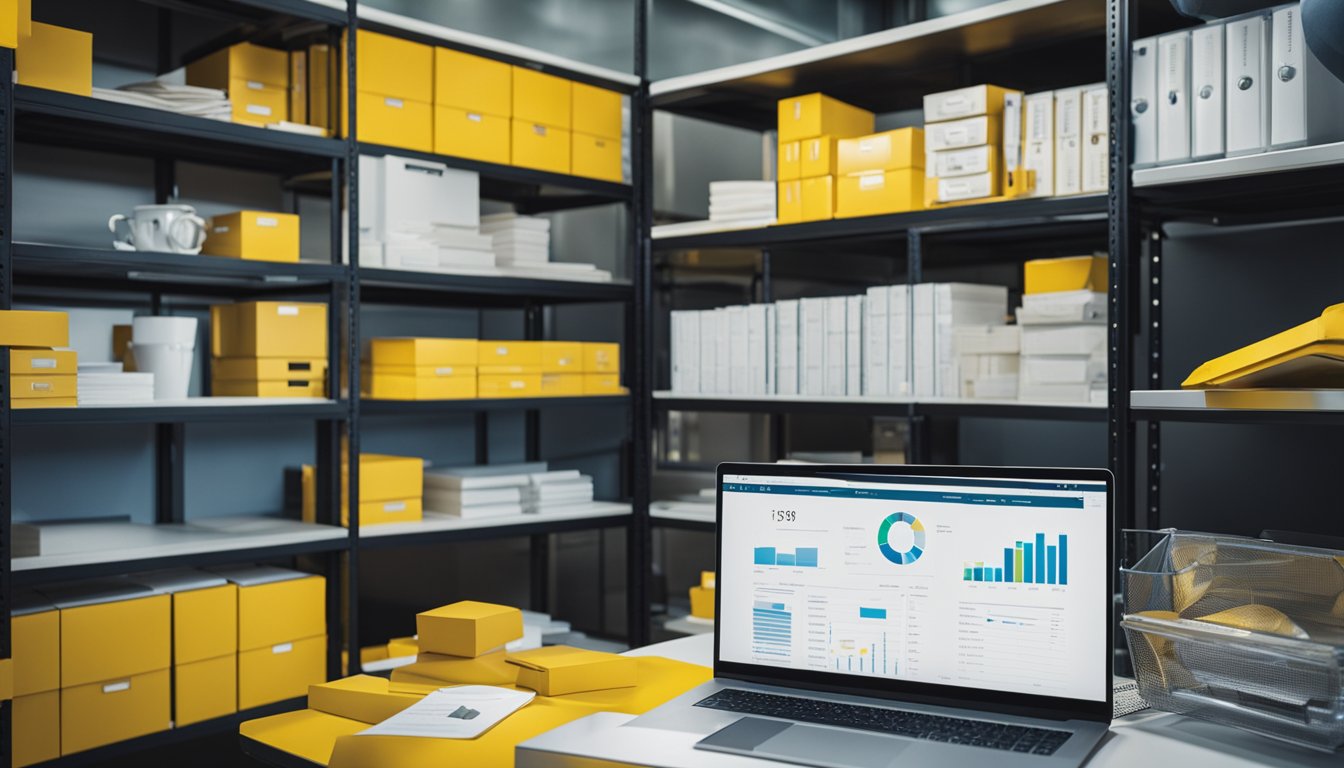
As I have discussed earlier, aggregation tables are summary tables that allow you to speed up performance for large Power BI datasets in DirectQuery storage mode. In this section, I will discuss the practical application of aggregation tables in Power BI reports.
Creating and Managing Aggregation Tables
Creating and managing aggregation tables in Power BI is a straightforward process. You can create an aggregation table by selecting the "New Aggregation" option from the modeling tab in Power BI Desktop. Once you have created the aggregation table, you can manage it by selecting the "Manage Aggregations" option from the modeling tab.
When creating an aggregation table, you need to consider which columns to include in the table. You should include columns that are frequently used in your reports and have a significant impact on query performance. You can also specify aggregation functions such as sum, average, count, and min/max for each column in the aggregation table.
Using Aggregation Tables in Reports
Using aggregation tables in reports is a simple process. You can use them as a source table in your visualizations and choose the appropriate aggregation function for each column. When you use an aggregation table in your report, Power BI automatically uses it to speed up queries for that visualization.
Aggregation tables can also be used to create drill-down reports. You can create a hierarchy in the aggregation table by including columns that represent the drill-down levels. When you use the hierarchy in your report, Power BI automatically creates drill-down functionality for that visualization.
One important thing to note is that aggregation tables are only useful in DirectQuery mode. If you are using Import mode, you do not need to create aggregation tables as the data is already stored in memory.
In conclusion, aggregation tables are an essential tool for improving query performance in Power BI reports. By creating and managing aggregation tables and using them in your reports, you can significantly improve the speed and efficiency of your reports.
Frequently Asked Questions

How can we improve performance of Power BI reports using aggregation tables?
Aggregation tables can help improve the performance of Power BI reports by creating a summary of data that can be used for analysis instead of querying the whole dataset. This can reduce the amount of data that needs to be processed and improve the speed of the report.
What are the advantages of using aggregation tables in Power BI?
Aggregation tables can improve the performance of Power BI reports by reducing the amount of data that needs to be processed. This can lead to faster report generation times and a more responsive user experience. Additionally, aggregation tables can help to reduce the load on the server and improve overall system performance.
What is the function used to create aggregated datasets in Power Query?
The function used to create aggregated datasets in Power Query is the Group By function. This function can be used to group data by one or more columns and apply an aggregate function to each group. This can be used to create summary data that can be used for analysis in Power BI.
What are the different ways to improve the performance of a Power BI visualisation?
There are several ways to improve the performance of a Power BI visualisation. These include using aggregation tables, reducing the amount of data displayed in the visualisation, using filters to limit the amount of data displayed, and using visualisation best practices such as reducing the number of visuals on a page.
What is the Power BI function used to extract the year portion of a date?
The Power BI function used to extract the year portion of a date is YEAR(). This function can be used to extract the year from a date column and create a new column that contains only the year.
Why can't aggregation tables be on the filtering side of relationships in Power BI?
Aggregation tables cannot be on the filtering side of relationships in Power BI because they are pre-aggregated and cannot be further filtered. This can lead to incorrect results if the aggregation table is used for filtering.









