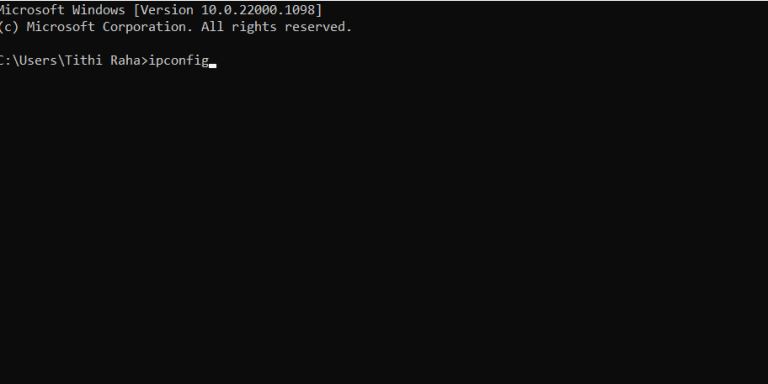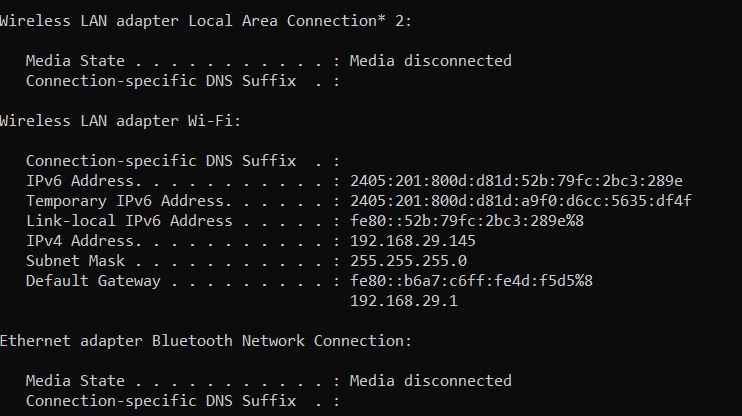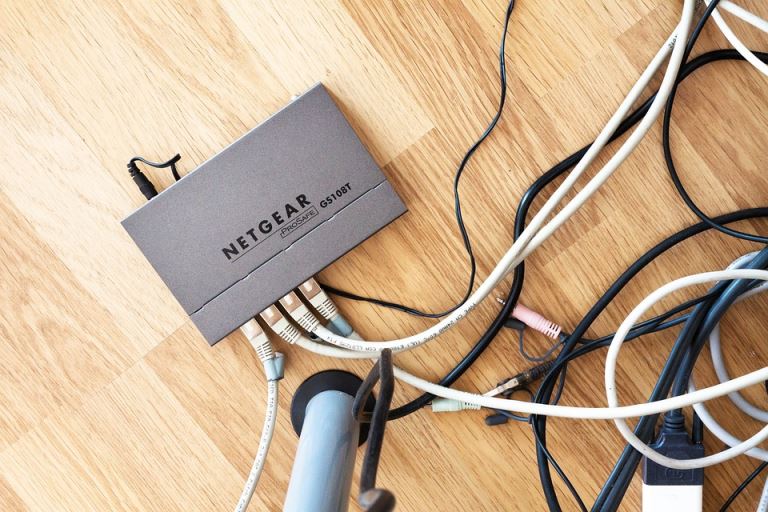
How Can I Access My Router Setting & Optimize It?
pMost people prefer using a wireless setup over a wired connection Although both of them have their pros and cons Still wireless networks are the most popular among people To access a wireless network having a modem or router is nonnegotiable Many in
Sometimes you need to know how to access the router's settings in order to have full advantage of some of the most advanced features of your high-end router. Because you might not be aware of these many features without accessing the settings page of your router. This is why knowing how to access the router's settings is crucial.
Most people prefer using a wireless setup over a wired connection. Although, both of them have their pros and cons. Still, wireless networks are the most popular among people. To access a wireless network, having a modem or router is non-negotiable. Many internet service providers offer a router along with their service packages but there are times when you may need to buy one. However, you may face a lot of issues where you will need to tweak or modify the router's settings. In fact, without modifying the router's setting you won't be able to optimize it at its best efficiency. This is why it's crucial to know how to access a router's settings.
Regardless of the type of router, you have, accessing the settings page can be tricky especially if you're new. This is why we will get you covered with a step-by-step procedure to help you understand the process easily and quickly. So, let's get started,
How Can I Access My Router Setting & Optimize It?
To access the router's settings, you will need to go through a two-step process. First, you will have to check your IP address, and second, you will put in the login information or credentials to be able to access the router's settings page. By accessing the settings, you can rename your network, change your password for better protection, upgrade your firmware, change your wi-fi channel, or DNS server, and do many more.
A lot of people ignore the part of accessing the settings page unless they face an extremely sluggish internet. However, it's crucial because it's important to change your router's password once you have all the devices connected. Otherwise, it leaves your router vulnerable to cyber attacks. Generally, the default passwords are not that hard to crack for hackers.
Ways to Access Your Router's Settings
The first thing to do when it comes to accessing the router's settings is to discover your router's IP address. Many routers have default IP addresses but it can be different in your case. So, to make sure, conduct the following processes,
- Open the CMD or command prompt window once you're connected to your Wi-Fi network.
- Now type “ipconfig” here.
- Now scroll down a bit to see your IP address. It will be written next to the “default gateway”.
If you have a windows 10 OS, then you can skip this process because you can easily check your router's IP address without even opening the CMD. Instead, you can open the “network & internet section” by clicking on the “settings” menu. And, now navigate towards “status” or “properties” and then “view hardware & connection properties”.
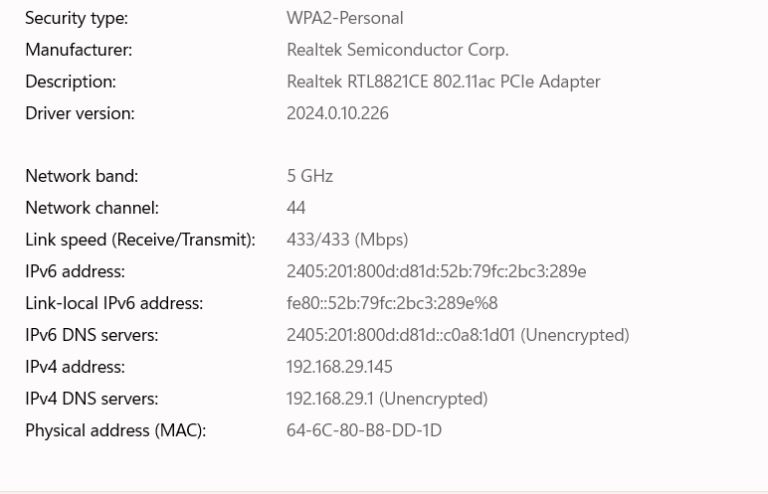
Log Into Your Router Now
Once, you've discovered your router's IP, now it's time to log into your router. It's pretty simple. Follow the steps we've mentioned below,
- Open your browser, and type your router's IP address there. It will take you to the login page of your router where you have to type in the username and password.
Ideally, people remember their router's default password and username but in case you forget it, there are two ways you can log in. Either you can check the physical router and look for its default address. Sometimes, the default address and user name are written on the rear back of your router. If not, there's another way to access it. It's through resetting it. So, you have to press the reset button of your router for ten seconds. Once, you have completed resetting your router, you can easily log into your router's administrator's page with a default username and password.
Once you have logged into the administrator page, you can access the settings and modify anything you want. There are multiple features you can try out depending on the type of router you use. But, typically all modern routers are fully loaded with features.
Things to Optimize After Accessing Router's Settings
However, it's important to conduct some basic settings changes to have a secure and efficient internet connection. Let's take a look at the things you should modify after accessing the router's settings,
1. Change Your Network Name
Changing the SSID name is one of the most important tasks to do once you're logged into your router's administrator's page. SSID is also known as service set identifier. All Wi-Fi networks have a generic default SSID name. But, you can change it and make it something more memorable for you.
To do that you have to click on the “setup” option after logging in to the administrator page and navigate toward “SSID” from the settings option. Once, you're there, type a new network name and save the new settings. After that, restart the router to make the new settings work. However, don't make your network name sound like it's a public hotspot then more and more people will be intrigued to connect to it. Rather, use something memorable and unique.
2. Change The Password
Well, your router will have a default password. Since every type of router has the same default passwords, it makes your router more vulnerable to cyber-attacks. Hackers can easily decode your password and log in to your network. This will have a huge negative impact on your internet speed. This is why it's important to reset your password and make it more difficult for others to guess it. You can even change the router's admin password if you want to make it more secure.
3. Change Wi-Fi Channel
Most of the routers now offer dual or triple band connection. A Dual-band connection means you will have two wi-fi channels, 2.4GHz and 5Ghz. Each different channel will have distinct radio frequency ranges which can also be referred to as a band. If you're using a 2.4GHz band, it means you will receive more area coverage but less internet speed because the network will be crowded.
Alternatively, if you're facing a slow speed with your internet, then choose a 5GHz band. It means you will have a faster internet speed but less area coverage. So, depending on your uses, you can easily switch between wi-fi channels. This is only possible after accessing the router's settings page. But, make sure you check your internet speed before switching the channels.
Conclusion
There are a lot of other things you can do after accessing the settings page of your router. After all, routers are the most intricate machines with a list of different settings that you can easily apply and customize it. You can upgrade your router's firmware which is an important step to prevent your routers from being hacked. In addition, you can change the DNS server, check all the devices that are currently connected to your router, and do a lot more. We have mentioned the step-by-step process to access your router's settings page. In case, you're unable to get past it, it's important to call your ISP to check if everything is working perfectly.