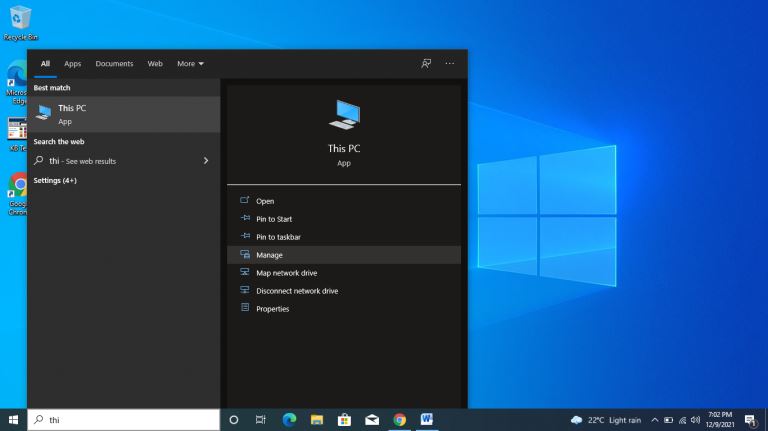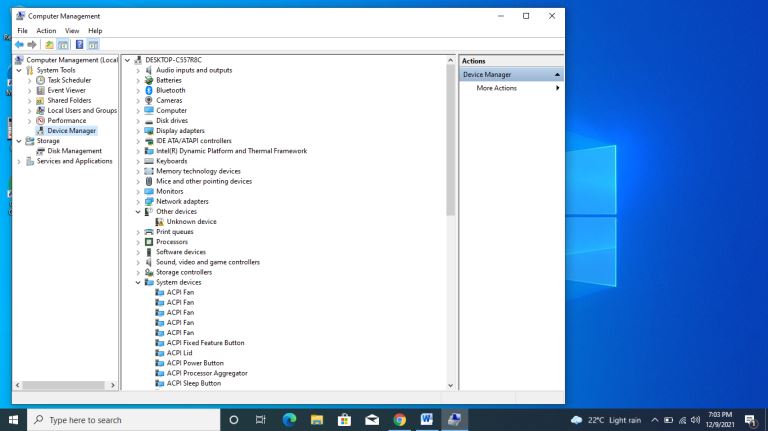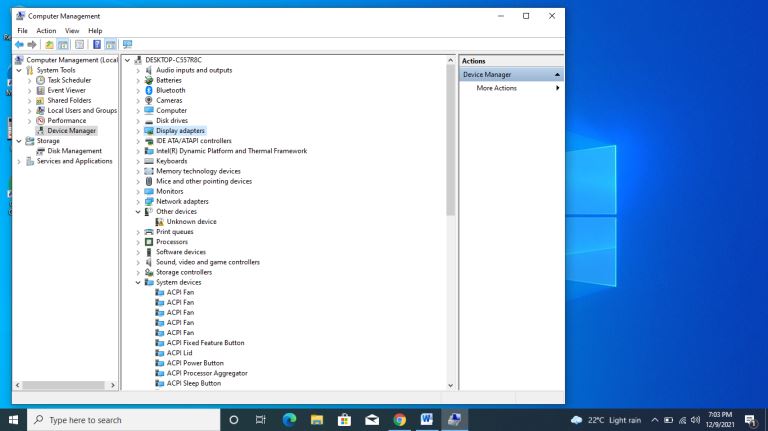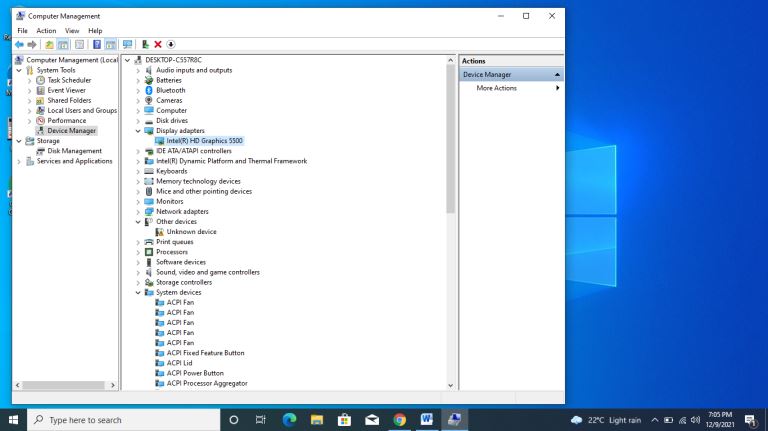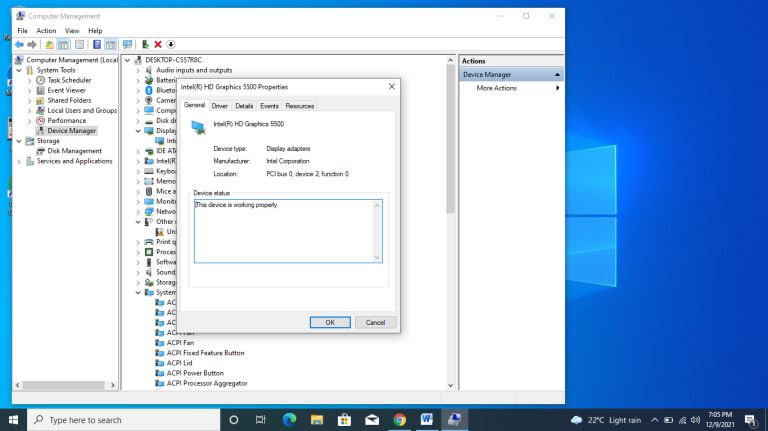How do I Know if My Video Card is Failing?
A failed graphics card can inconvenience you, especially when working on a sensitive project. Stick with me, and we will explore more indicators of a failing video card, the causes, how to diagnose, and ways to fix the problem.
How do I Know if My Video Card is Failing?
Have you ever experienced a situation where you play a game on your computer, and the images become distorted? If yes, this is one of the possible signs that your video card is failing.
A computer's video card is essential and indispensable, also known as a graphics card. Because of a video card, your computer can display the graphics you often see. Therefore, the failure of a video card means that your ability to enjoy using your PC will be interrupted.
You can purchase a computer with a dedicated graphics card or integrated graphics. It is essential for more pictures intense work such as graphics design and video games. Depending on the nature of your work, you may or not require a dedicated video card, and if you need high-quality graphics, then you should consider purchasing one. Most computers have a built-in secondary GPU into their processor, with others having a space dedicated for a graphics card.
Either way, your graphics card can fail for a set of reasons, as we will discover later in this article. A failed graphics card can completely stop all the computer functions causing your computer to crash, which can be very frustrating. It is signaled by a blue screen, freezing of the computer and rand shutdowns or restarts on your computer. You should also keep in mind that these signs do not always signal a failed graphics card as it could be as a result of other problems within your machine. For this reason, if you experience any of these problems, you will need the help of an expert to identify and properly address the problem.
It is important to be aware of how you can diagnose a failing graphics card and how you can address the problem before it escalates. More importantly, you need to be aware of ways you can take care of your PC to avoid such problems.
What happens when video card fails?
When your video card fails, your computer's monitor will no longer process video signals. It is a negative situation because it can result in a blank screen. You will be unable to see anything displayed on your screen. In some instances, a message will pop up saying "No Signal."
Video card failure can render your computer unusable. With nothing to see on the screen, you cannot view files on your device, play games or even watch a movie. To better understand what exactly happens when a video card fails, let's first know how it works.
A video card consists of a processing unit, memory, connecting to a display device, and a cooling system. It connects to the computer's motherboard to generate the images it displays. The processing unit of a video card resembles a CPU but is tailored to work with images. Its memory can be likened to the Random Access Memory (RAM) called Video RAM (VRAM).
This video RAM helps the video card smoothly display the graphics by storing the image data. And as a video card performs its functions, it generates a lot of heat (especially the high-performance one). It is, therefore, necessary for it to have a cooling system to enable it to do away with some of this heat.
Having had a rough understanding of how a video card works, you can imagine what will happen when it completely fails. All its processes will cease, and no images will appear on your screen. That's why your screen will possibly turn blank. The "No Signal" notification communicates that your display receives nothing from the video card.
Apart from a blank screen, other situations that can occur due to video card failure are:
- Your CPU may overheat.
- Your entire computer system can crash.
- You may experience a blue screen when playing your favorite games or when you start watching a movie.
- You may hear a louder than average fan noise on your computer.
- Your screen may also display other error messages. For instance, on Windows 7, you can get the one saying, "Display driver stopped responding and has recovered."
What causes video card failure?
Video card failure can be due to several varied reasons. Some of those reasons include the following:
- The time to “die” has come: Like any other device, your video card is subject to wear and tear at some point in time. On average, a well-maintained video card can last for three to five years. If your video card has stayed with you long enough, then the natural wearing out is a possible cause for its failure.
- Faulty manufacturing: Another possible cause of video card failure is the manufacturing point. If the materials used to assemble your video card were of poor quality, it could fail prematurely. However, the good news is that you can get it replaced if the warranty is still active. Some manufacturers can give you free fans if yours grow old even past the warranty time.
- Improper installation: Video card installation is done in two ways; the physical installation and the software drivers that allow it to integrate with your operating system. Any mishap in either of these installation processes can result in video card failure. For instance, installing it in the wrong slot can lead to loss.
- Overheating: The cooling system of a video card is very helpful in its survival. If the cooling fans are broken or worn out, your video card has a high chance of failure due to overheating. The cooling system can also be affected by clogging dirt, dust, or lint impairs its functionality.
- Overclocking: This refers to the act of increasing the clock rate of a component to make it run at high speed than how it was intended to. People get tempted to overclock the speed of a graphics card to boost its performance. For example, one can do it to increase the gaming speed. While overclocking is generally a safe process when done right, too much of it to push the card limits with the high voltage is dangerous. It can end up killing your video card sooner than later.
- Electrical interruptions: Power surges and blackouts are risky for many computer components, including a video card. The suddenness of power interruptions has the potential of frying your video card, especially when you have no surge protector or an Uninterruptible Power Supply (UPS) to allow you to shut down things properly in case of a power outage.
- Other Causes: Some additional causes for video card failure are the buildup of moisture on the card that damages its components. Static overload during installation is another possible cause of video card failure. Lastly, when you run your graphics card on games that have incompatible software drivers, you increase the chances of video card failure.
What are the signs of a failing video card?
One good thing about video cards is that they always show the signs of an impending failure. It is essential to stay alert to diagnose these problems as they arise. It helps ensure you prepare a replacement or find a way to avert the situation. Here are some of the clues to look out for:
- Glitches on the screen: You are probably watching a music video or playing some game and notice some unusual colors or tearing start to appear on your screen. Be keen on this because it is one of the signs that your video card is failing.
- Screen stutters: Pay attention to any sighting of visual freezing or stuttering on your screen. While other computer problems such as a dying hard drive, RAM issues, or malware can lead to stuttering, this issue could still indicate that your video card is failing. You will be more certain about this if you also take note of other signs we mention here.
- The screen turns blue: If you ever experience a situation where your screen turns blue as you engage in graphics-heavy tasks like playing games, then this is one of the sure signs that your video card is dying slowly. In as much as a computer may get blue screens for many other reasons like problems with the hard drive, if the blue screen happens in the middle of activities like watching movies, it indicates that the graphic card is failing.
- Abnormally loud fan noise: It is typical for the fan on your graphics card to emit some sound as it cools the system. But when the fan starts making deafening noises, this suggests that your video card is getting too hot. It is probably time to clean it up, and if the situation doesn't change then, it means there is a more severe problem with the video card. You will need to find a solution for it soon.
- Unusual artifacts: Another sign that your video card is getting spoilt is when you notice some bizarre artifacts throughout your screen. Instead of crisp images, these artifacts will interfere with your standard view. It could result from dust building up, too much heat within the system, or too much overclocking.
- Physical damage on the video card: The appearance of distortion on the physical parts of a graphics card is an indicator that it is slowly dying. When you inspect your video card and notice a broken fan or buildup of debris, this should tell you that the card is at risk of overheating and dying in due time. Please find a way of gently cleaning it up or getting a fan replacement from the manufacturer.
- Sighting motherboard error codes: Certain motherboards can display some error codes when they detect faults in the computer components. You may be enjoying a movie on your screen, and the next minute your computer shuts down, and suddenly there is no signal. When you try to restart it, and your motherboard displays some error codes, it could indicate that your graphics card is gone. To be sure, check the motherboard's manual to see if the error code matches what you see.
How do I fix a failed graphics card?
A healthy graphics card will ensure you continue to enjoy your gaming and movie experiences. Your graphics-intensive activities will run smoothly, and your computer will generally perform well. The moment you notice that your graphics card is showing signs of dying or is dead already, it is essential that you find a way to fix the issue.
Are you curious to learn how to fix a failed graphics card? Worry less because we will cover just how to go about it. Here is how:
- Replace the graphics card: In cases where the graphics card is dead entirely, the only option you have is to buy a new one. Your card may have gotten spoilt because of overclocking, overheating or it may have become obsolete. It means you need a new one for normalcy to resume. As you buy a new one, consider why you intend to use it. If you are into gaming, you will need one powerful enough for the graphic-intensive tasks ahead. And if you have an integrated graphics card, consider replacing the entire motherboard.
- Ensure the graphics card is installed correctly: One of the reasons for graphics card failure is improper installation. You can fix a failed graphics card by correctly installing it in the PCI slots and tightly screwing in. If they need a power input to operate, you will need to plug in it firmly. Make sure all the connections required for operation will let you have a graphics card working well once again.
- Correct the cooling system: Your graphics card may fail because of overheating. It, therefore, means that correcting the cooling situation is a sure way to fix your graphics card. The first thing to do is check the temperature of your graphics card to find out how hot it gets when you run tasks with heavy graphics. You can then clean it up carefully to remove any dirt or debris affecting the fan. You can seek the help of a computer technician in doing this to ensure it is correct. Another alternative is to utilize tools such as MSI Afterburner to combat the overheating.
- Update the drivers: Outdated drivers can be the reason for graphics card failure. Updating them is a good solution for a failed video card. If you have stayed for long without updating the graphics drivers for your card, do so and observe the difference this brings. Consequently, you will have resolved all the display issues after updating your Intel/NVidia or HD/AMD video card drivers. An easy way to get the updated version is to go to the manufacturer's website and download the drivers. Always ensure that the drivers are compatible with your graphics card.
- Uninstall and reinstall the drivers: This is very helpful in fixing video card problems. To uninstall the drivers, you will do the following: Go to "This PC" and right-click on it. Then click on "Manage" and use the "Device Manager." You will see "Display Adapters," double-click on it to see the graphics driver. Right-click on it to Uninstall it and click OK. Then reboot your computer and reinstall the drivers. It is essential to consult your graphics card manufacturer for specific uninstall and reinstall instructions.
Then click on "Manage" and use the "Device Manager."
You will see "Display Adapters," double-click on it to see the graphics driver.
If no need to reinstall, the PC will notify you if the drivers are in proper working conditions, as seen below.