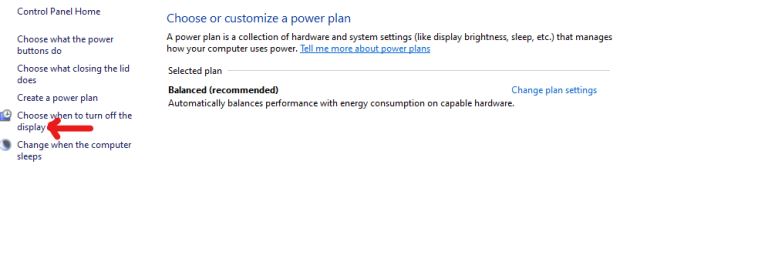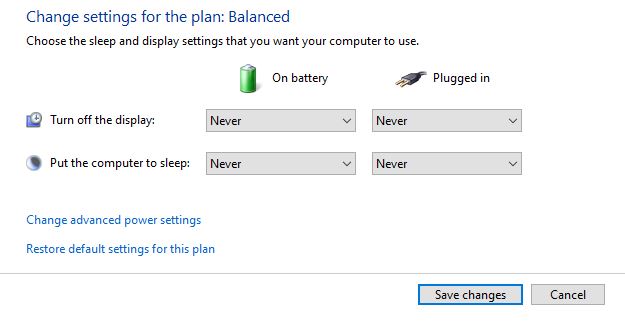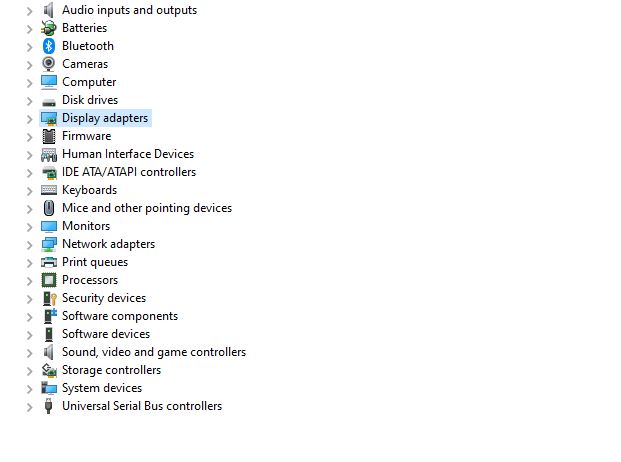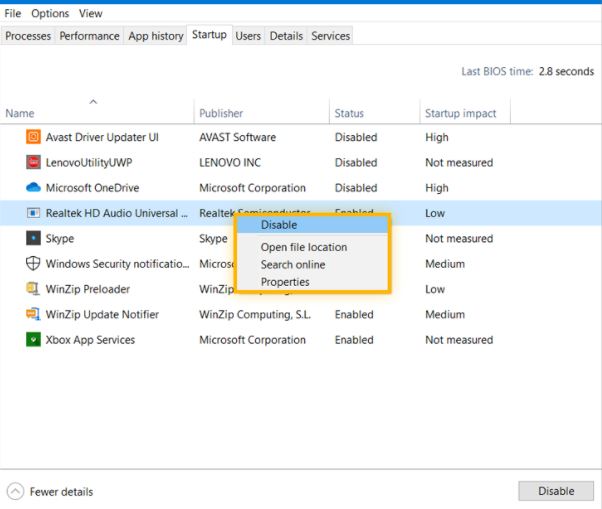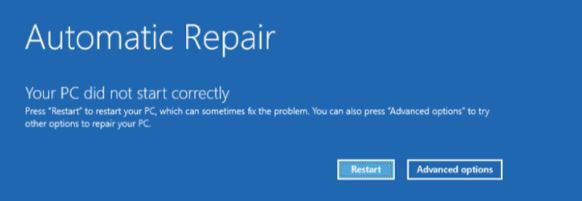How Do I Stop My Screen from Going Black Windows 10?
Your computer windows 10 screen can go black or turn off due to a number of reasons. Here’s the guide to fix the black screen errors in Windows 10.
Does your monitor go black randomly while the power light is still on? You’re not alone facing the issue, and there are many asking for the solution on how to stop the windows 10 screen from going black.
The reason could be a default setting where your windows 10 screen goes black after inactivity. It’s designed to save your computer’s battery life. But, sometimes, the reason could be a hardware defect, faulty device driver, loose cables, problematic startup application, or a connection error.
However, there are ways you can resolve this issue irrespective of the cause. The best way to stop your screen from going black is to eliminate all the possible reasons.
Ways To Stop Your Screen From Going Black:
Here is the summary of the best practices to stop your screen from going black in windows 10,
1. Check Your Computer Power Setting
2. Ensure The Cables Are Connected Properly
3. Try Another Cable If The Problem Continues
4. Remove The Unnecessary Accessories
5. Always Obtain An Updated Version Of Your Graphics Driver
6. Disable All Automatic Application
7. Load The Windows Explorer
8. Consider BIOS or UEFI Reset To Default Setting
9. You Can Launch A Windows Repair
Check Your Computer Power Setting:
Windows 10 Screen goes black after inactivity. It’s a default setting that automatically turns off the screen after a certain time to save power. This can be the reason behind a black screen issue. If this is the case, there’s nothing much to do to resolve the issue.
You can follow the steps mentioned below to stop this,
1. Head over to the control panel window, search for the power options, and click on it.
2. Now click on “choose when to turn off the display.”
A screen will appear like this,
3. Now select “turn off the display” to never and also “put the computer to sleep” to never.
4. Now click on save changes.
Caution: If you have been wondering how to keep your screen from turning off windows 10, this setting will prevent your screen from turning off and going black. But if you’re on a laptop, then the battery life will be affected by this setting.
In case your issue continues, read on,
Ensure The Cables Are Connected Properly:
If the computer screen goes black, but the computer is still running, there may be something wrong with your cables. So, it’s important to ensure that the monitor display cable and the power cord are connected securely.
To start, turn the backside of the monitor to your front and note all the cables running to it. Generally, there is an HDMI cable, DVI, VGA, or a DisplayPort cable connected to your monitor. And, the power cord of the monitor goes directly from the power outlet to your monitor.
In case the cord isn’t securely connected, your monitor won’t turn on, which may result in a black screen death. So, make sure the power cord is connected securely.
Next, you should check the monitor display cable. This display cable usually runs to the monitor from the back of your computer. So, follow all the way of the cable starting from the computer to where it’s plugged in and ensure that it’s screwed into both ends.
Try Another Cable If The Problem Continues:
Sometimes, users continue to face the black screen error even after securely connecting the cables, especially if the cables are DVI or HDMI.
This is because both the HDMI and DVI work on digital signals. If the signal is too poor, it will prevent the monitor from syncing to the computer. Also, if the signal has been split, it can result in a black screen error.
Sometimes, the HDMI cables stop syncing for no reason. They may work fine on other devices. This cable may stop working properly due to hardware configuration changes in your system.
To resolve the issue, it would be a prudent idea to try a different cable.
Boot Into The Safe Mode:
To avoid a black screen after logging in to your PC, you can launch windows safe mode that allows the pc to boot up with a minimum amount of programs or drivers running. Generally, a safe mode means that your windows will load up while eliminating all the interference from a driver or any programs.
Once your PC is booted up after launching the safe mode, you should uninstall all the drivers and turn off all the start-up applications using your task manager. This will resolve your black screen error.
Always Obtain An Updated Version Of Your Graphics Driver:
A faulty graphics driver can trigger monitor issues and cause black screen errors. This is because this driver determines how your PC negotiates the power saving mode with your monitor.
So, to keep the monitor in its optimal condition, it’s important to get the latest version of your graphics driver. There are two ways you can obtain that; manually and automatically.
The graphics card manufacturers keep updating their drivers. To get the latest version and update your graphics driver manually, you will need some patience along with some computer skills.
But, first, you will need to determine which video card you’re currently using by opening up the device manager from the control panel.
Now double-click on the display adapter, you will see the model number of your graphics card driver and its name. In most cases, it’s either AMD or Nvidia.
So, now you can directly visit the manufacturer’s website, find the driver, and download it manually. Once the download is completed, double-click on the file and follow the step-by-step instructions to install the driver's latest version.
Automatically-
If you don’t have the patience and time to update your graphics card driver manually, you can seek assistance, and the experts will do that for you.
Disable All Automatic Application:
Sometimes, you can see a black screen after logging in to your Windows computer 10. This happens when an application messes with your windows operating system while still trying to load the desktop and the icons.
In this, you should disable the application that is loading automatically. First, you should click CTRL+ALT+DEL keys. This will take you to a bluescreen page. From here, you’ll have to select the task manager.
Once the task manager window is opened, click on the startup option and disable every application from this list.
Load The Windows Explorer:
The explorer.exe or windows explorer loads all your desktop icons and the desktop itself. Now, there could be many reasons why it’s not loading. And, this may cause a black screen error in your windows 10 system. So, here’s how you should fix that,
First, you should head over to the task manager after clicking the CTRL+ALT+DEL keys. Now select the “create new task” after clicking on the file section. Then type in the explorer.exe,
Then, select ok to save the setting. This will help your windows explorer load the desktop and icons properly and fix the black screen error issue.
Consider BIOS or UEFI Reset To Default Setting:
This BIOS or UEFI regulates the basic hardware configuration of your PC. The BIOS is found on the older version of windows 10 pc, and the UEFI is found on the newer version of the PCs. This makes sure that the windows os launches properly.
If you’re continuously facing the black screen error, you should revert to the default setting. Also, it’s important to check whether your PC boots from the hard disk or not. You can set it from the Boot priority or first boot device section.
You Can Launch A Windows Repair:
In case your pc doesn’t boot properly, then it will cause a black screen. To fix this error, you can turn off the PC and turn it on a couple of times repeatedly. This will launch a windows startup repair automatically. The screen will look like his,
You can click on the restart option from here to fix your black screen error. If it doesn’t resolve it from here, you should head over to the advanced option and select the system restore setting.
Once you launch the system restore, you have to select a system restore point and click on the next button to allow the windows to restore the files naturally.
Conclusion
Facing a black screen error is a frustrating thing. If your windows turn black after logging in or while you’re logged in, there might be some issues. We hope this guide helps you resolve your black screen issues.
If everything fails, there might be some more serious issues requiring you to reinstall everything from scratch. But, make sure you backup your windows 10 before taking any further steps like this.