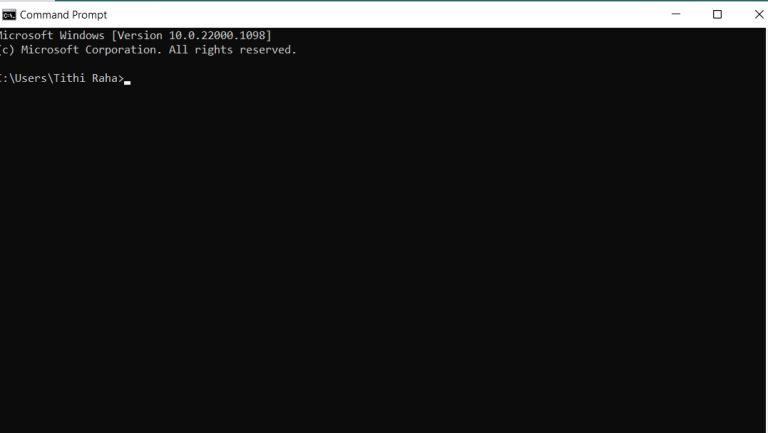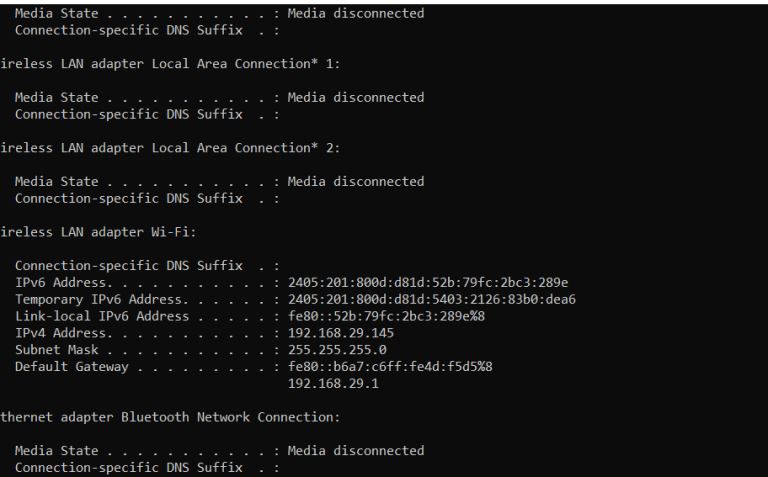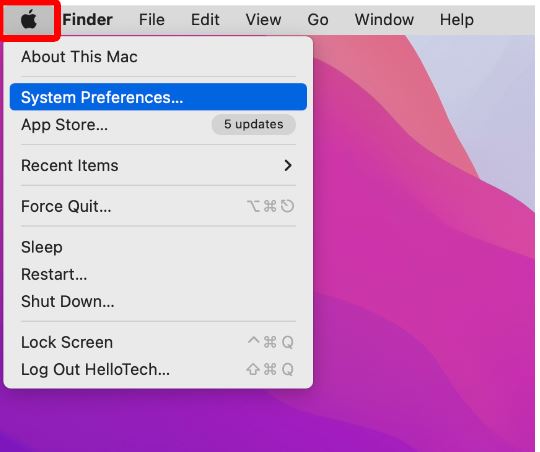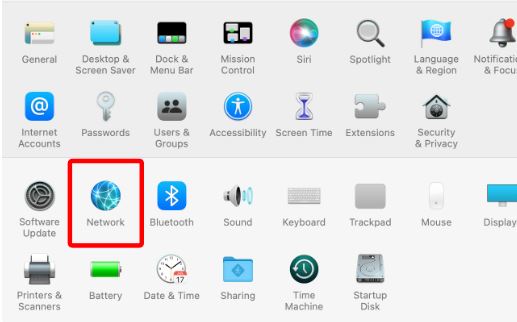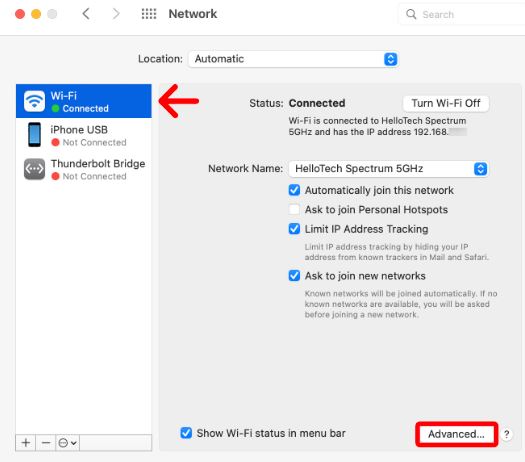How Do You Find Your Router's IP Address?
Without knowing your router's IP address, you can't make any changes to it. Whether you want to create a new password for your Wi-Fi, change the name of your network, or switch to a different channel for boosting your connection, an IP address is a must to have. Without that, you can't access these settings of a router.
Sometimes when your internet speed suddenly drops, or you experience a lag while conducting high-end internet activity, resetting your router becomes crucial. A simple reset can fix the internal bugs and make your router work smoothly. But, you need to know how to access the login page. Isn't it? This is why knowing your router's IP address becomes so crucial. Because by typing this IP address on the search bar of your browser, you can only log in to your router and tweak any settings that you want. However, do you know how to find the IP address of your router? Well, there are steps to find out it easily.
If you want to discover the basic yet important steps to find out your router's IP address, then continue reading this article. We will discuss the steps for Windows, Mac, iPhone, and Android to help you find the IP address of your router regardless of the type of device you use. So, let's get started,
How Do You Find Your Router's IP Address?
An IP address or also known as an internet protocol address is a string of numbers. This helps to identify your devices in a network. A website domain like guru-solutions.net also has a numerical IP address. Knowing your router's IP address is important if you want to log in to it and modify any settings to help you get better internet speed. Often, the default IP address of your router is written on the back, bottom, or side of the physical router itself.
But, IP addresses can be dynamic. This means it can change over time. Therefore, it's essential to know the steps to find out the current IP address of your router. Fortunately, if you're not able to follow through with these steps, you can press the reset button of your router and bring the IP address back to its default. Let's take a look at how to find out the router's IP address on any device,
How to Find Router's IP Address on Windows?
The steps to find an IP address for Windows, Mac, iPhone, and Android are pretty different. This is why it's important to know each of the steps carefully. Finding your router's IP address on windows computers is pretty easy. All you need to do is to follow through with the basic steps mentioned below,
- Press “windows+R” on the keyboard at the same time to open the Run window.
- Then type “CMD” and click on “ok”. Else, you can click on “windows” and type “CMD” on the search bar to open it.
Next, in the command prompt window, you need to type “ipconfig” and press “enter” to find out your IP address. When you type it, the page will look similar to this,
The IP address of your router will be shown next to the “default gateway”. Depending on the type of your computer, you may need to scroll down a bit in order to see the default gateway.
Steps to Find The IP Address of Your Router On Mac
Similar to Windows, finding your router's IP address on Mac is pretty simple. We've mentioned a step-by-step process to do that. Let's take a look,
- Click on the “Apple” icon in the top-left corner of the screen.
- Now, select “system preferences”. A page will look like this,
- Now click on the “network” icon from there.
- Once you select “network”, click on the “wi-fi' in the left panel and click on “advanced”.
- Then click on the TCP/IP tab from the top of the current window.
- Then you will be able to see the IP address of your router.
How Do You Find Router's IP Address on Your Phone
It's not that you will always use your PC to find your IP address. There are times when you may use your phone and you have to know your router's IP address to change some of its settings. To find your router's IP address on iPhone or Android, we have discussed the steps in detail. Let's take a look at the steps of finding an IP address on an iPhone,
- Click on “settings” and then “wi-fi” to select your wi-fi network.
- Now click on the “i” icon placed on the right and scroll down.
- Next, you will be able to check your router's IP address next to the Router.
To find your router's IP address on android devices, the steps are a bit different. Let's take a look at the steps below,
- Swipe down from the screen's top and tap on the “internet” icon.
- Now select your Wi-Fi network and click on the “gear” icon next to the wifi network.
- Then scroll down and you will see the IP address of your router.
Can You Change Your Router's IP Address By Resetting it?
This is a common question that may cross your mind that whether your router's IP address will be changed by resetting it or not. Well, a simple reset won't really change your router's IP address. Even when you reset it, your internet service providers will still remember the device and you can have the same address.
However, when you turn your router off and leave it for a few minutes, it will assign a new IP address. Regardless of anything, by following the steps we've mentioned above, you can always check the IP address of your router. Getting this gives you access to the administrator page where you can change any settings that you want. Even, if your network is a bit slow, you can change the wi-fi channel to get a faster speed.
The router's IP address surely gives you more ways to personalize it. You can easily modify the settings and conduct any changes needed to better utilize the device. However, sometimes, you might not want to reveal the IP address of your router. In case, you don't want to reveal your router's IP address, you can consider using VPN software. It will help you hide your IP address and offer you more protection against online threats. But, make sure you're using optimal software as a free VPN software can be the reason behind a slow internet connection. These are the few things you should take note of.
Conclusion
In this article, you've learned how to find your router's IP address on all devices including Mac, Windows, Android, and iPhone. Although you can still use your router without knowing the IP address, you won't have any control over it. Knowing the IP address gives you more options to personalize your router's settings and control everything. If you face any sort of connection interruption with your network, you can easily tweak the settings of your router and enjoy an ultra-smooth experience. Because sometimes a simple fix can do wonders with internet speed. This is the reason why it's important to know your router's password. However, for further assistance, you can click here.