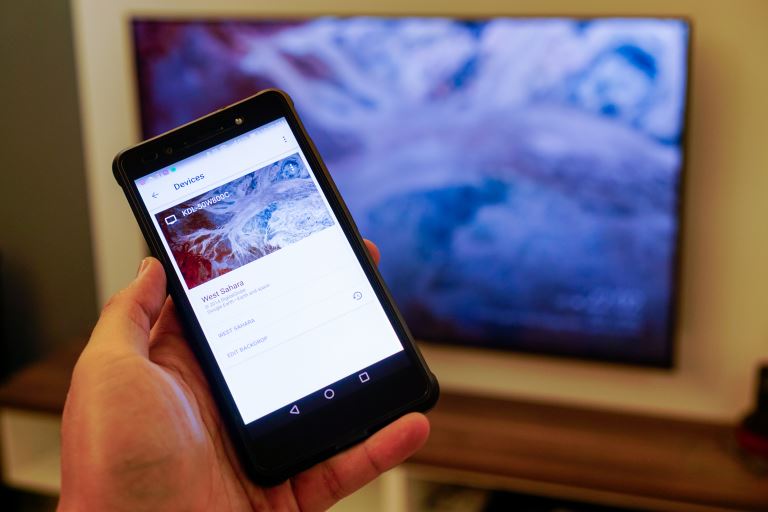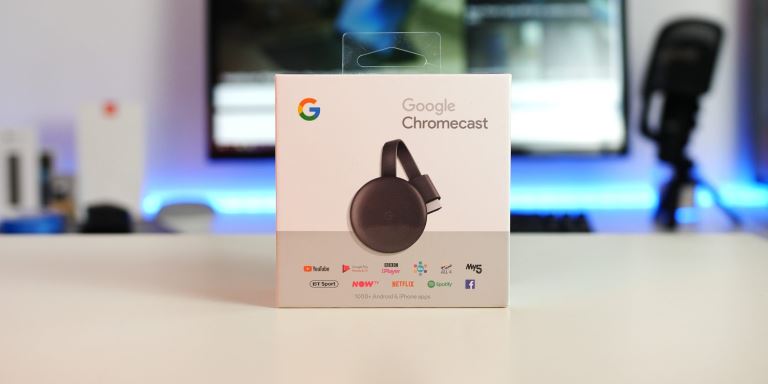How does Chromecast work technically?
The Chromecast receives an HTTP request from your device with the URL of the desired content which it then retrieves from the internet using its own Chrome browser — and streams directly from the internet to your TV.
Chromecast is a small disc-shaped device from Google that plugs into the High-Definition Multimedia Interface (HDMI) port of your television. It streams content through the Wi-Fi connection of your mobile device or computer, from streaming services such as YouTube, Netflix, amazon prime videos, Hulu, and more. You can also stream content from the Chrome browser of your computer.
Google Chromecast is a bridge between your TV and your phone or computer. You use your device to control it rather than a dedicated remote. This feature makes it easy to use since there is no special TV interface in the way. You only need to boot it, pair it to your device’s Wi-Fi network, and you’re good to go.
Behind this simplicity and ease of usage, the Chromecast runs proprietary technology powered by millions of lines of complex codes. Here, we take a peek underneath the hood of the Chromecast device to see what makes this small but powerful device tick.
Chromecast Specifications
To understand how Chromecast works, you should have an idea of the hardware that comes with it.
The Chromecast is a small device with a circular form factor measuring 51.9 mm x 51.9 mm x 13.8 mm and weighing 40g without cables or accessories.
The internal hardware consist of the following:
- Micro-USB port for power: 5V, 1A power supply
- HDMI output connector: CEC (Consumer Electronics Control) compatible
- 2 GB flash memory
- 512 MB SDRAM (2nd generation has 4 GB SDRAM)
- NFC and FM receivers
- Dual-band Wi-Fi 802.11 b/g/n/ac adapter
Other specs include:
- Resolutions: supports all resolutions up to 1080p
- Color: Charcoal and Chalk
- Wireless Security: WEP, WPA/WPA2
- Wireless Standards: 802.11 b/g/n/ac Wi-Fi (2.4 GHz/5 GHz)
The following operating systems support the Chromecast:
- Android Gingerbread 2.3 or higher.
- Chrome OS (Chromebook Pixel on Chrome 28 or higher).
- iOS 6.0 or higher (on iPhone, iPad and iPod).
- Mac OS 10.7 or higher.
- Windows 7 or higher.
The Chromecast device is powered using an included USB power cable plugged into the Chromecast through the micro-USB port. You can plug the other end into a power adapter connected to a wall outlet or a standard USB port. Most newer-model TVs come with a standard USB port.
How Google Chromecast Works
The Google Chromecast screen-sharing technology is developed using the Discovery and Launch (DIAL) Service Discovery Protocol. The DIAL protocol, developed jointly by Netflix and YouTube, is a mechanism for discovering and launching applications on a home network.
Chromecast also offers Software Development Kits (SDK) and Application Programming Interfaces (API), which programmers can use to develop applications that integrate with the Chromecast technology.
After you have unboxed, set up, and started casting with your Chromecast device, you may think that your device is streaming the content from the internet and forwarding the data stream to the Chromecast to display on your TV screen.
That is not how Chromecast works.
Your smartphone, laptop, and another device you use to cast your TV screen act as a remote control for your Chromecast device. Here is what happens when you select a Netflix video on your smartphone and tap the Chromecast icon.
- Your device sends a Hypertext Transfer Protocol (HTTP) request to the Chromecast DIAL server, with the Uniform Resource Locator (URL) of the content you wish to stream.
- The Chromecast has its version of the Chrome browser, which it uses to connect to the internet and fetch that content.
- The Chromecast starts streaming the content directly from the internet to the TV. But your device can start, stop, rewind or adjust the volume.
You can switch off your device after launching a video, and the Chromecast will continue streaming it to your TV.
How To Set Up Your Chromecast
Now that you have a rudimentary knowledge of Chromecast and the underlying technology, you can now set up your device. Here is how to configure and set up your newly purchased Chromecast device.
- Plug the HDMI output cable from your new Chromecast device to the HDMI input of your TV. Also, plug the USB power cable into your device and then to an adapter plugged into a wall socket or the USB port in your TV.
- Power up your TV and ensure you tune it to the HDMI input your Chromecast is plugged into. The Chromecast display appears on your TV screen when you select the correct HDMI source.
- Download and install the Google Home app onto your mobile device or tablet. The app is available on the Google play store and Apple App Store.
- Connect your Chromecast by launching the Google Home app on your device. Select “setup new device” on the home screen, and the Google Home app will prompt you to choose your Wi-Fi network and key in the correct passcodes.
- Return to the Google Home app to finish the setup. Link your new device to your google account and change the name of your Chromecast device if you so wish.
Your device is now ready, and you can start casting.
How To Use Your Chromecast
Casting with your Chromecast to your TV is easy. There are several ways to cast to your Chromecast, depending on what your want to cast.
Casting a Chromecast-enabled Website
Streaming video content from a Chromecast-enabled website is as simple as clicking on the cast icon that appears in the video player.
Let’s say you want to cast a cat video onto your TV screen; launch the youtube video on your device. Then tap the cast icon that appears at the lower right corner of the video. This will pop up a window showing a list of Chromecast devices on your network. Choose the Chromecast you want to stream the video from, and the video will play on your TV.
Google’s Chromecast Apps & Partners page has a list of all Chromecast-enabled providers.
Casting a Browser Tab
To cast from your browser, select the three dots at the upper right corner of your screen and select cast from the drop-down menu. A window pops up, giving you options of which device - among all the device connected to your google home - you want to cast to.
Select the TV your Chromecast is connected to, and the browser will instantly appear on your TV screen. The TV will display all your browsing activities live just like a computer monitor.
Casting From Chromecast-Enabled Apps
You can start casting directly from your phone by launching any Chromecast-enabled app and then conveniently control it from your phone. Some of the popular Chromecast -enabled apps you can launch from your phone include: YouTube, Amazon Prime, Spotify, and google music.
When you launch any of these apps, the Chromecast icon typically appears at the upper right or lower right corner of the screen, depending on the app. You tap on the icon and select the Chromecast device on your network as usual.
Conclusion
Google Chromecast offers an affordable way to stream a variety of content to any TV. In addition, it works by streaming content directly from the internet by itself, contrary to popular belief. But unlike other streaming services such as Apple TV or Roku Streaming Stick – Chromecast doesn’t come with a unique on-screen user interface or remote control. Instead, you control what appears on your TV screen right from the casting device.