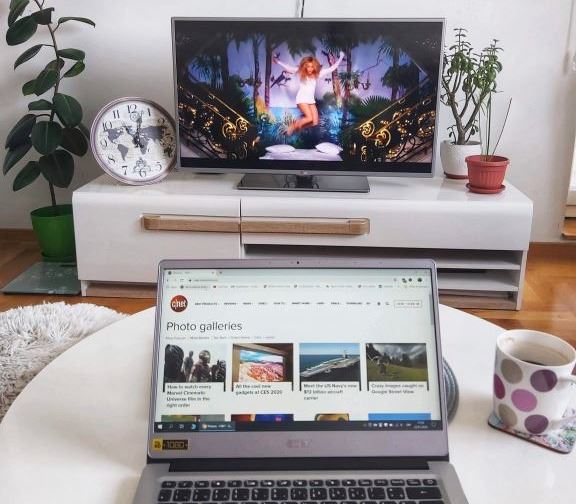How to connect my laptop to my TV wirelessly?
A laptop’s tiny screen can be annoying or boring. However, using your big TV screen can bring a whole new and exciting experience. Imagine sitting back on your couch as you surf online classes, stream videos, play games, or video chat. Sounds good? Here is everything you need to know.
PC-to-TV is overwhelming in many instances, and it’s cheaper depending on the gears you have. Many of us spend much on our laptops to earn, learn, or get entertained.
Good thing! You can connect your laptop to your bigger TV display without cables.
One fact: All laptops display are smaller than TV screens. So why can’t you do PC-to-TV for more captivating learning or earning experience on a better display?
Here, we will give you ways to achieve this experience at your home or office. There many ways to do PC-to-TV. These ways depend on:
- The place where the TV is located.
- Your home set up
- The media type you want to use on the TV screen.
Once you consider those factors, you will connect your laptop to the TV in your situation. Every method is suitable for a specific situation.
Why do PC-to-TV
There are several benefits as to why you need to use TV as your second screen. Let’s outline some:
- Bigger display: this is perhaps the biggest benefit of using TV as the second screen. You will have more browser tabs on the bigger screen compared to only using your laptop.
- For students, a larger TV screen offers a clear, bigger view of speakers and presentations. Also, it makes it easier for students attending a remote class to collaborate well, all at once. On the other hand, a smaller laptop screen might not give you the best view of over 20 students attending a class.
- For businesses, it’s easier to do presentations, for a small meeting, compared to using projectors.
- You will be able to view apps or software from the laptop which are not installed or available on your TV.
Let us now look at different methods to connect your laptop to your TV wirelessly.
Google Cast and Chromecast.
Chromecast is one of the easiest ways to stream movies and videos from your laptop to your TV wirelessly.
Plug it into your TV and connect it to your network. This will enable you to stream chrome tabs on your TV, just with a button click. You will have fun streaming Netflix, Showmax, Hulu, or any streaming service on your big TV screen. You will also be able to stream any content that can load on the Chrome browser.
Google Cast is built into your Android TV. You don’t have to buy Chrome to start to stream. However, if you don’t have an Android TV, you will have to buy Chromecast. The prices range between $35 to $70, depending on the quality.
Chromecast is suitable for mobile devices that support Google Cast but also function so well with computers.
The good thing about using this method is that it’s not expensive. You won’t break your pocket to achieve this experience.
On the other hand, PC support and integration are limited. Other android devices have no such limitation. That’s a disadvantage!
Wireless HDMI
If you are tired of using streaming software and cables, then wireless HDMI extenders are the best thing for you. The extenders transmit HDMI data between transmitter and receiver wirelessly. This works just like a cable HDMI when the extenders are connected and powered.
The extenders’ ranger goes to about 100 feet, making them better than HDMI cables. In addition, they are point-to-point, meaning they cannot be interrupted by wireless network traffic at your home or office.
They are easy to connect just like HDMI cables, have a longer range, and don’t rely on the home network.
On the other hand, HDMI extenders don’t support 4K HDR video. Meaning, you have to forget about playing PC video games. However, they are suitable for streaming videos.
Miracast
This wireless laptop to TV connection is supported by both windows 8.1 and windows 10. Click on the notification button on the system, expand buttons on the menu, and connect. This will enable you to connect to a Miracast-compatible device available on your network, including your smart TV.
If you don’t have a smart TV, you can purchase a Miracast receiver and plug it into your TV. It’s called Microsoft Wireless Display Adapter, which works with any Windows PC.
Plex
This is a media server software that can catalog audio and video files and stream them on any device that has a Plex App. If you have a big media library on your laptop, you can easily stream it on your TV screen.
It acts as a front-end for streaming media services. It can also record live Tv with a USB turner.
Many smart TV and media streamers platforms support Plex. It can also stream to your tablet, phone, or any other compatible device, as long as your laptop is connected to the internet.
Plex is free, but for premium features like DVR and live Tv, you need a Plex to pass for about $6 per month. There are also yearly and lifetime subscriptions.
Plex is known for its functionality in media playback and streaming, even on a free subscription. However, it doesn’t support screen mirroring. In addition, anything streamed on Plex must be registered through the server software- no games.
The major advantage of Plex is the best media format and service support. In addition, it’s accessible away from home, and it’s free.
On the other hand, it doesn’t support 4K and games.
Plex is one of the best apps to enjoy the best views from your laptop to your Tv, and the easiest to use. All you need is the internet; it breaks the distance barriers.
Steam link
Steam link device, owned by Valve, was released a few years ago. It was so popular, but the performance was impressive. It was a streamer designed to support PC games only.
You connected to the TV, paired a controller, and play games through it. Your laptop could only handle your graphical process while the steam link device caters to audio, video, and input data.
It was responsive and great wireless connectivity.
However, Valve has discontinued the Steam Link device. The good news is that it has launched applications that do the same connectivity as the discontinued device.
You can install Steam Link on Apple TVs, Samsung TVs, Android TVs, or even Raspberry Pi if you own a stream Link box.
The app is designed to stream games only, so you can do much general streaming and mirroring. However, it depends on Steam’s Big Picture mode for an interface-you can access any content that is not available on steam.
Steam Link is not the best option if you want to watch moves and stream Tv shows, but you can stream movies available on steam, such as John Wick.
So, if you want to stream any other files, you will need to get a better solution.
The greatest pro for Steam Link is that it has low latency for PC gaming, while its biggest con is it’s not suitable for streaming other content.
Settings tips
Your TV and laptop screens have different resolutions in many instances. This makes it hard to read text or to view poor-quality videos. To resolve this, ensure that the laptop’s output matches the TV’s resolution.
Disable your TV’s overscan on your TV. Although, at times, it’s disabled automatically. Use the TV menu to set the cutoff edges of your TV screen. For gaming, set your TV mode to game mode. This reduces lag and delays when pressing a button and what’s showing on the TV display.
What is your right way to connect your laptop to your TV screen?
As we have seen above, every method is suitable for a specific situation.