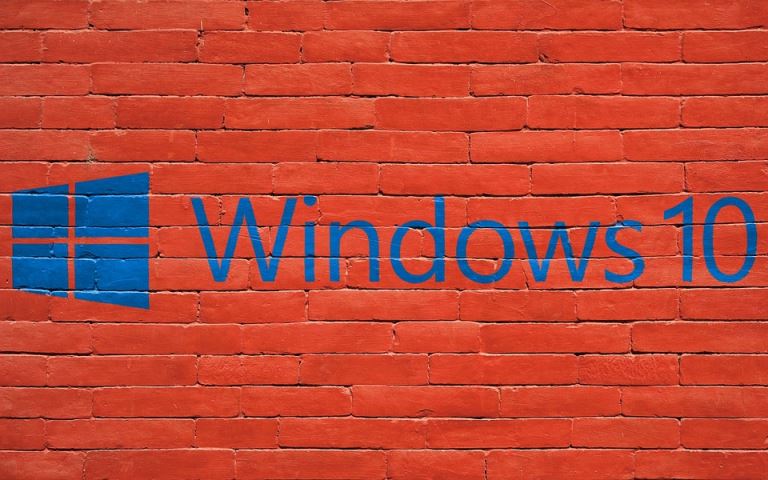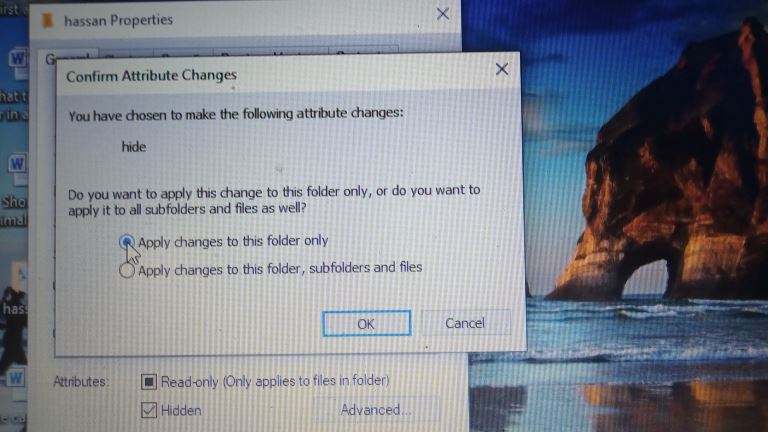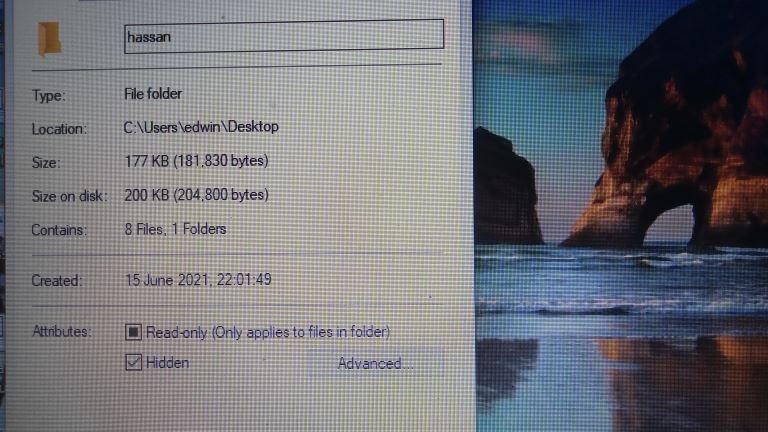How to create an invisible folder on your Windows 10 Computer
How to create an invisible folder on your Windows 10 Computer
Do you have questions on how to create a hidden folder on your Windows 10 computer? Worry no more. With this informative piece, we will be sharing with you a step-by-step guide on this. First things first, let's get some background information on the necessity of an invisible folder for your computer.
Current data safety concerns
In recent times, we have been facing many challenges that require us to keep our information safe and secure. Our computers often carry a lot of sensitive and private information. Whether personal or work-related, it is essential to protect it from landing in the wrong hands. There are numerous hackers out there who are always on the lookout. They try to steal our information every time we get onto the internet. They pose a considerable risk to us owing to the malicious intentions they have against us.
Other than hackers, it is necessary to also protect our private information from the eyes of our friends or family who share the gadgets with us. Since the inception of computers, many concerns have been raised about information and data privacy. The US government treats data privacy as a matter of national security. They are highly concerned about the nature of new technologies such AI and the risk posed by rival powers, most notably, the Chinese party-state.
The need to control what we share extends from our very person to our homes, communities, and governments. Pew Research recently reported that six out of ten Americans are worried about the safety of their personal data from companies and governments and the intended use of this information. This highly necessitates the need to hide the information we store on our PCs. Moreover, the Healthcare Industry has put up a lot of protection mechanisms on the information. For example, according to the CDC, all medical records and other individually identifiable health information used or disclosed by a covered entity in electronic or paper form is protected by the HIPPA rule (Health Insurance Portability and Accountability Act of 1996).
This, therefore, requires health care providers to only disclose private health information when and if they have the individual's consent. For these health care providers, the challenge they face is information leakage. Either to third parties closely related to them or to hackers who phish for this information with bad intentions. For this reason, they are also in need of methods of protecting this sensitive data from leaking. One of the ways around this is creating an invisible folder on their computers.
Steps on how to create hidden folder on Windows 10
Creating an invisible folder on your computer is a simple affair. Read on to get the steps and refer to this guide as you make a practical trial. Please note that when you make a folder invisible, others cannot see it until it is highlighted. The end goal is to create something with a hidden name and no icon. Here are the steps:
Create a new folder
The first step is creating a new folder. Right-click an empty spot on your desktop. Use your cursor to click on ‘New' and then choose the word ‘Folder.' The folder will appear on your screen with the words ‘New folder' highlighted so you can rename it based on your personal preference or the contents.
Rename the folder
The main trick to creating an invisible folder is in this step. There are two ways around it. First, you could right-click on the newly created folder and choose to rename it. You can now press the Alt +0160 keys and click anywhere. Alternatively, when renaming the folder, press and hold the Alt key as you type 255 on the numeric keypad and then press ‘Enter.' Please note that with this method, you must type the numbers on a numeric keypad and not on the keys positioned at the top of your keyboard. 3.
Hide the folder
Icon In this step, if you chose the first method that was pressing the Alt +160 keys, you will need to do this. Right-click on the folder and head on straight to the folder's properties. When the properties window opens, select the ‘Customize' tab. In the Folder Icon section, you will need to click on the change icon button. An icon window will show up. Please be sure to choose the invisible icon option and click on ‘Accept.' Did you choose the second method that was holding the Alt key and typing 255? If yes, it is essential to note that you entered a special character that isn't on the keyboard with an ASCII character code. This, therefore, named the folder with an invisible nonbreaking space character that will not appear when you search on Windows Explorer.
After making the name invisible, it is time to work on the icon. First, you will need to right-click Next, click on the ‘Customize' tab. Then, in the ‘Folder Icons' section, click on ‘Change Icon.' You will see a window written, ‘Change Icon for Folder,' scroll to the right, select the invisible icon and click on ‘OK.' Click on OK again to close the properties window. It's that simple! You will be pleased to notice that your folder icon has disappeared.
Confirming your folder is invisible
It is practically normal for you to check if your folder is truly invisible after going through the above steps. Here's how you can do this: Go back to your desktop and place your cursor on the area where you had initially placed your folder. The area where the invisible folder is should automatically highlight itself. Nonetheless, you can still find the invisible folder on your desktop when you drag your mouse pointer over the area as if trying to select multiple icons. For someone who has no clue about this, the folder remains invisible. The more comforting news is that the folder will remain hidden even on the File Explorer regardless of whether there are contents inside or not.
Additional Tips
It becomes essential for handlers of complex data or information to learn how to make multiple folders on their computer invisible. This article will be incomplete if we do not share this. When you want to hide multiple folders at once on your desktop, you will still need to repeat the process above. The exception would be that you will need to press the Alt+255 key more than once to type multiple characters. You will agree with me that two folders cannot have the same name. So, for the name for the second folder, you will need two blank spaces. The tactic here is to repeat the same when renaming the third, fourth folder, and so on. Remember to just increase the number of invisible spaces in the folder name with each additional folder. Interestingly, you might want to make the folder visible again. For the safety of your information, you might still want to leave the folder in the invisible state but are curious about how to undo your trick. It is simple, right-click on your hidden folder and select ‘Properties.
Next, go to the ‘Customize' tab and then choose to change the icon. This time around, you will need to select a regular icon instead of the invisible one. If you want to change the name, you will right-click on the folder and select ‘Rename.' You can then give the folder a name of your choice. Having followed these steps to the latter, you will notice that you and everyone else can see the folder on your desktop. This, however, was not the intention of this article, right? So let's take a quick glance at the advantages of invisible folders.
Advantages of Invisible Folders
Having an invisible folder on your Windows 10 computer will help you achieve the following:
More privacy: Some of us are in the habit of saving everything on our desktops. This could include personal or work information that we wouldn't want family or friends to access. Creating invisible folders covers our privacy concerns. The extra advantage is that the folder will not appear to the prying eyes even when they look for it using File Explorer!
Less clutter: Ever looked at your desktop and got a bit concerned about the many folders that make it look somewhat disorganized or crowded? Well, creating invisible folders will help you solve this issue effortlessly.
To Wrap Up
You can never be too careful when it comes to the safety of your work or personal information. Creating an invisible folder on your Windows 10 computer has proven to secure way to preserve your sensitive data from unwanted exposure. With this article, we fully trust that you have learned how to create an invisible folder, and you can now do it yourself at any time. We also understand that every user has a different method they would choose to keep their sensitive information safe. So please feel to share with us your alternatives of choice.
Sources
- www.brookings.edu/techstream/to-enhance-data-security-federal-privacy-legislation-is-just-a-start/
- www.cdc.gov/phlp/publications/topic/hipaa.html#:~:text=HIPAA%20Security%20Rule,-While%20the%20HIPAA&text=This%20subset%20is%20all%20individually,%E2%80%9D%20(e%2DPHI).
- www.howtogeek.com/
- www.techadvisor.com/how-to/windows/invisible-folder-windows-10-3789543/