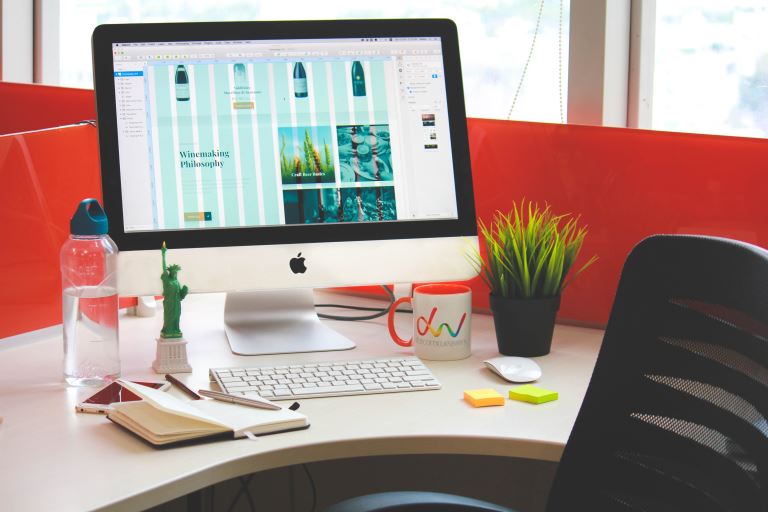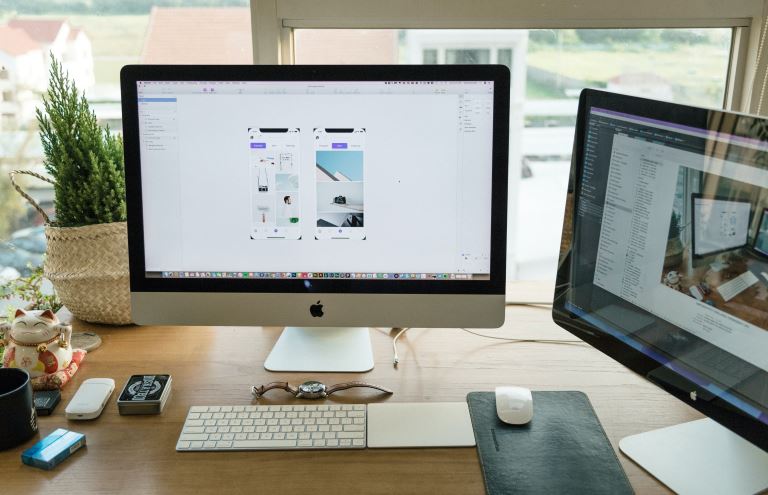How to Fix a Power Supply Problem on a Macbook Air
pThere are many fixes you can apply to fix the power supply problems You must visit your nearest repair shop for more help if the methods fail Most MacBook air comes with an adapter and charging cable which you use during the charging processp
MacBook Air users face power supply issues when using their devices. You need to understand what causes the issues and how to go about it. Most of the problems are simple to troubleshoot, and you can sort most of them.
There are many fixes you can apply to fix the power supply problems. You must visit your nearest repair shop for more help if the methods fail. Most MacBook air comes with an adapter and charging cable, which you use during the charging process.
In this post, I will look at several fixes you can use to solve Macbook air issues, issues, repair macbook, macbook problem, and the power supply issues. Most solutions involve several steps that one needs to follow keenly to solve their issues. They are not technical, and they require some observance, and you are good to go. Read on.
How to Fix a Power Supply Problem on a Macbook Air
You can follow several fixes to remove all power supply issues on a MacBook Air. The fixes include:
Checking any pending updates.
- Confirming the power outlets connections.
- Check the cabling.
- Cooling the adapter.
- Reset the SMC.
- Check if the cable you bought with your MacBook air is ok.
- Contact Apple if you notice abnormal behavior.
1. Checking any pending updates
If you don't experience the normal charging behavior on your Macbook Air, then there is a problem. Pending software or firmware issues can affect charging, raising power supply issues. You can update it by following the steps below:
- When you want to perform any update, ensure you complete a data backup to avoid data loss scenarios.
- Click on the Apple logo at the top of the menu bar and select the System Preferences option.
- Under the System Preferences, navigate to the Software Update option.
- If there is a pending update, click on the Update Now button to download and install them.
- When there is no pending update, you will see a message informing you that your Macbook Air is up to date.
2. Confirming the power outlets connections
When connecting your adapter and cable during charging, ensure the power outlet works perfectly. You can confirm if the power outlet works well by connecting it to other sources like heaters, condensers, lamps, e.t.c. If it works well with other accessories, it will possibly charge your Macbook Air.
After confirming everything works perfectly and connecting the device, it still doesn't charge. All you need to try now is to shut down your Macbook, close its display for around one minute, open it again and connect it to the charger. If it persists, you can use the SMC method.
3. Check if the cable you bought with your MacBook air is ok
When purchasing a Macbook air, it comes with a USB cable you will use for charging purposes. If you feel that the cable is responsible for the power supply issues, you can try charging your device using another charger to see f the problem persists.
If you tried with the other cable and it charged the device. You can evaluate the power supply by visiting the Apple Service providers with your chargers, adapters, cables, and device to assess and fix the issues.
You can notice some of the issues at the early stages when it forces you to wiggle or put the cable in a specific direction or shape for it to charge the device. Once you notice this, stop using the cable and charger immediately and look for a replacement.
4. Confirm the line issues
We have cases where the Macbook charges for a while and stops when connected to any power outlet. It is due to the disruption that happens due to stray electromagnetic signals. When there is too much disruption, the power adapter shuts down.
If you share the same power outlet with other devices like fridges, there will be high instances of disruption. You can avoid these cases by connecting the adapter to a UPS or using an outlet that does not have any other devices.
5. Reset SMC
It helps in fixing all the battery and power issues. The procedures of resetting SMC depend on the type of processor and the age of your Macbook air. You can follow the steps below to reset your SMC:
MacBook air using the Intel processor
- Click on the Apple logo at the top corner and choose the Shut down option.
- Connect your device to the power adapter.
- Press Control + Shift+ Option/Alt together with the Power button for thirty seconds and release them.
- Startup the Macbook by pressing the power button.
Reset SMC on MacBook Air with removable batteries
- Shut down your MacBook and remove the power cord and battery.
- Hold and press the device power button for 10 seconds.
- Put in the battery and reconnect the power cord.
- Turn the device on and try charging.
6. Cooling the adapter
When using the power adapter, it becomes very hot during the charging process. Ensure that you keep the charging area well-ventilated. When plugging the adapter into the power outlet, ensure you do it directly using the AC plug. You can even place it on a high-end place like a table, or you can buy Power Adapter Extension Cable.
To avoid power supply issues, it's good to avoid charging your Macbook air in poorly ventilated places like couches, pillows, beddings, heavy carpets, blankets, e.t.c. If your adapter gets very warm, it can stop charging, raising power supply problems. If that happens, you can unplug the adapter and give it some time to cool.
7. Contact Apple if you notice abnormal behavior
Take your Mackbook power adapter, usually USB-type C, and connect it to the power outlet. Some users may notice some sparkling blades coming from the outlet. Sometimes it's normal, but when you notice that, it's severe and can cause harm. You have to contact Apple support and let them know of that behavior. Another thing you can notice on the adapters is the color change, or it gets damaged completely. You can also indicate the same when communicating with them.
What Causes Power Supply Problem on a Macbook Air?
We have several causes of power supply issues on MacBook air. Most power issues are common and easy to fix if you experience them on your laptop. Some of the reasons include:
The presence of dust in the power port can block the charging connection raising issues with the power supply.
Overheating of the power supply and adapter can lead to power bricking which can make the power supply malfunction.
The power adapter has issues making it hard to transmit power.
The power adapter isn't connected correctly, and there are two plugs, one connects to the wall while the rest is the charging cable. You must ensure the connection gets well done.
The plug socket can have issues that make it hard for power to reach the charging MacBook.
Improper plugging in of the Macbook charger to the power source can affect the power supply and raise issues.
Conclusion
The power supply is very crucial when working on your Macbook pro. Many users become stressed. Before visiting the repair shop to help you diagnose and fix the issue, you must troubleshoot the problems first. Sometimes it's a simple step that you missed during connection.
We do Mac repair to help you solve several different Mac issues. We have a team of experienced professionals who will help you fix all the power issues you experience on your Macbook Air. Feel free to contact us, and we will get back to you.