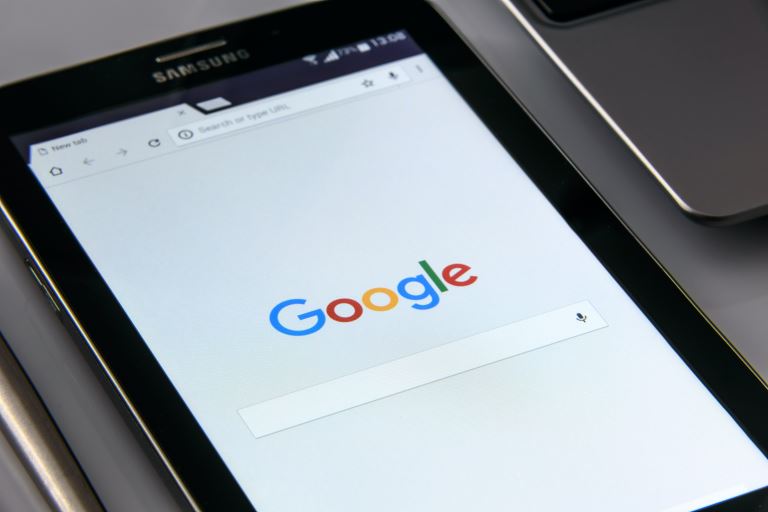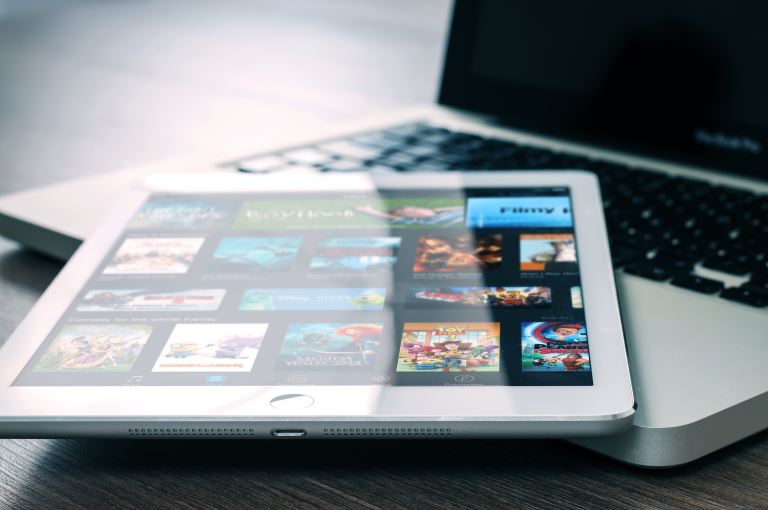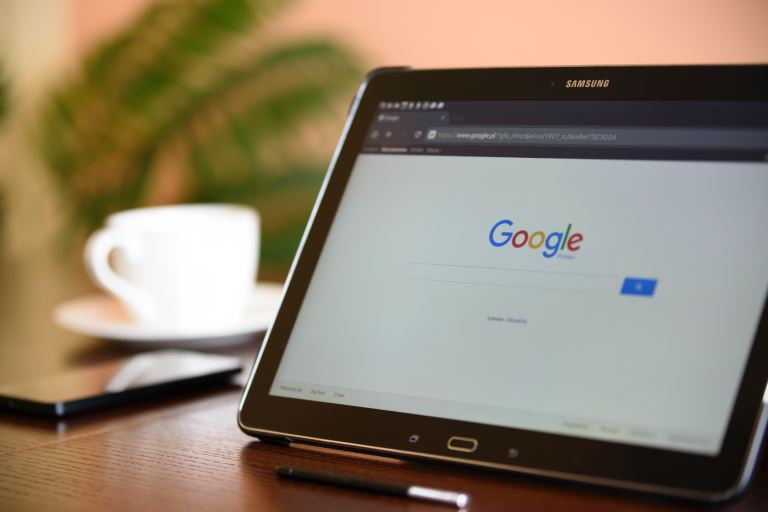How to Fix a Tablet That Won't Connect to Wi-Fi
pThere are several ways of fixing a tablet that wont connect to WIFI You can solve the issues by changing different steps Most steps are easy to follow and if you try all of them and it doesnt work you can visit the repair shop If you discover that i
Most WI-FI connection issues result from different issues which are fixable. One must follow several steps and perform different actions to fix the issues. Troubleshooting WIFI issues are common amongst tablet users. If it's a software cause, you can quickly fix it, for hardware causes, it might force you to go for repair.
There are several ways of fixing a tablet that won't connect to WIFI. You can solve the issues by changing different steps. Most steps are easy to follow, and if you try all of them and it doesn't work, you can visit the repair shop. If you discover that it's IP address issues and you lack knowledge about the same, you can ask for more help.
The article will cover several steps one can follow to fix a table thats not connecting to WIFI. It works with all brands of tablets. Keep reading to learn more about how to fix the issue.
How to Fix a Tablet That Won't Connect to Wi-Fi
It's frustrating when you try using your WIFI but encounter connection issues. It's harder when you even don't have data for the task. The common methods of fixing a tablet that has issues connecting to WIFI are as follows:
Restart your tablet
Restarting the device solves most of the problems. Most tablet buttons for restarting your tablet vary depending on the manufacturer. Follow the steps below to restart your device:
- Open the power menu by holding and pressing the power button.
- Tap on the reboot button.
- After the phone turns on, try reconnecting to WIFI to see if there are changes.
Check the Tablet Settings
Sometimes, the user forgets and disables some parts of the WIFI settings by mistake. Before trying other methods, you can check several settings to confirm if they are okay. The settings to check include:
- Confirm if you turned the WIFI on. Some people struggle to connect to WIFI, yet the WIFI is off. Check the settings, if it's off, turns it on, and try reconnecting.
- Change the location settings. When using GPS for tracking purposes, it can lead to WIFI issues. Open the settings and disable the GPS option.
- Check the airplane mode. Most users think airplane mode only affects SIM networks which is not the case.
- Confirm if you have it turned on and disable it.
- Check the battery saver settings. When you turn on the power saving mode, it can affect the WIFI connection.
- Most battery sears disable WIFI. You can turn it off and connect the tablet to a power source.
- Use of password managers. Due to recent malware attacks, many users opted for password managers to manage their confidential details. If you changed your WIFI password and stored it in a password manager.
- Perform a sync of the passwords for the WIFI to work.
- We have several parental settings that can affect the WIFI connection. Change the parent control setting by turning them off and try connecting to the network again.
Forget and Reconnect to the Network
Sometimes deleting and disconnecting all connected WIFI networks solves this issue. You are good to go if you know the password and network name. Follow the steps below to forget a network and connect again:
- Head over to the tablet settings.
- Navigate to the Connection part and click on the WIFI option.
- You will get a list of WIFI networks you have used in the past.
- Click on each network and choose the Forget option.
- Try reconnecting to the WIFI with the network name and password after forgetting all the networks.
Check for updates
All operating systems get updated every now and then after a short while. Having pending updates affects the normal functioning of the phone, including the WIFI performance. To confirm if you have pending updates:
- Open the tablet settings.
- Navigate to the About Device or Software Update section.
- Click on it, if you have pending updates click on the Update to install it.
- It will take a few minutes, after the process is complete, try reconnecting again.
Restart the router or modem
Another fix is to restart the router or model that hosts the WIFI network. If you lack the knowledge, several routers and modems come with manuals on handling the process. The common method of restarting your network devices is as follows:
Remove all the modems and router cables, including the power cable.
Even after removing the power cables, the modem or router takes a while to go off.
Reconnect power to the network devices and give them time to turn on.
Try reconnecting your tablet to the WIFI again.
Delete device cache data
When opening and using applications, updating applications, browsing the internet, e.t.c. The tablet saves cached data, which can interfere with the normal functioning of the WIFI. You can delete the cache of each app or visit the Storage directory and delete all the cache. Try to reconnect after deletion and see how it will behave.
Perform a factory reset
It is usually the last method if all the other methods fail. Performing a reset deletes all data and applications found on the tablet. If you have essential data on the device, perform a backup. A reset also returns all the settings to default. Follow the steps below to perform a factory reset:
Open the tablet settings.
Navigate to the Backup and Reset option.
Choose the Factory Data Reset option.
You will get a pop-up telling you to Reset the device.
If you have password or lock screen security measures, you will get a prompt to enter the details.
Continue with the process, it will take a few minutes for it to be over.
Try reconnecting again to WIFI. I hope it solves your problem.
Visit the repair shop and contact the Internet Service provider
If all the methods don't work, you can visit the nearest repair shop to help you troubleshoot the issue. They can help you fix the issues. If they find no issues, you must contact your Internet Service Provider(ISP), which will provide more details about the issue.
What makes my Tablet have issues connecting to WIFI
There are several causes of your tablet not connecting to the WIFI. Some may treat the issues as bugs, settings, or even network passwords. The common causes of these issues include:
Disruption of the WIFI signal by different factors.
Malfunctioning of the tablet hardware.
The WIFI network is having different issues.
Use of VPN that affects the overall performance of the WIFI network.
The tablet got infected by malware or viruses that blocked any network signals and connections.
The distance you are trying to connect to the WIFI is very far compared to the WIFI signals.
Poor WIFI configuration.
Use of incorrect network details.
There are higher chances that the WIFI is still off.
Some parts of the network devices are destroyed, making it hard to get any WIFI signals.
Use of parental settings that affects the normal functioning of the application.
Check your phone settings.
Conclusion
Having issues connecting to your WIFI is very common, and there is no need to worry about that. All you need to understand is how to use the above methods to fix the problems. Many may feel it's challenging, but that's not the case. Try them out.
If you try all the above methods and still do not work? We provide tablet network troubleshooting services and will be happy to help you. Leave us a message, and we will get back to you as fast as possible.