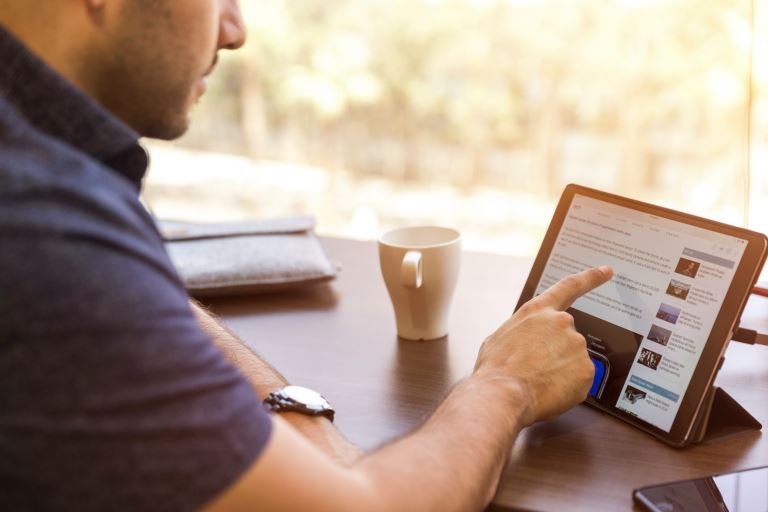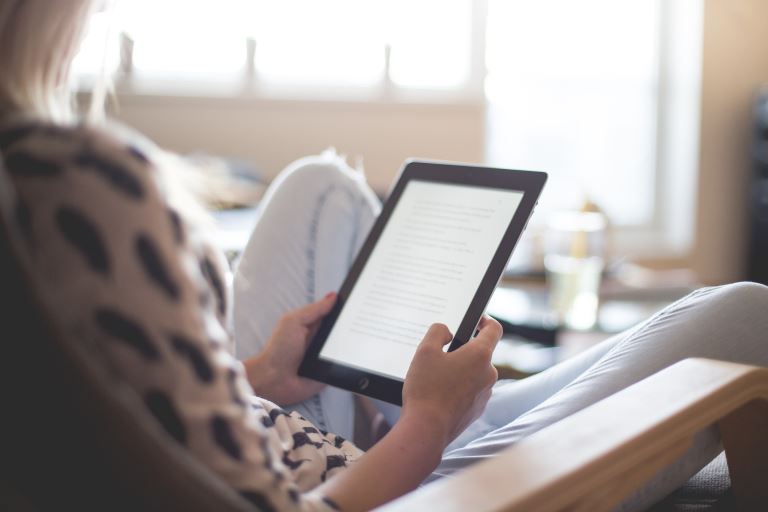How To Fix An iPad Or Android Tablet That Won't Charge
Imagine when you are all settled and ready to catch up with a friend or check something on your iPad or tablet, but when you connect it to the socket cant charge. That's a horrible experience, right? I have some good fix ideas that might save your day.
There are various ways to fix an iPad or Android tablet that won't charge. They include Checking if the battery is fully charged. If not, plug it into a charger, and make sure the power cord isn't damaged or frayed. Try charging the device using a different USB cable. And reset the device by holding down the Sleep/Wake button and home button at the same time until the Apple logo appears. Also, you can restart the device by pressing and holding both buttons simultaneously until the Apple logo appears again. Turn off the device completely (hold down the Power button) then turn it back on.
If you're having trouble charging your iPad or tablet, then you may want to consider replacing its battery. Your iPad or tablet uses lithium-ion batteries, and these batteries do not last forever. When they run out, you will no longer be able to charge your iPad or tablet. But is this the only reason? Stay tuned
How To Fix An iPad Or Android Tablet That Won't Charge
If you have an iPad or tablet, then you know how much it means to you. You use it for everything; from watching movies to playing games to reading books to surfing the web. If something happens to your device, you want to make sure that it gets fixed right away. There are many things that could happen to your iPad or tablet that would require repair.
- If you are using a charger that is broken
- If your tablet charging port contains moisture or dirty
- If your tablet has frozen
- If your USB charging cable is damaged or faulty
- If your tablet is damaged and needs repairing
When your Android tablet or iPad is not responding when charged, don't worry; you can still get a solution to this problem. It does not mean you have to purchase a new one. There are several ways in which you can solve your tablet charging problems, which are discussed in this article.
Tablet repair issues differ, ranging from not charging to not displaying data for various reasons. Most problems with charging android tablets usually come from the charger or charging port. If you find your tablet not charging, ensure to set it to airplane mode and reduce the brightness so that you can extend the battery life as you work to solve the problem.
Also, ensure backing up your files to use later if the problem persists for a long time. Here are simple ways you must apply to fix the issue of your iPad or Android tablet not charging.
At times, the amount of charge taken out of your battery can be more than it was designed to handle. For this reason, there is so little charge left that your battery appears dead due to the deep discharge of your tablet.
What you can do is refresh your battery from deep discharge. You do it by turning your tablet off and allowing it to charge for some time, like two to three hours. When the battery has been fully charged, you can now use your tablet.
Defects might cause problems with charging at times with the charging pin of your device. Make a thorough check to see if it is bent or twisted, and ensure that the connector on the charging cable should fit well. All the pins on your charger should be correctly attached to those on the port.
Fix your port if you find any default, or replace the entire unit if necessary. The connector on the charging cable should also be correctly shaped and not damaged to ensure proper functioning.
The charging adopter causes most charging problems, so ensure it works well. To identify a faulty adopter, connect your charging cable or USB to another adopter, and you will be able to know if it is working. If your tablet charges normally, ensure replacing your adopter to solve the issue.
It is always advisable to avoid using your Android tablet or phone when it is charging. If charging, it will indicate that it is charging and the battery charging is not moving at all. So make sure you leave it to charge first, then use it to avoid damaging your battery.
Many people use their tablets too much while charging, which is a lousy indicator of your battery. To increase battery life and avoid extra costs you will incur to purchase another battery, ensure you consider not using it while charging.
If you have tried other ways and it failed, ensure to replace your battery because it might be the cause of your tablet not charging. It could solve the problem other than purchasing a new, costly tablet.
Also, before purchasing and replacing the battery, consider consulting a technician to advise you on the type of battery best for your device. The reason is that different Android tablets and iPads have different battery requirements.
Restarting a device is a perfect and straightforward option to solve the issue of the tablet not charging. You can follow the following steps for a simple restart of your device.
- You long-press the power button of your Android tablet or iPad
- Click on reboot or restart from the option that shows on display.
- Your device will reboot automatically.
- Another way to solve it is you press the power button for about 10 – 15 seconds for your tablet to reboot to restart your tablet robotically.
After continued usage, charging cables become outdated or disputed. To avoid damage to your tablet, always use the device's original charger or purchase a good-quality charging cable. You will minimize damage to your device, in this case, reducing the tablet repair cost.
If you still find your problem not solved after trying all the above methods, ensure you consult a technician. The problem might be your device is damaged or defective. If the device is still under warranty, it is best to take it to the manufacturer.
After checking your device problem, they will offer you a free repair service if it is the manufacturer's fault. If it is your fault, like it fell down or has traces of water that might have affected it, they do tablet repair for a fee.
How do I know if my charger port is damaged?
If you have ever had a problem charging your phone or device, then you probably know how frustrating it can be. When you plug your phone or device into a wall outlet, you should hear a clicking sound. This means that the charger port is working properly. However, if you don't hear any noise, then you may need to check out your charger port.
To determine whether or not your charger port is damaged, try using a multimeter. You can purchase these at almost any store that sells electronics. Plug the meter into the charger port and turn it on.
If you hear a buzzing sound, then the charger port is functioning normally. If you don't hear anything, then you may want to take your charger port apart and inspect it carefully.
Cleaning Your Charger Port
The first thing you should do if you have any issues with your charger port is to make sure that you have cleaned it properly. You want to remove any dirt or debris that may be stuck inside the port. If you don't clean it out regularly, then you could end up with a bad connection.
Using A Cotton Swab
You can use a cotton swab to clean the port. Make sure not to use alcohol or anything else that would dry out the port. When using a cotton swab, just wipe away any excess oil or residue that might be left behind.
Using Alcohol
If you're having trouble cleaning your port, you can try using rubbing alcohol. Just dip the cotton swab into the alcohol and rub it around the port. Be careful not to get any alcohol on the contacts themselves.
Using Vinegar
Vinegar is another option for cleaning your port. Dip a cotton swab into vinegar and rub it around the ports. Again, be careful not to get any vinegar on the contacts themselves. Once you've done this, let the port air dry completely before plugging it back in.
Conclusion
Always ensure proper maintenance of your device through a routine by adhering to the techniques in this article, and I am sure you will get outstanding results. The device failure issue will be minimal, reducing maintenance costs.
To go through the process of tablet repair, consider reading this article, and you will get all you need for your repair. In the long run, it will guide you toward achieving your goals. Also, you will get the professionalism and quality you need in your repair.
This article is essential for every tablet user to run their daily operations smoothly. Be sure to get the best tablet repair services.