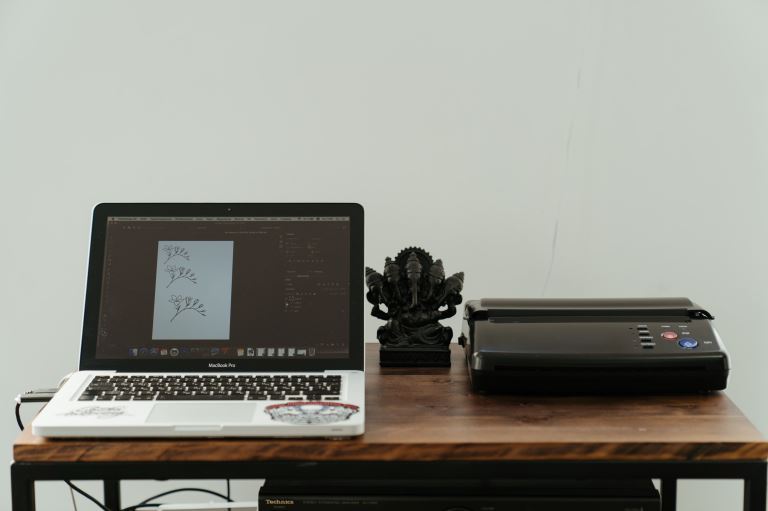How to Fix the Printer Not Printing Issue
pThere are a few different things that could be causing this issue but fortunately there are also a few different ways to fix it One of the most common reasons for a printer not printing is that the printer is out of ink If this is the case simply re
Has your printer stopped printing altogether? Are you seeing an error message that says, "Printer is not printing"? If so, don't panic.
There are a few different things that could be causing this issue, but fortunately, there are also a few different ways to fix it. One of the most common reasons for a printer not printing is that the printer is out of ink. If this is the case, simply replace the ink cartridge and try printing again. Another possibility is that the printer is not properly connected to your computer.
In this post, I'll walk you through a few simple steps to try and fix the printer not printing issue. Keep in mind that some of these solutions may require you to have some technical knowledge, so if you're not comfortable trying them on your own, please reach out to a technician for assistance. Let's dive in.
How to Fix the Printer Not Printing Issue
Are you facing the issue of your printer not printing? Don't worry; you are not alone. Many users have reported this same problem.
There could be several reasons why your printer is not printing. It could be a hardware issue, a software issue, or a connectivity issue. Whatever the reason may be, there are some simple solutions that you can try to fix the issue.
Here are some tips on how to fix the "printer not printing" issue in two steps.
Step 1: Check Your Printer's Error Lights
If your printer doesn't print, the first thing you should do is check the printer's error lights. These lights will usually give you a good indication of what the problem is. For example, if the paper out light is lit, there is no paper in the printer. If the ink cartridge light blinks, the ink cartridges are either empty or not seated properly. Once you've determined the problem, you can take the appropriate steps to fix it.
If your printer still doesn't print after you've checked the error lights, there are a few other things you can try. First, ensure the printer is turned on and properly connected to your computer.
Then, restart your computer and try printing again. If that doesn't work, try uninstalling and reinstalling the printer drivers.
Step 2:Clear Cache
A clogged printer queue is one of the most common causes of printer problems, not a printing error. This can happen if you cancel a print job or if an error occurs while printing. To clear the printer queue, simply restart your computer and try to print again.
If that doesn't work, you may need to manually delete the offending print job from the queue. To do this, open the Devices and Printers control panel and right-click on your printer. Select See what's printing from the drop-down menu, and then click on the job you want to delete. Click on Cancel from the job menu, and then click Yes to confirm.
How to Choose The Right Printer for Your Needs
Consider Your Printing Needs
The first step in choosing the right printer is considering your printing needs. How often do you need to print?
What type of documents or photos do you need to print? Do you need to print in color or black and white? Answering these questions will help you narrow down your options and choose a printer that meets your needs.
Decide on the Right Features
Once you know what you need to print, you can start looking at specific features that will make printing easier and more efficient.
For example, if you frequently need to print documents, you might want a printer that has duplex printing, which allows you to print on both sides of the paper. Or, if you often need to print photos, you might want a printer with photo-quality printing capabilities.
Compare Prices
Printers can vary widely in price, so it's important to compare prices before purchasing.
Keep in mind, however, that the price is not always the best indicator of quality. Sometimes, cheaper printers may have more features than more expensive printers. It's important to strike a balance between price and features when choosing a printer.
Read Reviews
Another way to narrow down your choices is to read reviews of printers before making a purchase. Reviews can be found online from various sources, including websites like Amazon or CNET.
Reading reviews can give you a good idea of what other people think of a particular printer and whether it would be a good fit for your needs.
Wireless vs. Wired Printers – Which Is Better for You
If you're looking to buy a new printer, you may wonder whether to choose a wireless or wired model. Both have pros and cons, so it's important to consider your needs before purchasing.
- WIRELESS PRINTERS.
Wireless models are becoming increasingly popular, offering greater flexibility and convenience than their wired counterparts. Here are some of the main advantages of wireless printers:
1. No messy cables to deal with – don't need to be connected to a computer via a USB cable so you can place them anywhere in your home or office (within range of your wireless router). It makes them much easier to set up and use, as there are no cables to clutter up your workspace.
2. Print from anywhere – can print from any device that's connected to your wireless network, including laptops, smartphones, and tablets. It's ideal if you need to print documents or photos while you're away from home or the office.
Disadvantages of wireless printers:
1. May be more expensive – tend to be more expensive than wired models, although the price difference has been narrowing in recent years.
2. Can be more difficult to set up – Although they are becoming easier to set up, they can still be more complicated than wired models. Now, this is because you need to ensure your printer is compatible with your wireless router and properly connect it to the network.
- WIRED PRINTERS.
Note that they have been around longer than wireless models and offer advantages over their newer counterparts. Here are some of the main benefits of wired printers:
1. Generally cheaper – are usually cheaper than wireless models, so they're a good option if you're on a budget.
2. Easy to set up – typically much easier to set up than wireless models, as you don't need to worry about compatibility or connecting to a network. One needs to connect the printer to their computer using a USB cable, and they're ready to go.
Disadvantages of wired printers:
Messy cables – main downside is the fact that they require a USB cable to be connected to your computer. And this can make your workspace look cluttered and can be difficult to manage, especially if you have multiple devices.
Limited placement options – Since they need to be connected to your PC, you can't place them anywhere in your home or office. Also, they need to be close enough to your system so that the cable can reach them.
Wireless or wired, the choice is yours.
Now that you know the advantages and disadvantages of wireless and wired printers, it's time to decide which is right. Consider your needs and budget to make the best decision for your home or office.
Conclusion
If you are still having trouble with your printer not printing, there are a few more things that you can do. First, try restarting your computer and printer. If that doesn't work, ensure the cables are properly connected to both devices and the printer is turned on.
Finally, check to see if there are any debris or paper jams in the printer. If you have tried all these steps and your printer is still not printing, it may be time to reach out to us. We will be more than willing to help you with our printer repair services.