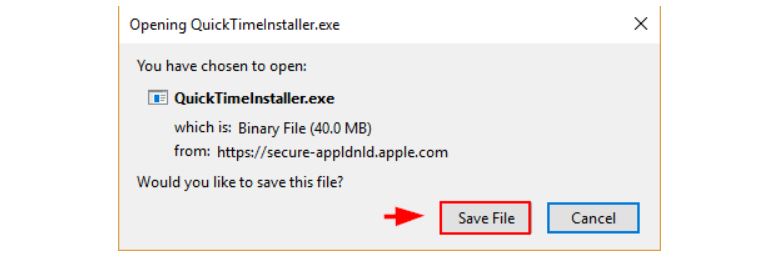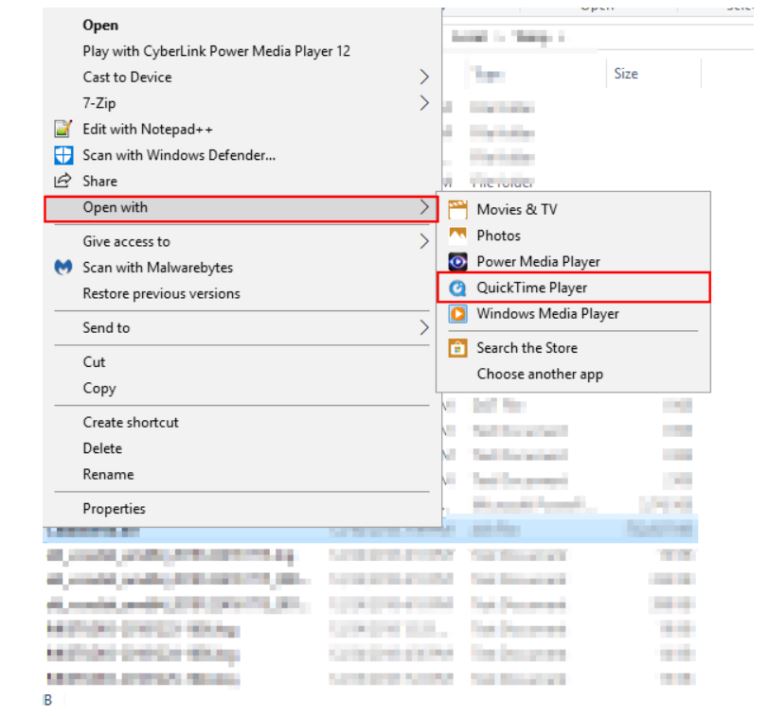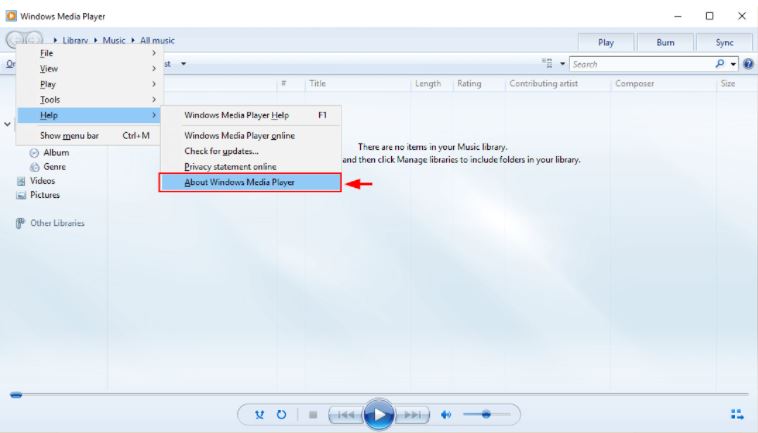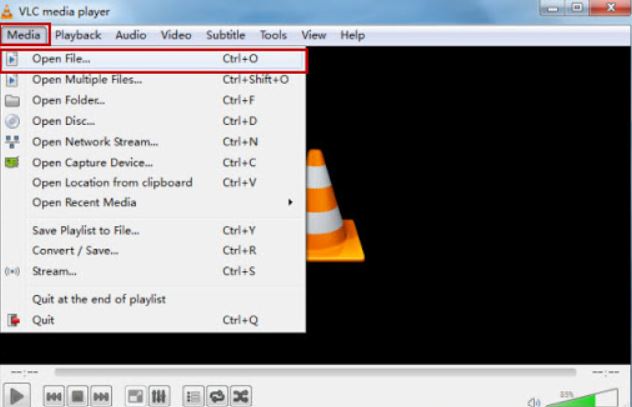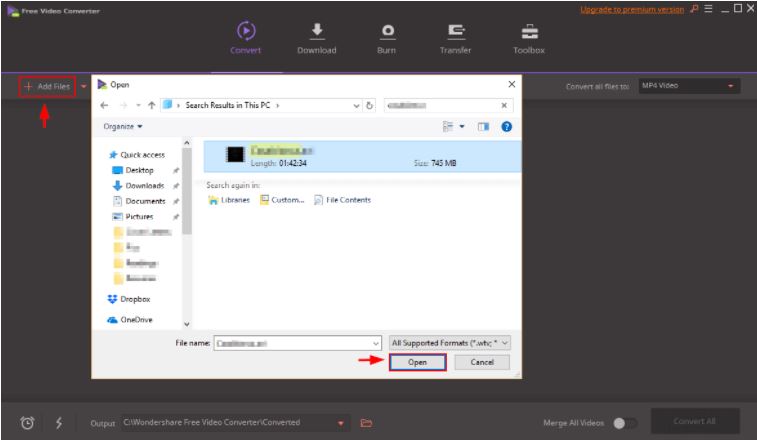How to Play iPhone MOV Files on Windows 10?
MOV is a default multimedia format of Apple for iPhones, Macs, and iPads used for storing audio and video content such as music and movies. The format was primarily developed for native playback on iPhones, iPads, and Mac computers. It includes single or multiple tracks, and each of these tracks can store a specific data type.
Since it’s developed for MPEG 4 format, MOV files can’t easily be opened in Windows 10. It doesn’t have the pre-installed software to support it. Even if you use QuickTime player, you will face difficulty in playing some of the MOV files. It’s because QuickTime supports the MOV files, which are encoded with H. 264 video, MPEG-4, or AAC audio. If the file on your Windows 10 contains the H.265 codec, it can’t be played by QuickTime.
However, there are six different ways to fix these errors and play the iPhone MOV files smoothly on your windows 10 pc. Let’s take a look at the processes,
Methods To Successfully Play MOV Files On Windows 10
If your files are saved with a .mov extension on your Windows 10, then the chances of not running it smoothly are pretty distinct. However, we will discuss the easy methods to help you run the MOV files on Windows 10 without facing severe difficulties. So, let’s get started with the process,
-
Playing MOV Files Using QuickTime Player
QuickTime is considered the default video player for running MOV files. Usually, it was used for macOS, but you can download it easily from the apple site and install the software on your Windows 10. It’s equivalent to the windows default player, but it can easily run the MOV files.
To play iPhone MOV files using QuickTime player, you need to follow the steps mentioned,
- Visit the Apple site for download Quicktime.
- Click on the download and save file option.
- Once it’s installed on your Windows 10 system, right-click on the MOV file that you wish to open. Now select open with and then choose QuickTime player.
However, it should be noted that Apple no longer provides its support for this application for Windows. It means you will not receive any updates, which can make you vulnerable to security issues.
-
Running MOV Files Using Windows Media Player
Another way to access MOV files on your Windows 10 is to use Microsoft’s built-in media player. It’s a default version for windows, and it supports the MOV files now. However, your media player must be at 12.0 or the higher version to run MOV files. The previous versions don’t support the MOV format.
To check your Windows 10 media player’s current version, you can follow the steps. This includes,
- Type “windows media player” in your search box and open the file when it appears.
- As soon as the media player opens, hit ALT+H and then click on "about windows media player."
This will take you to the about windows media player section, and you can check the version of your media player. If it leads with 12, then you can easily play. MOV files on it. If it runs on the old version, you will need to try other approaches to open the MOV files.
-
Playing MOV Files Using VLC Media Player
VLC is an open-source application that supports various video and audio file formats in Mac, Windows, and Linux. It’s a free and another great resource to run your iPhone MOV files. Generally, this supports all types of file formats, but the best part is that it can also convert any file format without losing its quality.
Following are the steps that you should follow to play the MOV files using this open-source application,
- Download and install the VLC media player.
- Once installed, open this media player and choose "open file" to select the files you want to play.
You can now enjoy the .mov files in VLC. In case the file doesn’t open, then you can also convert it to any other format.
To convert your MOV files in VLC, follow the steps mentioned below,
- Open the VLC program and go to the Menu section.
- Now select convert or save.
- Select the add files from there and choose the file that you want to convert. Also, select the destination folder where you want to save the file.
- Now hit the start button to begin the conversion process.
Once the process is completed, you can play the file in your chosen format. There are other reliable conversion programs available to format a MOV file.
-
Playing MOV Files With 5KPlayer.
The 5kPlayer is a multimedia application capable of playing any 4k high-resolution videos, including the MOV, MKV, or MP4 files. It can play the MOV files encoded with a wide range of codecs such as the AAC, H.264, MPEG-4, H.265. Etc. The built-in codec frees users from the complicated process of codec pack installation.
Follow the simple steps to start playing MOV files on your windows 10 pc,
- Download and install the 5KPlayer.
- Drag and drop the MOV files that you want to play and start playing videos in high quality.
It also supports hardware decoding, which enables to play the large 4k or high-resolution files seamlessly, even on a low-configuration PC. The ability to skip the corrupted or broken parts of the MOV file offers it a smooth playback. Besides playing your MOV files on Windows 10 pc, you can use this player to convert, stream, or for MOV airplay.
-
Converting MOV To Other File Formats
If you cannot open the MOV files on your Windows 10 using the above applications, then there’s another way to play the file. This is to covert the .mov to other file formats. You can change the .mov to a compatible .mp4 or .wav format by using any video converter application.
To convert MOV files using the Wondershare video converter, follow the steps below,
- Install the Wondershare video converter on your device.
- Once installed, click on Add Files from the top-left corner of your screen. Search for any files that you wish to convert. Once you choose the file, select Open.
- Now select the format from the upper right corner of your screen and then press convert to begin the conversion process.
Ideally, Mp4 is the target video format as it is supported in any system that you are currently using. However, it must be noted that you may lose the quality a little bit during the conversion.
-
Installing A Codec Pack
There is another method that you can leverage to run MOV files on your windows 10 p. You can choose the CCCP or K-Lite codec pack to install all the missing codecs. However, codec packs are not usually 100% safe for your pc. So, you will be proceeding with your own risk.
The best way to smoothly run the MOV files is by using the media player, VLCC, QuickTime, or by converting the files into other formats to avoid the risk of installing codec packs.
Conclusion
A MOV file isn’t a universal format. These days, the modern Windows 10 usually contains the in-built media player of version 12, allowing you to run the iPhone MOV files smoothly on your device. If you face difficulties while running the windows media file, then there are other applications that you can use or easily convert the MOV to other formats.