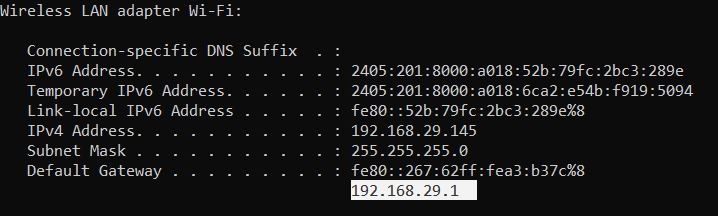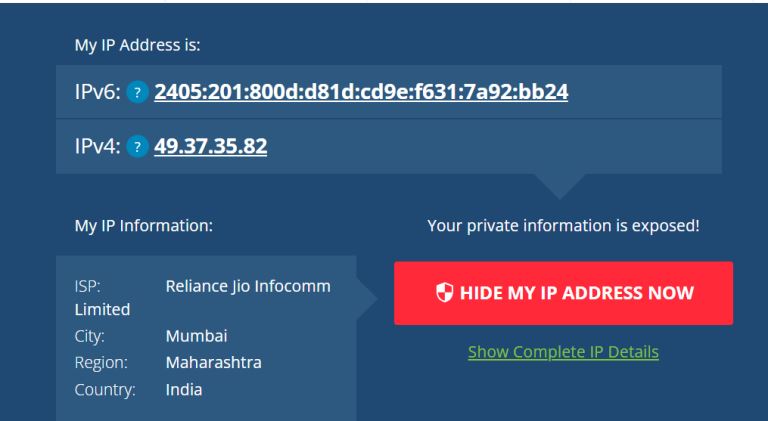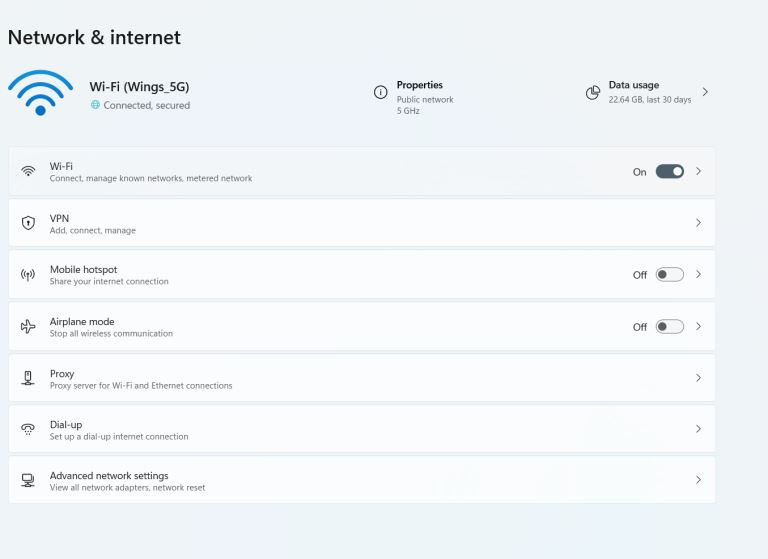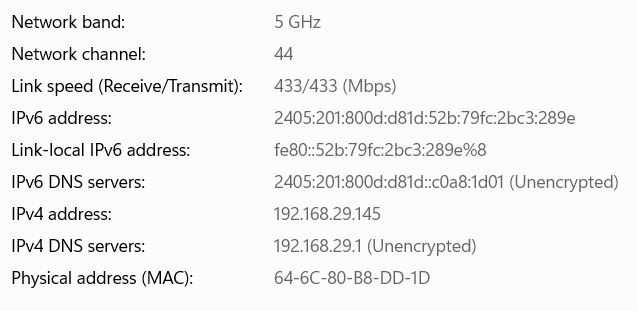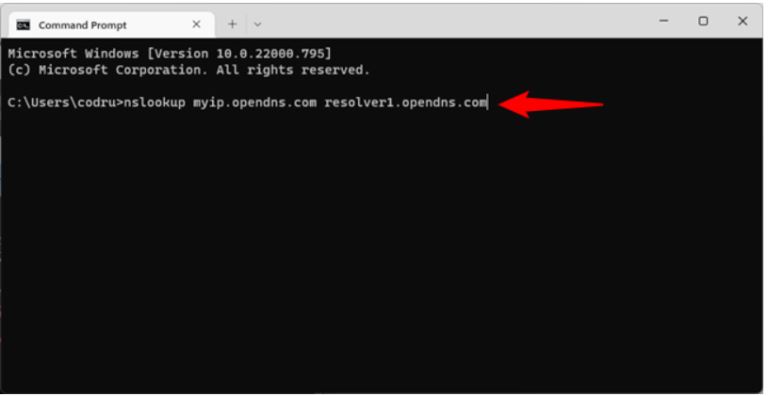Is My IP Public? How to Find Your Public IP?
All IP addresses can be divided into two groups—first, an external or public IP address is used on the Wide Area Network or WAN. Second is a local or private address used in the LAN or Local Area Network. A lot of people wonder whether their ISP has assigned them a private or a public IP. There are steps to find out.
Every device connected to the internet has an IP address. Basically, it's a unique combination of numbers that recognize your device in a network. In case you're using a router connected to the internet, then its IP is assigned by your internet service provider or ISP. Usually, the router gets an external or public IP address from your internet service provider to identify your unique device to the internet. It ensures that all data including emails, website content, and others reach you precisely. Within this network, there can be a different number of devices. So, your router will assign a private IP to each of these devices. It helps to communicate in a better manner.
Keep on reading this article to find out whether you have a public IP address or a private one. Regardless of these, there are steps to find out. Let's continue reading to know more,
Is My IP Public? How to Find Your Public IP?
A public IP address can be accessed directly across the internet. It is mostly allocated by an internet service provider. You can easily and directly connect your networking devices with the network using the public IP address. Whereas a private IP address can never route to the internet. Rather, they are available locally. These have only a limited communication capacity.
Generally, the private ones are allocated by your router itself to the connected devices to help them communicate efficiently. However, they have only a limited communication capacity. The private IP address is also known as local IP whereas the public IP can be considered a public IP address. There are steps to check when you have a public address. In fact, you can easily differentiate between these two categories too.
Public & Private IP Ranges
There are some default numbers that are used to start public and private IP addresses. Although, there are some exceptions most routers follow a similar pattern when it comes to public and private IP ranges. Generally, the range of public IP addresses is more than the private ones. The range looks like this,
- 1.0.0.0-9.255.255.255
- 129.0.0.0 - 169.253.255.255
- 198.20.0.0 - 223.255.255.255
- 192.88.100.0 - 192.167.255.255
- 172.32.0.0 - 191.0.1.255
- 11.0.0.0 - 126.255.255.255
- 169.255.0.0 - 172.15.255.255
Alternatively, the private IP ranges are pretty small. You will notice that most of the private IP numbers start with 192.168. You might wonder why 192.168 is a common IP address for most routers. It's because these numbers are reserved only for private IPs. In fact, you can find the same IP assigned on a different network which is private. Because the private IP should be unique only within your local network. The ranges of private IPs can be similar to this,
- 192.168.0.0 – 192.168.255.25
- 10.0.0.0 – 10.255.255.255
- 172.16.0.0 – 172.31.255.255
There are ways to find your public or private IP address regardless of the devices you're using. We will get you covered with the steps in the next section.
3 Ways to Find Your Public IP Address
There are three simple ways to find your public IP address. For your ease, we will discuss each one in detail so that it helps you understand the process. Let's check out,
1. Ask a Website
If you have a public IP, then the fastest and easiest way to check is by asking a website. Regardless of the devices you use, whether it's a smartphone, android, or windows computer, you can simply open your preferred browser and type this link. After a little time, the site will show you your IPv4 as well as IPv6 addresses. There's nothing to do manually here. The interface will look similar to this,
There are so many similar sites like this available on the internet. All you need is to search for the ideal one that gives you the most accurate result and reveals your public IP. However, a little caution should be taken while doing this because some of these sites may not provide you with an accurate IP. So, you will never come to know if you choose the wrong one.
2. Use Router's Administration Interface
Well, another easy way to find your public IP is through the administrator's page of your router. But, in this case, you must know the default IP of your router which is usually 192.168.50.1 or 192.168.1.1 or 192.168.0.1, or its relevant range. You can easily find the default address on the rear or back of your physical router. Else, there is another way to find that. All you have to do is to visit the settings app on your Windows computer. You can either type Windows+I for this or manually visit the settings section.
Now, click on the Network & Internet section from here. The page will look like this,
From here, you have to click on the “properties” section and scroll down a bit to reveal your IPv4 as well as IPv6 addresses. The page will also reveal other important information including the DNS servers entry, and other crucial details.
However, it can be confusing when you see too many IP addresses on the same page. But, your router's IP is written on the “IPv4 DNS servers”.Once, you find your router's IP address from here, all you have to do is to open your browser and type the IP address on the search bar. A set-up page will open where you have to input the login credentials of your router to access the administrator page. From this administrator's page, you can also get to know your public IP.
3. Find Public IP Using CMD
There is another way to find your public IP address through the CMD command. Follow the steps mentioned below to begin the process,
- Open CMD or command prompt. And, then run this command,
You will be able to find your public IP address from there. These are the different ways to find your public IP address. Finding public and private IP addresses becomes crucial because it can help you access your router's settings or administrator's page. You can modify everything and utilize your router at its best. In addition, if you choose to hide your public IP, you can still do it. There is a lot of VPN software available on the internet that allows you to hide your IP and still access the internet without fearing anything. This is one of the best parts of using a VPN software when you have a public IP.
Conclusion
Now that you've learned different ways to find your external or public IP address, you can choose any of the preferable methods and find out. The easiest one though is to choose the website because you don't have to manually do anything. But, if you don't rely on these third-party websites, then you can easily conduct the basic steps and find out your accurate public IP address. We hope you have enjoyed reading this guide. Don't forget to let us know if you did.