Member Collaboration Utility How To
As a general rule we don't run MCU and Unity at the same time. Unity locks file and MCU can not read them when it does that.
The MCU will not validate your account when you login until you are setup inside Team Foundation Server (TFS). We only do this after you have completed this agenda so you will get an error about your username and password.
The login to MCU is your website credentials used to login.
When working in Member Collaboration Utility (MCU) we have a standard that anything you work on should go in the sandbox folder in the root of the directory.
MCU will create a folder structure as follows every time you do a get latest to help keep our structure together.
Asset > Sandbox > FirstName_LastName > AgendaId
This keeps each agenda in its rightful place so we can review it. The agenda id comes from the website id of the task you are one that is in the URL. See screen shot below.
Also each agenda should have a sandbox scene in the agendaid folder to demonstrate the new or updated functionality of the agenda task requested.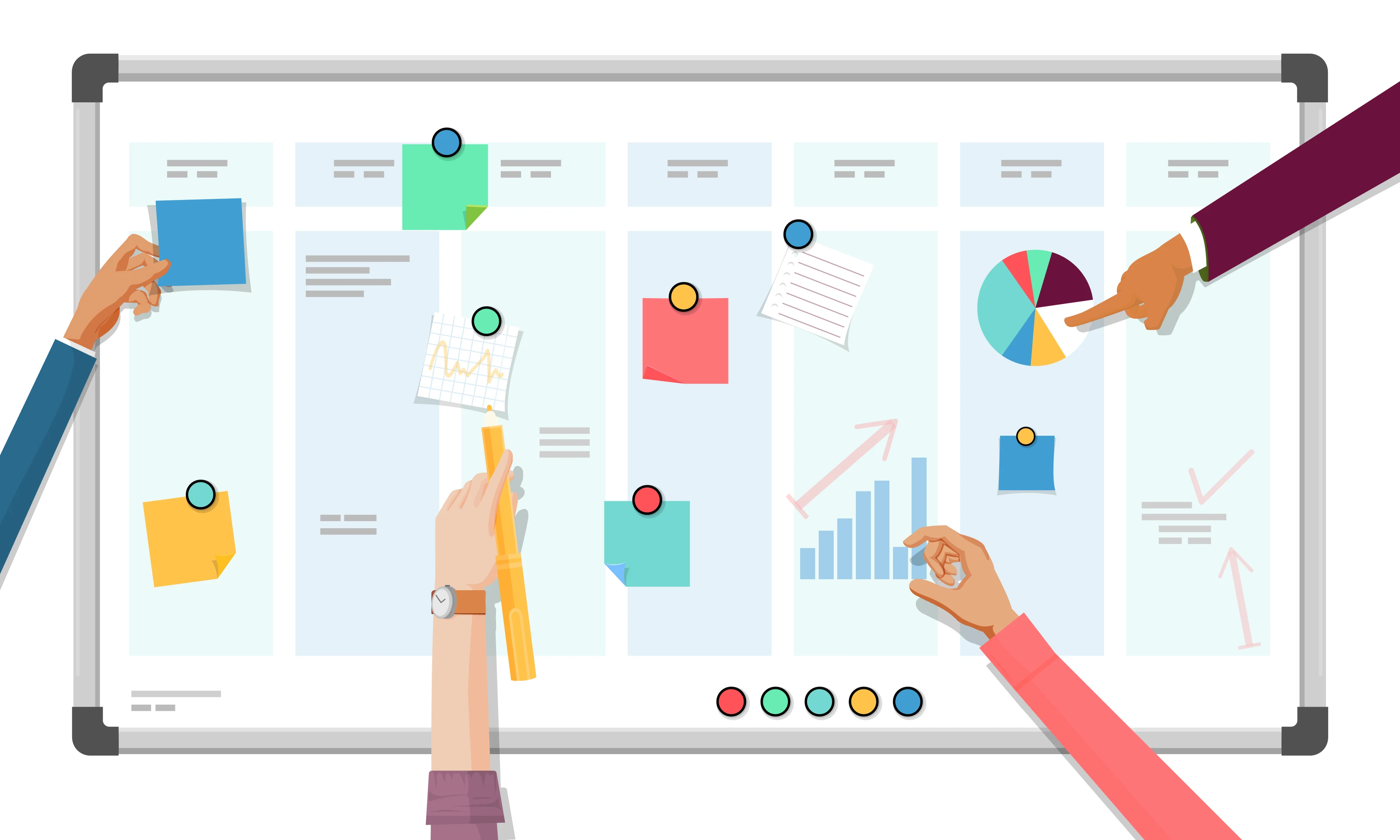
All scripts that attach to a game object need to be label as Script + Component Name E.G. ScriptLandUnit.cs or ScriptCameraMovement.cs
Also any public property should have a summary tag above it E.G.
/// <summary>
/// Text
/// </summary>
Once you are done with your project you will check it in. You are given a TFS branch to yourself so only your changes go into it. Once you check it in using the folder structure above we review it and merge it into the main branch. Then merge the main branch and everyone else changes back down too each of the sub branches.
If you make changes to existing file and folder that are not yours / or in our Assets > Sandbox > FirstName_LastName > AgendaId you will want to cut that code out of the folder it goes too and put it into your folder so that when we merge backup and down we can see their are two version and can work on merging them together if need be so we know what the changes was made. Also putting a comment on it of why and what you did above your change always helps for us.
MCU has to be open and ran as administrator. You can do this by right clicking it and clicking "Run as Administrator".
As a general rule you don't want to use the MCU application and the game engine at the same time. They conflict with each other for control over file system.
MCU is design to auto update as well via console application so if it turn black and starts downloading it means a new release of the MCU application is available.









