
Office 365 Understanding Single Signon vs Same Signon
As businesses continue to migrate to cloud-based solutions, one of the biggest challenges is managing user authentication. Office 365 is one of the most popular cloud-based productivity suites, and it offers two options for user authentication: Singl
As businesses continue to migrate to cloud-based solutions, one of the biggest challenges is managing user authentication. Office 365 is one of the most popular cloud-based productivity suites, and it offers two options for user authentication: Single Sign-On (SSO) and Same Sign-On (SSO).

SSO and Same Sign-On (SSO) are two different approaches to user authentication in Office 365. SSO allows users to access multiple applications and services with a single set of login credentials, while SSO requires users to enter their credentials each time they access a new application or service. Both options have their advantages and disadvantages, and the choice between the two will depend on the specific needs of the organization.
Key Takeaways
- Single Sign-On (SSO) allows users to access multiple applications and services with a single set of login credentials.
- Same Sign-On (SSO) requires users to enter their credentials each time they access a new application or service.
- The choice between SSO and Same Sign-On (SSO) will depend on the specific needs of the organization.
Understanding Single Sign-On and Same Sign-On
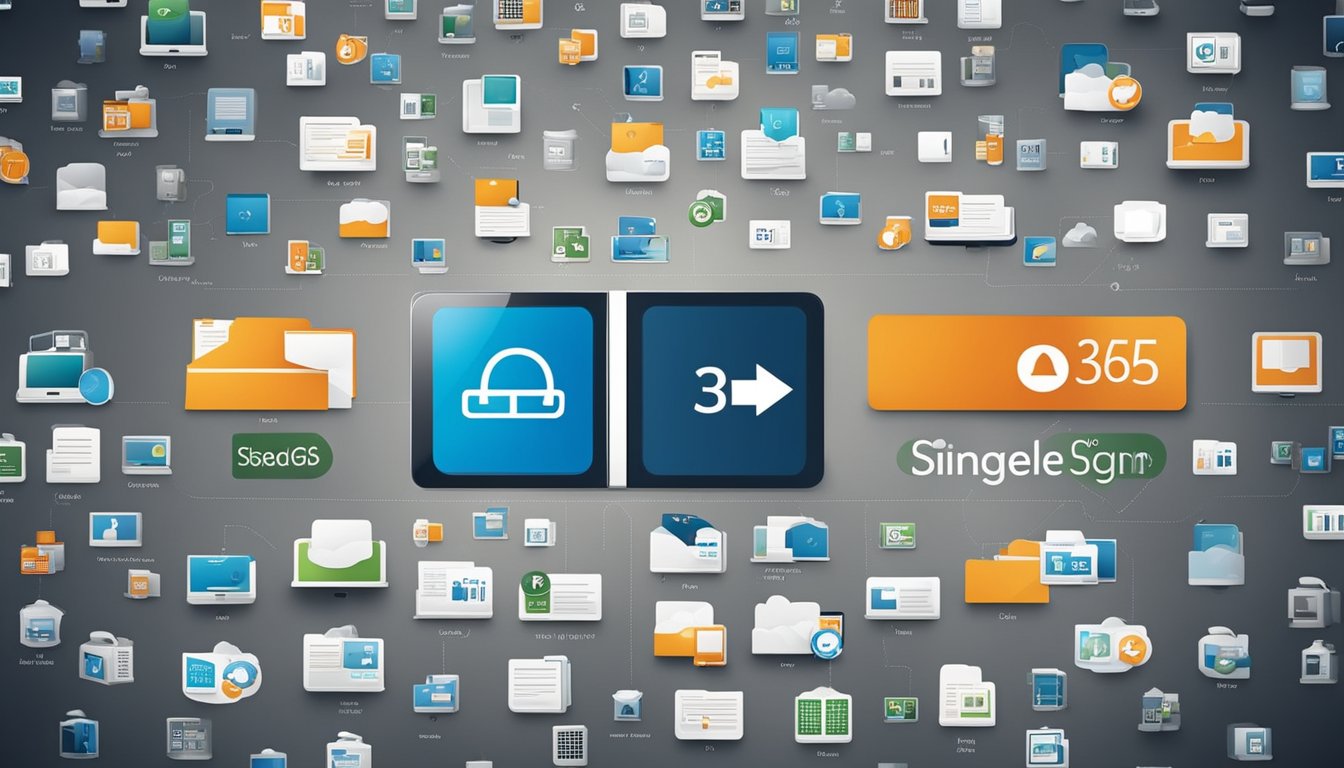
As an IT professional, I have come across the terms "Single Sign-On" and "Same Sign-On" many times, and it is essential to understand the difference between the two. Both of these authentication methods aim to provide users with a seamless login experience, but they differ in their implementation.
Single Sign-On (SSO)
Single Sign-On (SSO) is an authentication method that allows users to access multiple independent software systems using one set of credentials. With SSO, users only need to sign in once to access all the applications they need without having to authenticate using different credentials.
In the context of Office 365, SSO enables users to access both the on-premises and Microsoft 365 or Office 365 organizations with a single username and password. This means that users can access all needed applications without being required to authenticate using different credentials, which enhances the user experience.
Same Sign-On
Same Sign-On is an authentication method that allows users to access multiple independent software systems using different sets of credentials. With Same Sign-On, users need to sign in to each application using different credentials, which can be a hassle for users and can lead to security risks.
In the context of Office 365, Same Sign-On is not recommended because it requires users to sign in to each application using different credentials, which can lead to confusion and frustration. Additionally, Same Sign-On does not provide the same level of security that SSO provides.
Authentication and Identity
Authentication is the process of verifying the identity of a user or system. In the context of Office 365, authentication is a crucial step in ensuring that users have access to the applications they need while maintaining the security of the organization's data.
Identity is the set of attributes that define an individual or system. In the context of Office 365, identity defines which access management services manage a user and Cloud PC. This identity defines the types of Cloud PCs and non-Cloud PC resources a user has access to.
User Experience
The user experience is a critical factor in the success of any authentication method. SSO provides a seamless login experience for users, allowing them to access all the applications they need without having to authenticate using different credentials. This enhances the user experience and reduces the risk of user frustration and confusion.
In contrast, Same Sign-On can lead to confusion and frustration for users, as they need to sign in to each application using different credentials. This can lead to a poor user experience and can increase the risk of security breaches.
In summary, Single Sign-On (SSO) is a superior authentication method compared to Same Sign-On. SSO provides a seamless login experience for users, enhances the user experience, and reduces the risk of user frustration and confusion.
Technical Aspects of Single Sign-On and Same Sign-On

Authentication Methods
When it comes to authentication methods, single sign-on (SSO) and same sign-on (SSO) differ in their approach. SSO uses a single set of credentials to authenticate users across multiple applications and services. This means that users only need to remember one set of login credentials, which can improve user experience and reduce the risk of password fatigue. On the other hand, same sign-on requires users to log in to each application separately using the same userID and password. This can be more cumbersome for users, but it can also provide greater control over access to individual applications.
Password Policies and User Experience
SSO and same sign-on also differ in their password policies and user experience. With SSO, password policies can be centralized and enforced across all applications, making it easier to maintain strong security practices. However, users may find it frustrating to have to enter their password multiple times during a single session. Same sign-on, on the other hand, allows users to log in to each application separately, which can provide a more seamless user experience. However, this approach can make it more difficult to enforce consistent password policies across all applications.
Active Directory and Federation Services
Both SSO and same sign-on rely on Active Directory (AD) and federation services to authenticate users. AD is a directory service that stores information about users, computers, and other resources on a network. Federation services provide a way to extend AD authentication to cloud-based resources and web applications.
In the case of SSO, AD is used to authenticate users and provide access to on-premises applications and software. Federation services are then used to extend this authentication to cloud-based resources and web applications. This is typically done using Security Assertion Markup Language (SAML) or other federation protocols.
Same sign-on, on the other hand, relies solely on AD for authentication. Password hash synchronization and pass-through authentication are two methods that can be used to extend AD authentication to cloud-based resources. Password hash synchronization copies hashed passwords from AD to Azure AD, while pass-through authentication allows users to authenticate against their on-premises AD domain controllers.
Multifactor Authentication (MFA)
Both SSO and same sign-on can be augmented with multifactor authentication (MFA) to provide an additional layer of security. MFA requires users to provide more than one form of authentication, such as a password and a fingerprint, before they can access a resource. This can help prevent unauthorized access even if a user's password is compromised.
In the case of SSO, MFA can be implemented using Azure AD Connect or other third-party MFA solutions. Same sign-on can also be augmented with MFA using hardware tokens, smart cards, or other MFA solutions.
Overall, both SSO and same sign-on have their strengths and weaknesses. Organizations should carefully consider their needs and resources before choosing a sign-in model for Office 365.
Implementation and Management
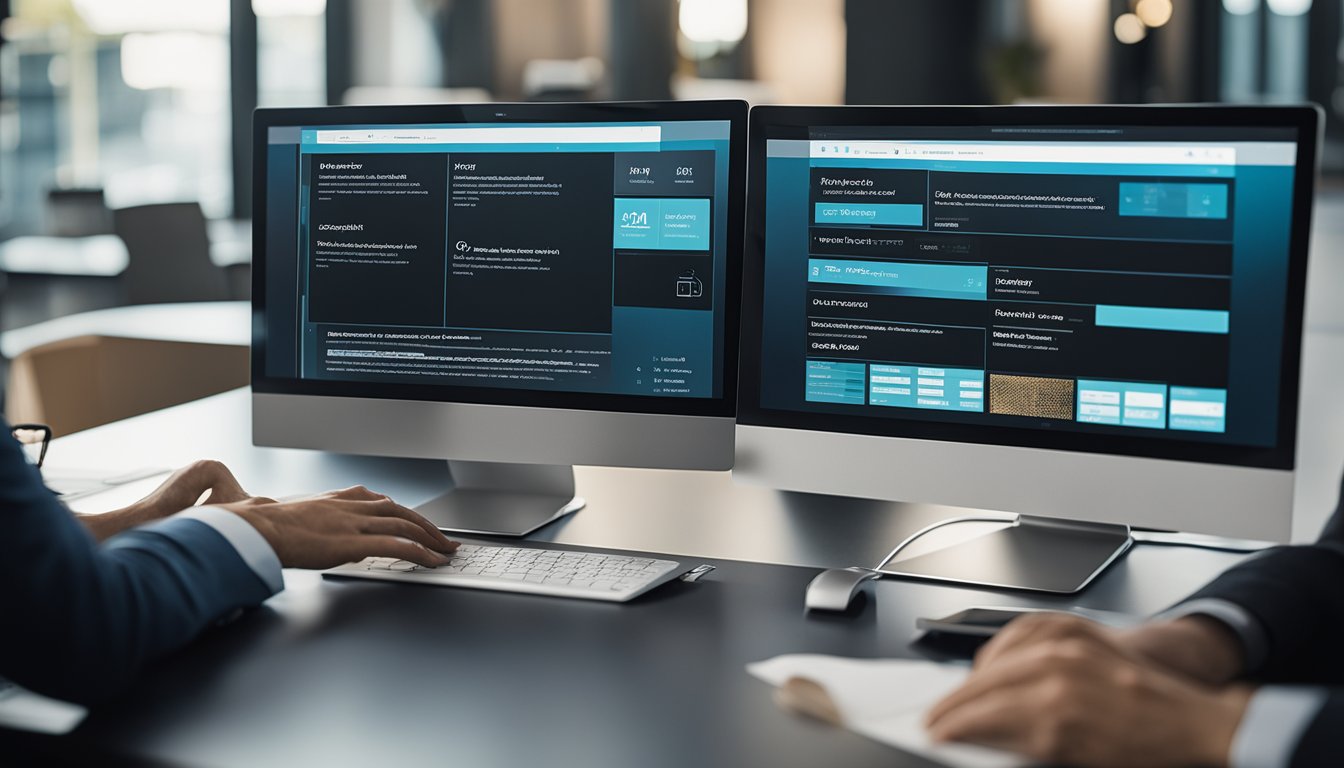
As I plan and test the implementation of Office 365, it is important to consider the differences between Single Sign-on (SSO) and Same Sign-on (SSO). While both options offer benefits, it is important to choose the one that best meets the business needs and end-users' expectations.
Planning and Testing
Before implementing SSO or Same Sign-on, it is important to plan and test the deployment. This includes identifying the user principal name (UPN) for each user, ensuring that the infrastructure and hardware requirements are met, and determining the appropriate access control and management policies.
Infrastructure and Hardware Requirements
SSO and Same Sign-on require different infrastructure and hardware requirements. SSO requires more overhead because of hardware and software requirements, while Same Sign-on requires less overhead since it is based on the existing Active Directory infrastructure.
User Management and Access Control
User management and access control are critical components of SSO and Same Sign-on. With SSO, user management is centralized through a single identity provider, such as Microsoft Entra ID. This allows for easier management of user access and permissions. Same Sign-on, on the other hand, relies on the existing Active Directory infrastructure for user management and access control.
In conclusion, the implementation and management of SSO and Same Sign-on in Office 365 requires careful planning and testing. It is important to consider the business needs, infrastructure and hardware requirements, and user management and access control policies when choosing between SSO and Same Sign-on. By following best practices and leveraging the appropriate tools, such as MDM and IGA, organizations can ensure a smooth deployment and a positive end-user experience.
Single Sign-On vs. Same Sign-On: A Comparative Analysis
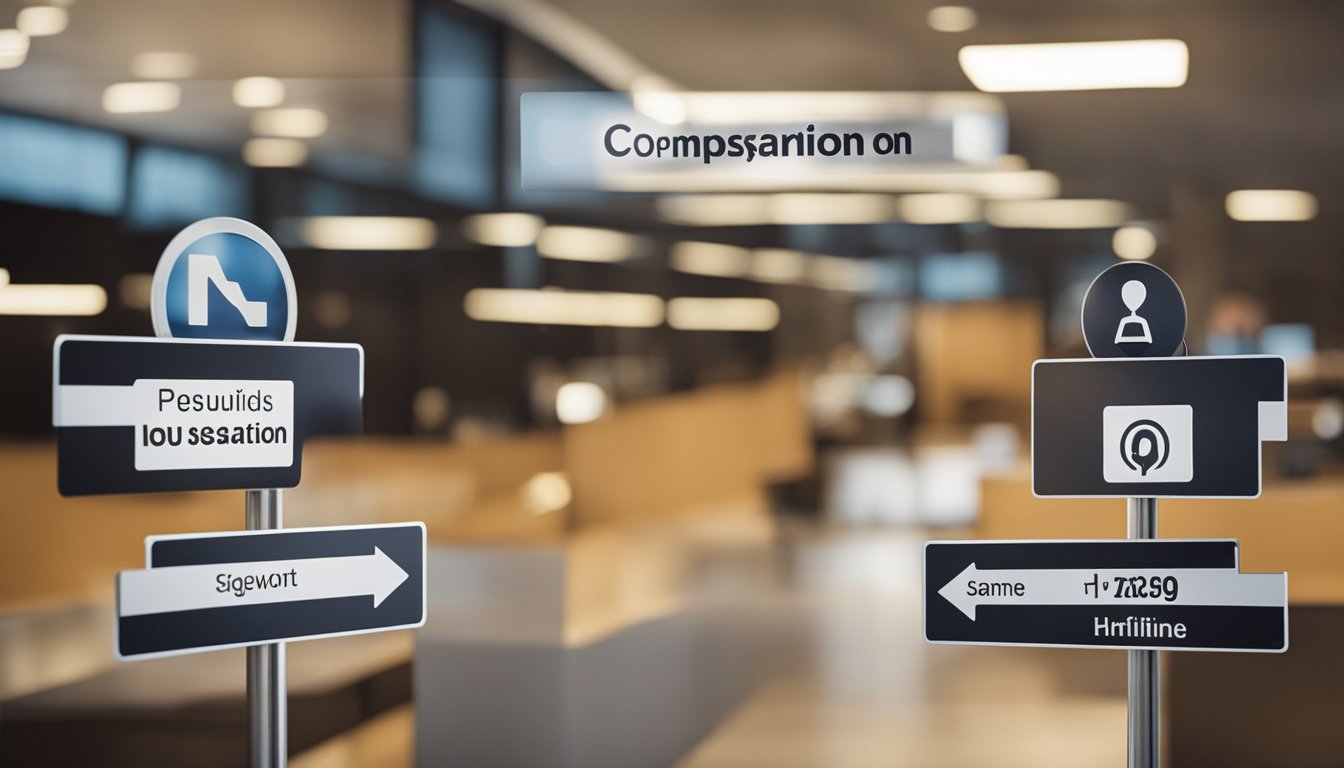
As an expert in Microsoft 365, I often hear the terms "Single Sign-On" and "Same Sign-On" being used interchangeably. However, they are not the same thing. In this section, I will provide a comparative analysis of Single Sign-On and Same Sign-On, and how they differ from each other.
Single Sign-On
Single Sign-On (SSO) is a feature that allows users to sign in once and access multiple applications without having to enter their credentials repeatedly. With SSO, users can access different applications in the Microsoft 365 suite without having to enter their login information multiple times. This feature is especially useful for users who use Microsoft 365 on different devices, such as macOS, Android, or Windows 10.
SSO can be set up in different ways, such as using hardware and software to authenticate users, or by using a cloud identity as a service (IDaaS) solution like Azure Active Directory (AD). One of the benefits of SSO is that it provides a seamless user experience, as users only need to remember one set of credentials to access multiple applications.
Same Sign-On
Same Sign-On (SSO) is a feature that allows users to sign in with the same credentials across multiple applications, but they still need to enter their credentials each time they access a different application. In other words, users need to enter their login information each time they switch between different applications in the Microsoft 365 suite.
SSO is less complex than Single Sign-On, as it does not require additional hardware or software to authenticate users. However, it does not provide the same level of convenience as SSO, as users still need to enter their credentials multiple times.
Credentials and Passwords
Both Single Sign-On and Same Sign-On require users to enter their credentials and passwords. However, with SSO, users only need to enter their credentials once, whereas with SSO, users need to enter their credentials each time they switch between different applications.
User Experience
Single Sign-On provides a better user experience than Same Sign-On, as users only need to enter their credentials once to access multiple applications. This feature saves time and effort for users who use Microsoft 365 on different devices.
Conclusion
In conclusion, Single Sign-On and Same Sign-On are two different features that provide different levels of convenience for users. Single Sign-On provides a seamless user experience, whereas Same Sign-On requires users to enter their credentials each time they switch between different applications.
Frequently Asked Questions
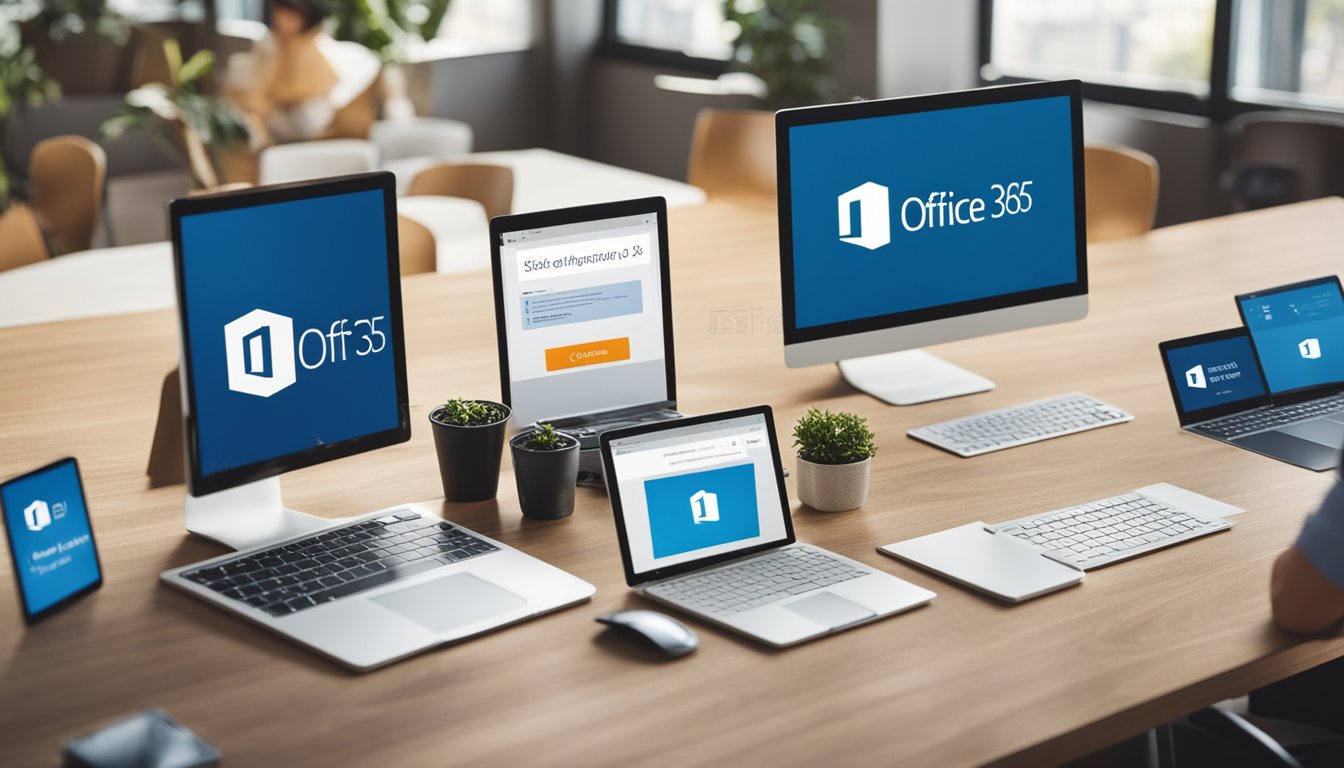
What is the difference between SSO and same sign-on?
Single Sign-On (SSO) and Same Sign-On are two different methods of authentication for Office 365. SSO allows users to log in once and access different applications without having to sign in again. Same Sign-On, on the other hand, requires users to sign in separately for each application.
How does Microsoft 365 SSO work?
Microsoft 365 SSO works by using a trusted identity provider to authenticate users. When a user signs in to their computer, they are automatically signed in to Microsoft 365 as well. This eliminates the need for users to enter their credentials multiple times.
What are the different SSO methods for Office 365?
There are different SSO methods for Office 365, including Active Directory Federation Services (ADFS), Password Hash Sync (PHS), and Pass-through Authentication (PTA). ADFS requires an on-premises server and is recommended for larger organizations. PHS and PTA are cloud-based solutions that are easier to set up and manage.
Can SSO and MFA be used together?
Yes, SSO and MFA can be used together to provide an extra layer of security. When using SSO with MFA, users will be prompted to enter a second factor of authentication, such as a code sent to their phone or a biometric scan, in addition to their password.
What is the difference between SSO and seamless SSO?
Seamless SSO is a type of SSO that allows users to access Office 365 applications without having to enter their credentials, even when they are not connected to the corporate network. This is different from regular SSO, which requires users to be connected to the network to access Office 365 applications.
How do I set up SSO with Azure AD?
To set up SSO with Azure AD, you will need to configure your identity provider and enable SSO in Azure AD. This involves setting up your domain, configuring your identity provider, and configuring the Azure AD application. Microsoft provides detailed documentation on how to set up SSO with Azure AD, which can be found here.




