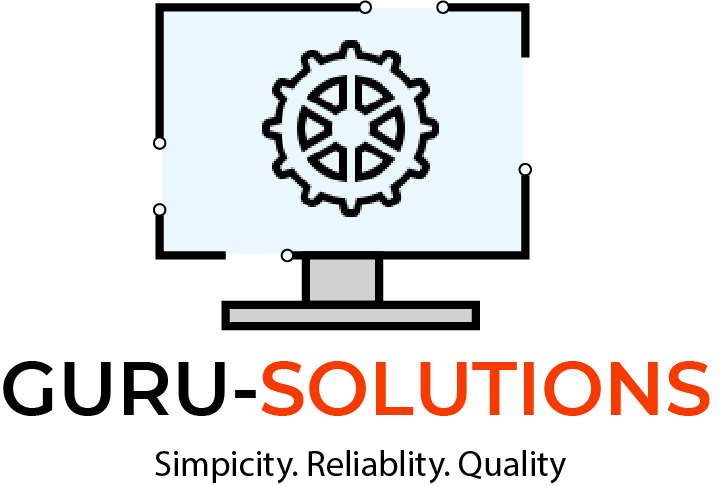
Quick Steps on how to set Google Chrome as a Default Browser
Quick Steps on how to set Google Chrome as a Default Browser
The whole process of setting Chrome as your PC's default browser varies depending on the PC operating system. So it is right for us to say that different operating systems have different ways in which you can customize your computer to achieve Chrome as a default browser. While many devices allow you to set Chrome as a default browser through the setting panel, it is much easier and more reliable always to use the system settings to ensure the entire setting sticks. Since these only change on your internet browser setting, it is also nice to understand that you can also change the setting into a default setting in case you don't like the new interface, but for today let's help you set Chrome as your default browser.
How to set Google Chrome Browser as a Default Browser in Windows 10
- Install Google Chrome; The first step when it comes to installing Google Chrome is downloading its setting online. Chrome will need to be installed before you can select it as a browser on any device; all you need is to use your explorer and search Google Chrome for Windows 10 or by visiting google.com/chrome/ and in the top-right edge click the download icon and then run the setting/installer package.
- With step one complete, you can now open the start menu panel through the setting icon on your PC. And to do that, you need to press the start button or the windows button/ or the button on your keyboard with the windows sign on it and then the typesetting panel. Pick system under the display, sound, notification, and power; pick system from the setting menu.
3 Look for default apps; this might look different depending on the operating system, but in most of the updated systems on windows ten, the default button is located below the tap, and by clicking it, you will find an icon with system windows.
4 Customize the web browser; the next thing is to reset the browser option; for our case, it is internet explorer, and in this section, you will be able to see the newly installed browsers on your PC.
5 Select Google Chrome; Depending on your device, Chrome will be one of the browsers on the devices; here, you will select Google Chrome, and after selecting the installer will automatically link you to all HTML files.
6 Use the PC control panel if your new setting is not saved. Some PC users have reported that their default search engine options are not in the saved section, and this is normal; if this is the case, then your Chrome won't be in the section. If this is your case, try and open the control panel and follow the following steps.
You can access the pc control panel by clicking the start button and clicking the control panel or by opening the windows search bar; if it is not visible in the left corner of your screen, press win+S to open it. The default web search engine on your computer is always Microsoft Edge; however, you can always install another option, and in our case, Chrome.
The next step is changing the Google Chrome search engine to fit into your device, and this involves a lot on how to use it online and access the internet services.
Step 1:Launch Google Chrome. With all installation and update settings, you will have a Google Chrome icon on your PC; mostly, it will be pinned on the bottom line of your computer. And if you are new to online apps, then Chrome resembles red, yellow, and green with some blue dots in the core. In order to launch your new Google Chrome, click the icon, but if you cannot locate your newly installed app, you can press the Windows Start menu or the Application files on Mac Os.
2 Here, you will be required to locate the three vertical icons in the upper right side of Google Chrome, and this will display a drop menu with the following;
A new tab, New window, New Incognito window, history, downloads, bookmarks, zoom, print, cast, find more tools, edit, setting, help, and exit.
3 Select the setting icon on the menu; it is normally located at the bottom and appears when you click the three vertical icons. This will open the Chrome setting page. Alternatively, you can access these pages by entering the chrome://settings/ in the search bar at the top bar of the Chrome search engine.
3 The next step is to click the search engine icon, and this menu panel is always located on the right or the icon next to the icon that looks like a magnifying glass; and this will give you access to the setting menu and manage the setting and that of the site search. With all done, you can then add a new site on Chrome. This will allow you always to use your Chrome as a default search engine.
The whole installation and set extension may vary from one device to another. Still, the installation process remains the same, and if you are not sure about the correct version to install, be sure to search for more information online. Also, in the download section, you can find a complete installation procedure on basic steps.
Benefits of Using Google Chrome
Apart from the browser being one of the most downloaded search engines globally, Google Chrome is more of an excellent solution when it comes to accessing your computer online. The browser ensures that you are always up to date by giving you some of the latest links online, and if you are a content creator, the algorithms on the search engine have a way of always offering you formations on the keyword you are always searching. Here are some reasons you should have Chrome as your default browser on your computer for a glance.
Saves your Time
Internet operation is more of speed, and this is always translated to how fast is the browser you are using. Google Chrome is one of the best and fastest browsers online and works well on all internet connections. Though many online users will tell you the speed of the internet matters, Chrome has a better way to search online with low-speed internet, and the best part of it is it can give you an online search extension.
Few online browsers compare to Google Chrome when it comes to browsing speed. Google Chrome gives intense competition to Edge, Safari, and Firefox. One of the reasons why Chrome has an outstanding ability is to translate between JavaScript and machine codes. With Google, Chrome websites load faster and operate better on Google Chrome than random browsers. And one of the benefits is that you will enjoy stability no matter how many tabs you are working on or opening. Of course, poor and slow internet connection can slow the whole process, but Chrome is reliable, faster, and performance-driven on a standard and good internet day.
Stylish and Easy to use interface
Many users find the public interface easy to use and navigate, partly because of the system's minimalistic appearance. The browser looks uncluttered and clean, with all menu items neatly arranged across the setting package. This whole concept makes it simple to use and a different functions and tools like site operations settings, bookmarks, and history. One single tab doubles up as a full search and address bar making the whole process simple which saves time and helps all users to focus on other tasks.
Safety
It won't be a bounce to say that Google Chrome is one of the best and safest browsers. This browser is highly secure and extends its security to your computer, and here are some of the extensions you get as a Google Chrome user.
- The browser always alerts you on possibly malicious or infected sites by showing and displaying a Not safe/secure warning when you try to click or access the site.
- Its specific and unique padlock symbol before the URL address assures you that the site is appropriately and safely encrypted.
- The browser protects all users from accidentally downloading viruses/malware on their PC
- It auto upgrades regularly with the latest and new bug fixes and security patches.
- It removes and detects suspected folders with its able clean-up tools.
With all the cyber acks and security breaches happening on the internet, Google Chrome is one of the reliable and safest options with in-built security protocols and features.
Extensions
Block ads, trim photos, check grammar and do lots more with an impressive and mindboggling collection of Google Chrome extensions. The browser lends itself to stunning extensions and customization making it possible to operate well with any extension. Google Chrome's extension collection is a fantastic work of art, with millions of extensions customized to improve functionality and operability. And one thing about this browser is that all extensions are found on one tab, so you will not face overloading your pc.
Sync and Compatibility
With Chrome as your default browser, the fun doesn't seem to end on your PC. Google Chrome works its magic ways on your mobile and phone devices, allowing you to work seamlessly. Sync all your devices and pick up the last place you were on your online searches; this extension enables all users to enjoy genuinely on-the-go online browsing.
The art of cross-platform availability means you can use and access all of your mails, gamut of all Apps, and bookmarks anywhere. You can also enjoy some chrome features on Windows and Mac systems; internet explorer or Firefox first introduced the quality, but with all Google operations, the browser reached its full potential and which allows you to add and remove some items in or out of your device while enjoying multiple other features on your PC.
On a random scale of 10, Chrome is a stunningly and pretty useful tool customized and designed to solve all users' problems online while giving them a stunning and fantastic experience online.
FAQs
- Is there any Operational and graphics difference between Google Chrome and Chrome?
Google Chrome is a product or extension to Google with some physical products customized with the internet browser. Over their time in business, Google has created a vast line of products for Google chrome and Google, so we can say Google chrome is simply a part and branch of all Google's services and products. In terms of graphics, all interfaces are drafted by a team of specialists, and it is hard to differentiate between Chrome from Google Chrome.
- Is Chrome advanced or better than the Android version?
We tested and tried some Android browsers; however, Google Chrome is the best option, and Google is happy that you have it as your default option on your laptop.
Do I Need Chrome and Google on my Laptop?
When it comes to opening or accessing websites, you need a web browser, but you don't need a browser for that, but it is wise always to have a browser for other extensions such as ad brokers. Chrome just happens to have wings and happens to be the stock choice for Android users. Just enjoy both, but if you are experimenting, you can eliminate one; our advice is that they work well together.
- How do I open or use my Chrome Browser on my PC?
Regardless of the type/version of your PC's windows and operating system, accessing or using a Chrome browser remains the same; just click the start menu and type chrome. If Google Chrome is not installed, you will get a menu that will help you download it, and after the installation process, you will be able to have it in your app menu here; you will press the app and click the new tab to operate or search online.
Conclusion
Online is all about having the right tools, and when it comes to the internet, you need better, faster, and more reliable browsers; from the look of things, Chrome is that one browser that you should be having on your PC as a default search engine not because it is faster and easy to use but because it is safe and better.




