The Project Managers Guide to Microsoft Teams Tips and Best Practices
As a project manager, you know that managing projects can be a daunting task. From keeping track of tasks and deadlines to ensuring that everyone on the team is on the same page, there are many challenges to overcome. Fortunately, Microsoft Teams can help you manage projects more efficiently and effectively.
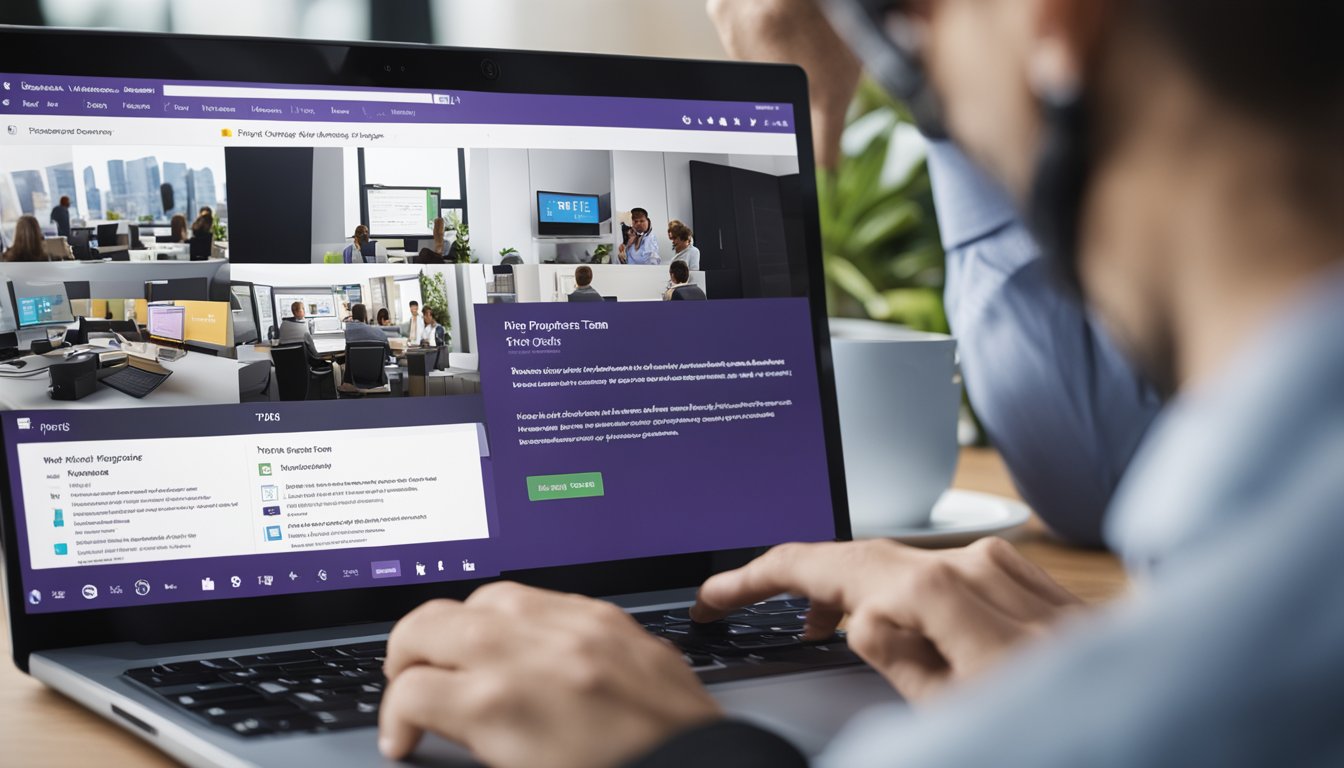
Microsoft Teams is a collaboration platform that allows teams to chat, share files, and collaborate on projects in real-time. It offers a range of features that can help project managers stay organized and keep their team members on track. Whether you are working on a small project or a large-scale initiative, Microsoft Teams can help you streamline your project management process and achieve your goals more efficiently.
In this article, I will guide you through the process of using Microsoft Teams for project management. We will cover everything from understanding the basics of Microsoft Teams to managing projects and maximizing productivity. We will also discuss troubleshooting and best practices to help you get the most out of this powerful collaboration tool. By the end of this article, you will have a comprehensive understanding of how to use Microsoft Teams to manage your projects more effectively.
Key Takeaways
- Microsoft Teams is a collaboration platform that can help project managers stay organized and keep team members on track.
- To use Microsoft Teams effectively for project management, it is important to understand the basic features and how they can be used to manage projects.
- By following best practices and troubleshooting common issues, project managers can maximize productivity and achieve their goals more efficiently using Microsoft Teams.
Understanding Microsoft Teams for Project Management

As a project manager, I understand the importance of having a reliable communication platform to collaborate with team members and complete projects efficiently. Microsoft Teams is a communication platform that allows teams to chat, collaborate, and work together in a centralized space.
One of the key features of Microsoft Teams is the ability to create channels for specific projects or topics. Channels can be used to organize discussions, tasks, and files related to a specific project. The general channel is created by default and can be used for team-wide communication.
In addition to chat, Microsoft Teams also offers tabs for integrating Microsoft applications, such as Excel or OneNote, as well as third-party connectors. This allows teams to work within the same platform and access important information and tools without switching between applications.
As a project manager, I can create and manage teams, invite team members, and customize channels to fit the needs of the project. Team members can also collaborate on files in real-time, making it easier to work together and complete tasks efficiently.
Overall, Microsoft Teams provides a comprehensive team collaboration and communication platform for project management. Its features, such as channels, tabs, and connectors, make it easier for project managers to organize and manage projects while keeping team members connected and engaged.
Managing Projects with Microsoft Teams
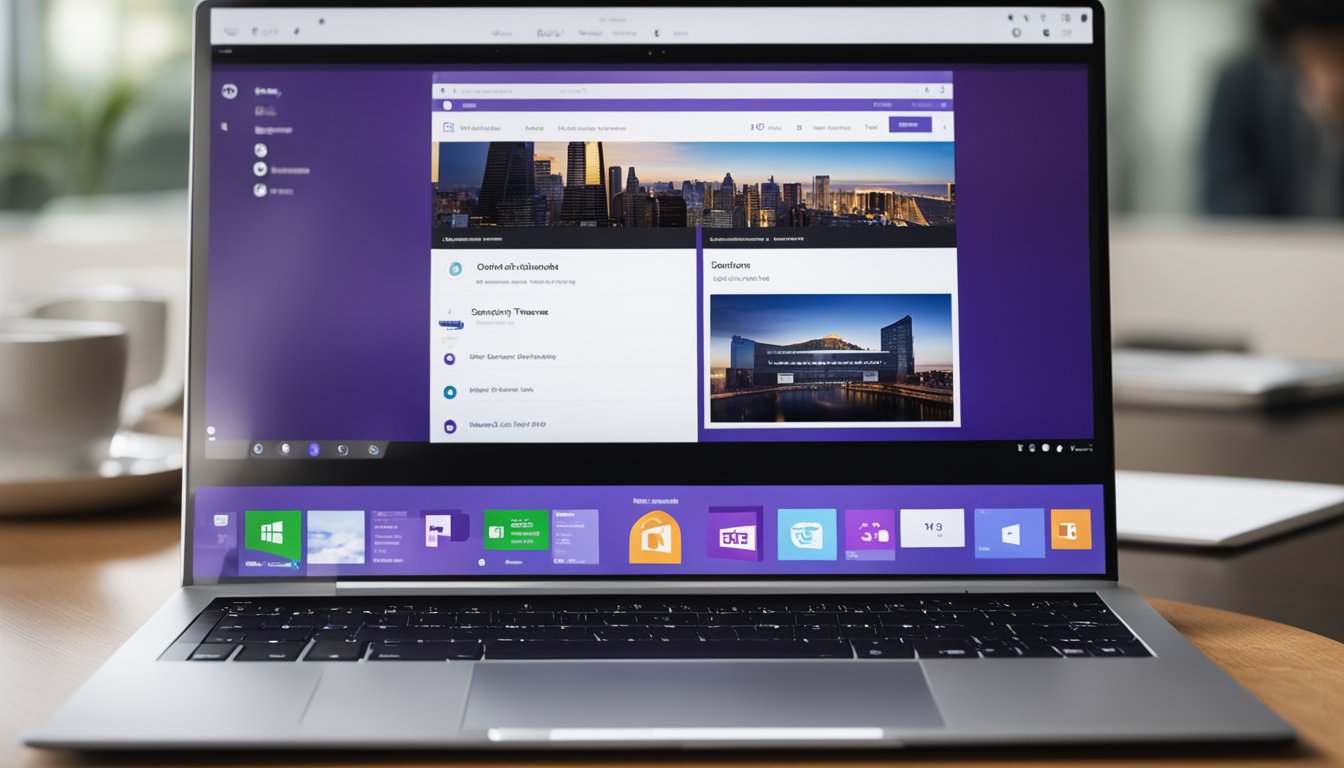
As a project manager, Microsoft Teams provides an excellent platform for managing projects. The platform offers several features that allow me to manage projects effectively, including tasks, updates, board, permissions, meetings, email, notifications, schedule, @mention, SharePoint, resources, tabs, comments, Microsoft Project, progress, setup, productivity, project management software, templates, project team, Azure DevOps, Stream, task management, stakeholders, Microsoft Planner, Project Online, workflows, processes, calls, manage projects, timeline, Office 365, meeting notes, scope, timelines, OneNote, customers, co-authoring, Trello, deadlines, roles, integrations, automation, due date, filters, document management, private channels, action items, bug, project management tools, deliverables, advantages, screen sharing, bots, permissions settings, file management, transparency, open communication, budget, project tasks, agile, product features, agenda, whiteboard, Asana, video conferencing, attachments, tags, project management apps, Microsoft 365, Planner tab, private chats, to-do lists, metadata, views, card, checklists, subscription benefits, and training courses.
One of the most significant advantages of using Microsoft Teams for project management is that it allows me to centralize all project-related communication and activities in one place. I can create a team for each project, invite team members, and assign tasks to them. I can also create a Planner board to manage tasks, deadlines, and progress. The board allows me to see the status of each task and who is responsible for it.
Additionally, I can use the @mention feature to notify team members of updates, tag them in comments, and keep them informed about the project's progress. I can also use the SharePoint integration to store project-related documents and files, and the OneNote integration to keep meeting notes and other project-related information in one place.
Microsoft Teams also allows me to schedule meetings, conduct video conferences, and share my screen with team members. The platform also offers several project management apps that I can use to automate workflows, manage tasks, and track progress.
Finally, Microsoft Teams provides several subscription benefits, including access to training courses and support resources. Overall, Microsoft Teams is an excellent platform for managing projects, and I highly recommend it to other project managers.
Maximizing Productivity with Microsoft Teams
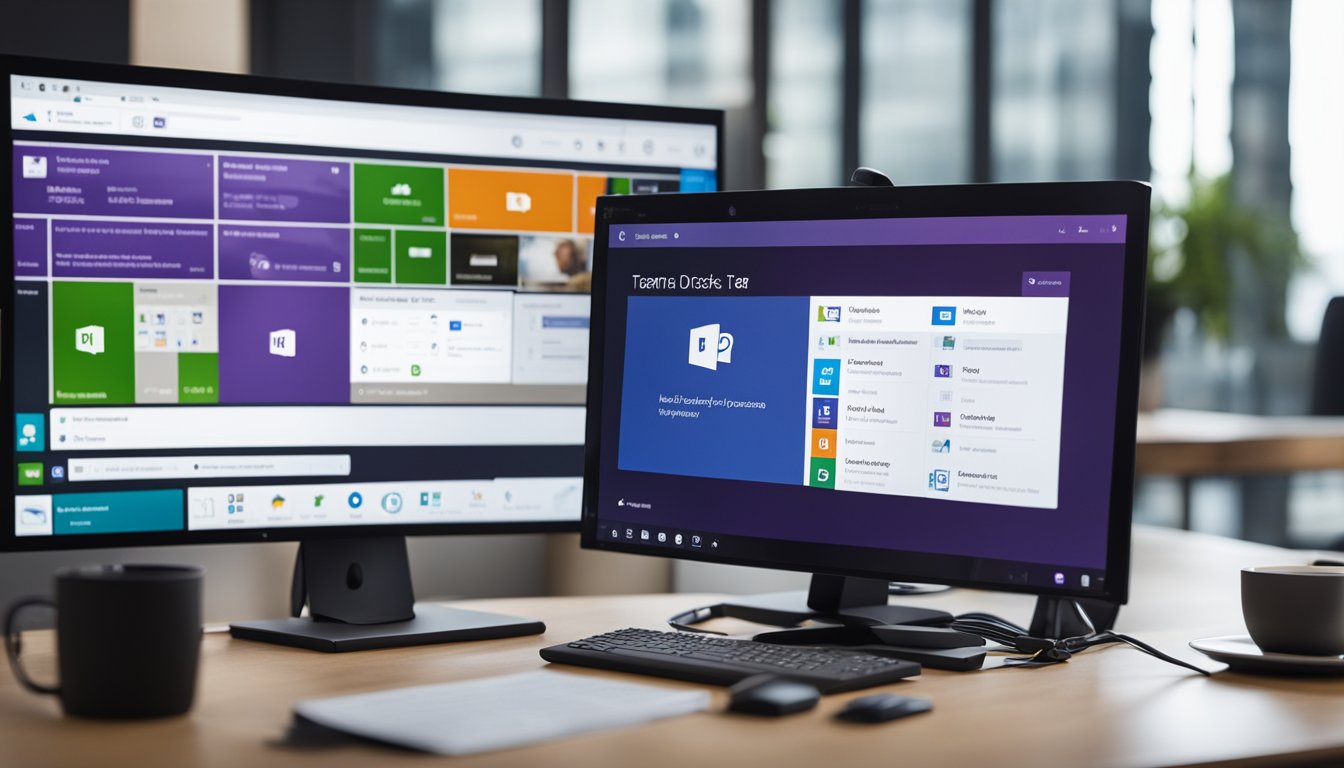
As a project manager, I am always looking for ways to maximize productivity and streamline processes. Microsoft Teams offers a variety of features that can help me achieve these goals.
One of the most useful features of Microsoft Teams is task management. I can create to-do lists, assign tasks to team members, and track progress all in one place. This helps keep everyone on the same page and ensures that nothing falls through the cracks.
Collaboration is also a key component of productivity, and Microsoft Teams makes it easy to collaborate with team members. I can create channels for specific projects or topics, and team members can share updates, resources, and comments. @Mentioning team members ensures that they are notified of important updates and can provide input when needed.
Meetings are another important part of project management, and Microsoft Teams offers a variety of tools to help me schedule and conduct meetings. I can schedule meetings directly in the Teams app and send invitations to team members. During the meeting, I can share my screen, use a virtual whiteboard, and take meeting notes.
Microsoft Teams also offers a variety of integrations and automations, which can help streamline workflows and processes. For example, I can integrate Microsoft Teams with other apps, such as Trello or Asana, to ensure that tasks are automatically updated and progress is tracked.
Overall, Microsoft Teams is a powerful tool that can help project managers maximize productivity and streamline processes. By taking advantage of features such as task management, collaboration, and integrations, I can ensure that my team is working efficiently and effectively towards our goals.
Troubleshooting and Best Practices
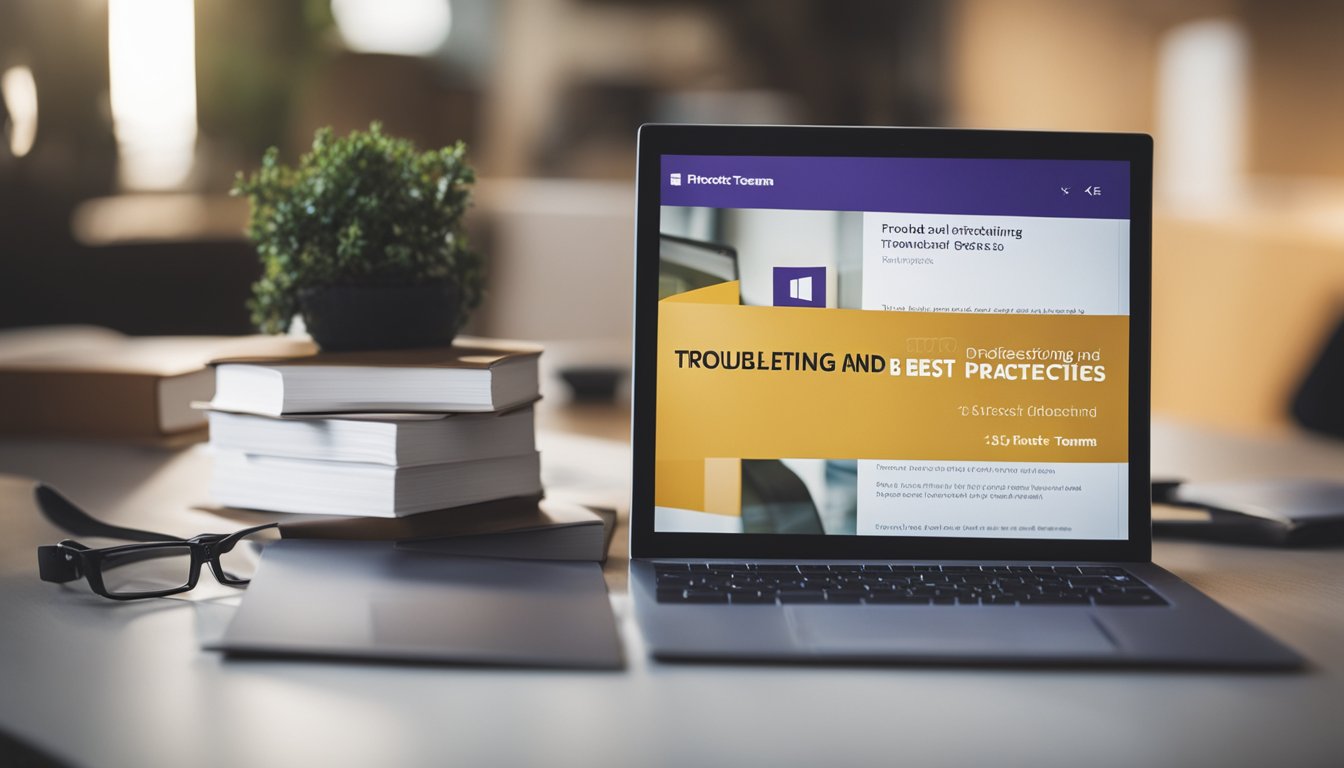
As with any software, Microsoft Teams can sometimes encounter issues. Here are some common troubleshooting tips to help ensure smooth project management:
-
Check permissions: Make sure that team members have the appropriate permissions to access and edit project resources. If someone is having trouble accessing a file or folder, double-check their permissions settings.
-
Review notifications settings: If team members are missing important updates or notifications, check their notification settings. Ensure that notifications are enabled for relevant channels, and that team members are set up to receive notifications for important events.
-
Use @mentions effectively: Utilize @mentions to ensure that team members are aware of important updates or requests. When using @mentions, be specific and concise to avoid confusion.
-
Set up tabs and resources: Take advantage of tabs and resources to keep project information organized and easily accessible. Set up tabs for important documents, schedules, and task lists, and make sure that team members know where to find them.
-
Streamline task management: Use workflows and processes to streamline task management and ensure that everyone is on the same page. Use the built-in task management features to assign tasks, set deadlines, and track progress.
-
Take advantage of integrations: Microsoft Teams integrates with a variety of other tools and services, such as Trello, Asana, and Jira. Take advantage of these integrations to streamline workflows and automate processes.
By following these best practices, you can ensure that your project team is working efficiently and effectively. Additionally, Microsoft offers a variety of training courses and subscription benefits to help you get the most out of Teams, including co-authoring, private channels, and document management features.
Frequently Asked Questions

How can Microsoft Teams benefit project management?
Microsoft Teams can benefit project management in several ways. It provides a centralized platform for team collaboration, communication, and file sharing. This helps in keeping everyone on the same page and ensures that everyone has access to the latest information. It also allows for real-time communication, which can help in resolving issues quickly and efficiently. Additionally, it provides integration with other Microsoft tools like Planner, SharePoint, and OneNote, which can help in streamlining project management tasks.
What is the role of a project manager in a team collaboration using Microsoft Teams?
The role of a project manager in a team collaboration using Microsoft Teams is to ensure that the project is progressing as planned and that all team members are aligned with the project goals. They are responsible for setting up the project structure, assigning tasks to team members, and monitoring progress. They should also ensure that the team is using the platform effectively and that everyone is following the best practices for using Microsoft Teams.
What are the best practices for creating a project in Microsoft Teams?
The best practices for creating a project in Microsoft Teams include setting up a clear project structure, defining project goals and timelines, and assigning tasks to team members. It is also important to ensure that all team members have access to the necessary files and information. Additionally, it is recommended to use the built-in Planner tool to manage tasks and deadlines.
How can Microsoft Teams Planner help with team project management?
Microsoft Teams Planner can help with team project management by providing a visual representation of tasks and deadlines. It allows for easy assignment of tasks to team members and provides a clear view of progress. Additionally, it integrates with other Microsoft tools like Outlook and SharePoint, which makes it easier to manage tasks and deadlines.
What are some effective ways to track progress in Microsoft Teams?
Some effective ways to track progress in Microsoft Teams include using the built-in Planner tool, setting up regular status update meetings, and using the chat feature to communicate progress updates. It is also important to ensure that all team members are regularly updating their tasks and deadlines.
What are some tips for successfully managing a project team using Microsoft Teams?
Some tips for successfully managing a project team using Microsoft Teams include setting clear expectations, defining roles and responsibilities, and providing regular feedback. It is also important to ensure that all team members are trained on how to use the platform effectively and that everyone is following the best practices for using Microsoft Teams. Additionally, it is recommended to use the platform's built-in features like Planner and chat to manage tasks and communicate effectively.









