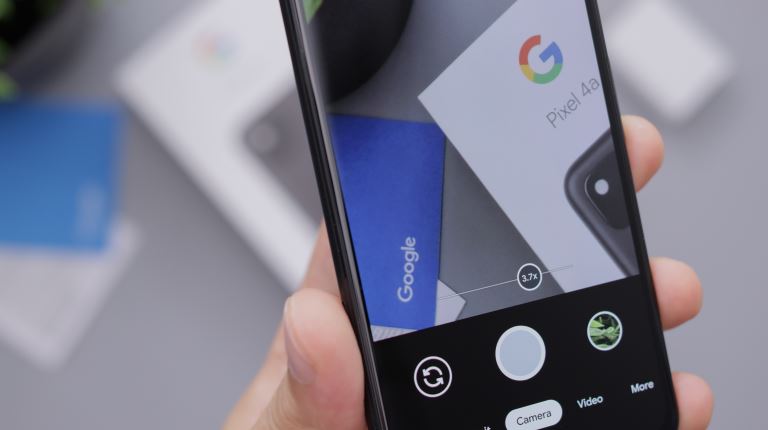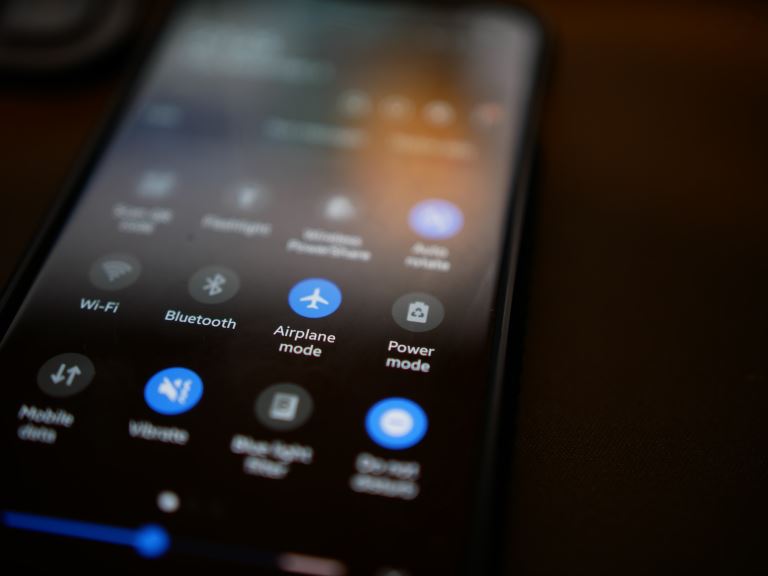What are the simple and fast fixes for Android Repair
Android issues are a common thing that one must experience once in a while. The issues would be less stressful if you knew how to fix them, and this article is just the right place for you to find out the simple and fast fixes to aid you in android repair.
There are several simple and fast fixes for android repair, like; restarting your device, checking and adjusting your settings, checking the battery settings, updating your device, rebooting your device, checking the charging conditions, updating the apps, clearing the cache, performing a factory reset, going safe mode and many others. The more you read this article, the more you will be enlightened. I encourage you to keep reading.
You will also get to know how to find out if your device is corrupted and how to fix it.
What are the simple and fast fixes for Android Repair
We all need to know something about android repair: you never know when your phone will misbehave. When a phone develops issues, the first thing you try to do is fix it yourself. However, there are issues like screen crack and camera, those you can't handle. We advise you to take the phone to an expert who will look at it and help you fix it, and I'd love to believe we are the experts to help you with the android repair.
How to fix and improve device connectivity
It can be unpleasant to find out that you can't communicate with WiFi or Bluetooth. Here is how you can fix this issue;
- Toggle airplane mode on and off
Try this measure and see if it will work for your phone. Remember, it's not a guarantee that this will work for all devices. - Restart the network connection
Set up the Bluetooth or WiFi connection again and see if it will resolve the problem. - Restart your device
After restarting the network connection and still failing to resolve the issue, restart your device. - Check and adjust your settings.
Some settings like GSM are usually on by default; turning them off may resolve the issue. - Get closer to the connection source.
If the signal is weak, it could be because you are far from the source or something is blocking it. - Update your device
Depending on your carrier, ensure you have the latest update for your device.
Battery life issues
This is one of the most common problems that every android user experiences; it mostly happens because of unusual charging patterns. It's vital to detect battery drain on time; you can fix it by;
- Check the battery settings.
Your android has a section in the battery settings that shows which apps are consuming your battery. If you find anything unnecessary consuming your battery, uninstall it. - Adjust the settings
You can lower the device's brightness, limit automatic syncing, or still use power-saving mode. - Turn off unused connections
if you are not using WiFi, GPS, or Bluetooth. - Check the charging conditions.
Check how the charger fits in and whether the ports are broken or bent; you can also try out a different outlet and a charger.
Issues with Android Apps
Common issues for Android apps include crashing, freezing, malfunctioning, etc. Fix them up by;
- Reboot the device
This is a standard fixture for Android apps, and mainly it works. - Update the apps
Ensure you download the latest app and keep them updated constantly.
- Sign out and back into your Google out
This will help out in the app refresh the data. - Clear cache
If the issue is with one app, clear its cache or data and check if the problem persists.
Issues with a phone that won't power/freezes
A soft reset works or removes the battery, but then your phone might not have a removable battery. Here are a few fixes you can try out.
- Go safe mode
To check what the issue could be, access safe mode which only uses apps that came with the phone. Alternatively, uninstall all third-party apps that could have caused the problem, one by one, checking if the issue is resolved. If these measures fail, your phone issue could be related to a corrupted OS or hardware which needs expert attention. - Charge the battery
The battery could have died without your knowledge; you can try charging your phone and then power it on. - Perform a factory reset
You can do this via the settings or the recovery mode only if you cannot access the settings. - Restore firmware
Connect your phone to the computer using the prop drivers, go into download mode, and flash the stock firmware.
Unlock a locked android device
You can unlock your phone by keying in the wrong pin, pattern, or password. You fix it by;
- Try the forgot password button.
Enter the Gmail ID and the password used for the account that set up the phone. Ensure you have an internet connection. - Use Google to find my device.
Find my device doesn't have to be enabled before. You can access it on their website via your Google account or use the Google find my device app. - Factory reset
You can do this via the recovery mode, but you will have wiped everything on your phone. It will look as good as new.
How do you know if your phone is corrupted?
A corrupted phone can be so stressful. It can ruin your vital data, documents, files, etc. It can also render your phone useless when you need it most. You will know your phone is corrupted when it starts to show funny behaviors. It may have corrupted OS files, including apps that fail to run properly or functions that suddenly stop working.
For instance, if your contact list no longer opens when you tap the people or contacts icon, your device is corrupted. However, it is not a cause for alarm because you can easily fix it. A corrupted phone doesn't mean that that's its end; here is how you can fix it.
Scan your phone with Google play protect
If your phone is corrupted, scan it with the Google play protect feature. The feature is built into the Google play store; it often checks your device for harmful behaviors. It scans your device for apps installed from and outside the google play store. Once it detects an app that may corrupt your phone, it warns you immediately and asks you to uninstall it. At times, it might disable the app or remove them itself. Google play protect is active by default, but if you think your phone may be corrupted, you can use it manually to check.
Uninstall rogue apps manually.
Everyone knows the apps installed on their phones and how they use them, right? Okay, go through your apps manually, check the ones you don't remember installing and those you hardly use and delete them immediately. Those apps could be the culprits to corrupting your phone.
Factory reset your phone.
If the above fixtures don't work, it's time to factory reset your phone. It's a one-click thing and the last option for you. All data will be erased, so back it up before factory resetting.
Seek professional help
The last option for you would be to visit a repair shop to help you fix your phone if you have tried the above methods and they've failed to resolve the issue.
Conclusion
Geek computer is an expert when it comes to android repair services. The fixes mentioned in this article are something you can do yourself in the comfort of your home, but there are those you shouldn't attempt to, and that's where we come in. Visit us for all your android repairs, and we will fix them.