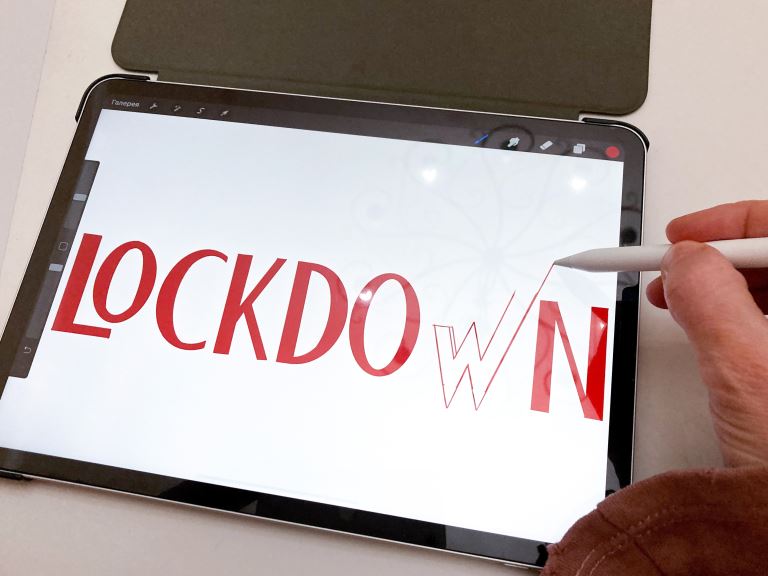What iPad Repair Strategies You Should Try Today
iPads are unique devices that have revolutionized the way we work and play. But like all electronic gadgets, they can sometimes malfunction or break. If your iPad needs repair, don't worry - you're not alone! Thousands of people each year find themselves in this situation.
There are some strategies you could use to repair your iPad without visiting an Apple shop.
One of the most common iPad problems is a cracked screen. If your screen is broken, you can try replacing the glass yourself. Another common iPad problem is a dead battery. If your iPad doesn't hold a charge, you can try replacing the battery yourself.
When your iPad stops working, it can be tempting to take it straight to the Apple Store for repair. However, there are a few cheaper and easier iPad repair strategies you can try before resorting to professional help. Read on to learn more.
What iPad Repair Strategies You Should Try Today
You paid a lot of money for your iPad, so it's essential to keep it in good working condition. But even the best iPad can have problems from time to time. When that happens, you need to know how to repair it.
Here are 9 iPad repair strategies you should try today.
Restart Your iPad. This is the simplest and usually the most effective iPad repair strategy. If your iPad is frozen or acting up, a restart can sometimes fix the problem. To restart your iPad, press and hold the Sleep/Wake button until the Power Off slider appears. Slide the slider to power off your iPad, then press and hold the Sleep/Wake button to turn it back on.
Update Your Software. Outdated software can cause all sorts of problems, so keeping your iPad updated is an excellent way to prevent them. To update your iPad's software, go to Settings > General > Software Update and install any available updates. Reset Your iPad.
If restarting and updating don't help, you may need to reset your iPad to its factory settings. This will erase all your data, so back up first! To reset your iPad, go to Settings > General > Reset and tap “Erase All Content and Settings”.
4DFU Mode. DFU mode stands for "Device Firmware Upgrade, and it allows you to wipe your iPad and start fresh completely. This can often fix significant software issues that cannot be resolved through other methods.
To enter DFU mode, connect your iPad to a computer and open iTunes. Then, press and hold the power and home buttons for 10 seconds. After 10 seconds, release the power button but continue holding the home button until iTunes detects your iPad in DFU mode. At this point, you can follow the prompts to restore your iPad from a backup or set it up as new.
Hardware Diagnostics. If you're still having issues with your iPad after trying all of the above methods, there may be a hardware issue at play. In this case, you'll need to take it in for professional diagnostics to determine the problem and how to fix it.
Replacement. In some cases, replacement may be the only option when fixing an iPad with hardware issues. If professional diagnostics confirm that your iPad needs to be replaced, you can contact Apple or visit an authorized service provider to get started with finding a replacement device.
Use a Third-Party Service. If you're still under warranty, you may be able to get Apple to fix your iPad for free. However, if your warranty has expired, you'll need to use a third-party service like iResQ or uBreakiFix. These services typically charge you for parts and labor, but they can often get the job done quickly and efficiently.
Keep An Eye On Your Warranty Status. Depending on how old your iPad is, you may or may not be covered by a warranty. If a warranty covers you, make sure you understand the terms and conditions so that you know what is and isn't covered.
Protect Your iPad Against Future Damage. Once you've repaired your iPad, you'll want to take steps to protect it from future damage. A good case will help guard against drops and bumps, while a screen protector will keep your display looking like new. And be sure to keep your software up to date so you can benefit from the latest security fixes and features.
If those basic troubleshooting steps don't fix the problem, it's time to take your iPad to an Apple Store or authorized service provider for further diagnosis and repair. In some cases, you may need to have your iPad replaced entirely.
Disassociate apps. If you have an iPad that's not working right, the first thing you should do is try to disassociate any apps that may be causing the problem. You can do this by holding down the Sleep/Wake button and the Home button simultaneously for about ten seconds. It will cause the iPad to restart and hopefully fix the issue.
How Should One Prepare Prior to Their iOS Device For Repair?
If you're planning on bringing your iPad in for repair, there are a few things you should do beforehand to ensure a smooth process.
Back up your data. This is probably the most essential thing to do before any repair, as it ensures that your data will be safe if something goes wrong. There are a few different ways to back up your iPad data, so choose the method that works best for you.
Gather all the necessary paperwork. When you bring your iPad in for repair, you'll need to have your proof of purchase and warranty information handy. If you don't have these documents, the process will take longer and be more complicated.
Make a list of the problems you're experiencing. Before you go in for repair, it's helpful to list all the issues you're having with your iPad. This will give the technician a better idea of what needs to be fixed and help them diagnose the problem more quickly.
Clean your iPad. This isn't strictly necessary, but it can be helpful to clean your iPad before bringing it in for repair. This way, the technician will have a clean slate to work with and won't have to deal with any dirt or grime that could potentially complicate the repair process.
Be patient. Repair processes can take time, so it's essential to be patient throughout the entire process. If you're anxious or in a hurry, it will only make the experience more stressful for you and the technician.
Right to repair is a consumer protection issue that has been raising more and more awareness in recent years. It essentially says that people have the right to repair their electronics or dabble in the practice themselves if they feel so inclined. Right to repair often means going through official channels – like taking an iPad to an Apple store for a genius bar appointment – but can also refer to buying parts online and fixing it at home.
The controversy arises because many big companies, Apple included, are trying to push back against this trend.
Conclusion
These are just a few of the many iPad repair strategies that you should keep in mind. By following these tips, you can help ensure that your iPad is repaired correctly and that you don't end up causing more damage than good.
If you need any help with repairing your iPad, please don't hesitate to contact us. We would be more than happy to help you with anything you need.