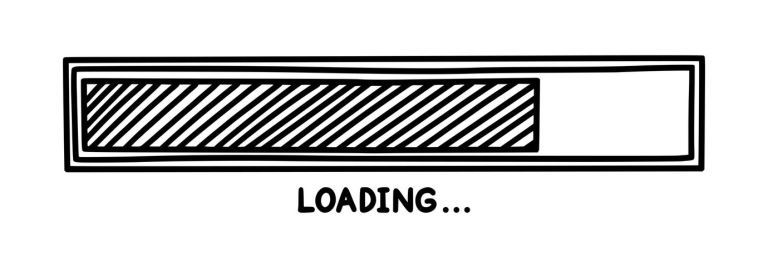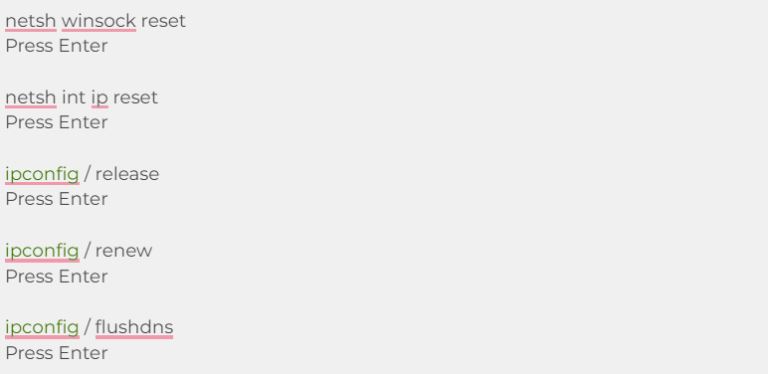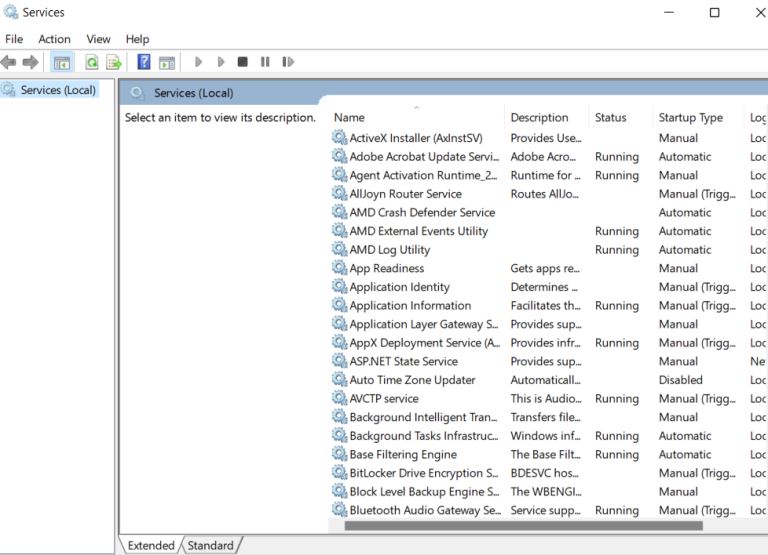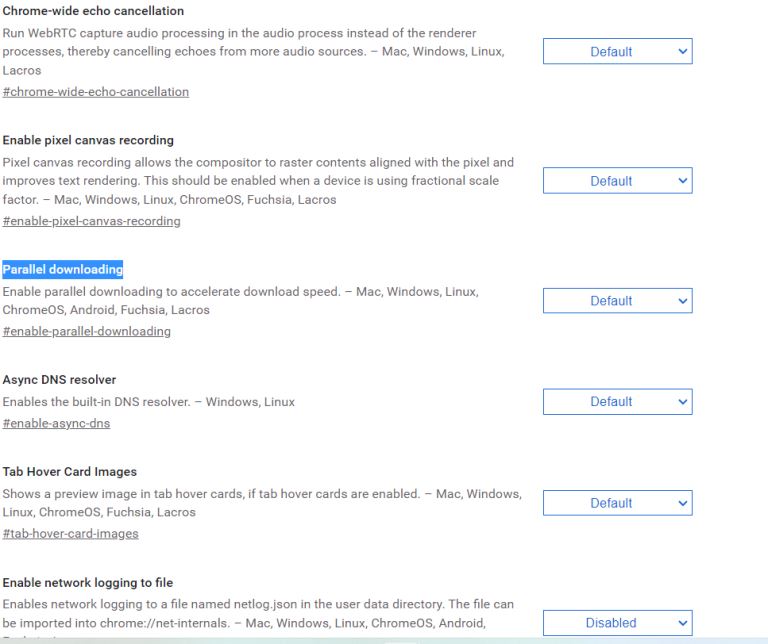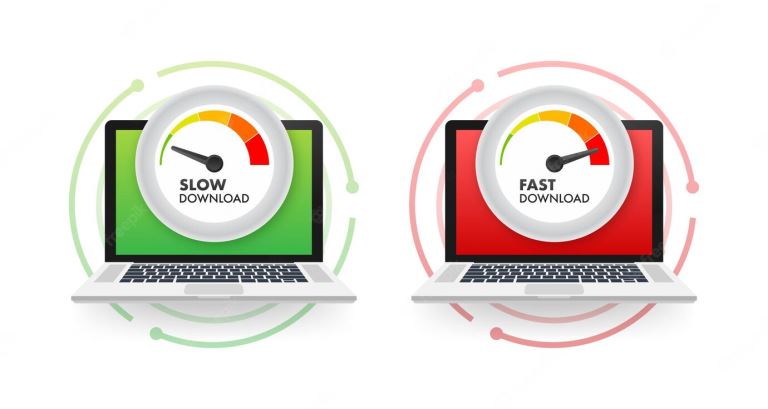
Why is Downloading Slower Than Uploading? How Do You Fix It?
pA connection to the web takes place through upload and a download results from that connection Usually the downloading speed remains always higher than the uploading speed as most of our online activities require more download speeds than uploads Ho
You took a funny video that caught you off guard, so you wanted to post it online for others to see it. As you began uploading it, you noticed your internet upload speed was a couple of MB per second, while your YouTube video or other file download speed dropped to a few hundred KB per second. This could be frustrating, right?
A connection to the web takes place through upload, and a download results from that connection. Usually, the downloading speed remains always higher than the uploading speed as most of our online activities require more download speeds than uploads. However, network interfaces contribute to the difference in download and upload speeds. Therefore, no matter what device you use for internet services, there will always be a speed difference between downloads and uploads. But different causes could be responsible for decreasing your download speed. This includes the age of your computer, traffic on the website, malware infection, and even sometimes hardware issues.
There are various reasons which make a negative impact on your download speed and result in reducing it to a minimum. This article aims to help you identify why your internet download speed slowed down and the possible ways to fix it.
Why is Downloading Slower Than Uploading? How Do You Fix It?
Several factors affect your Internet download speed, beginning with your ISP's infrastructure and going all the way to the device you are using and other devices in your home that might be using the same signal or even applications running in the background. Sometimes, if you're using an older device, it may have a strong Internet connection and service, but its memory isn't sufficient to fully take advantage of the speed of downloads and uploads.
Also, the causes aren't only related to your devices. In some cases, websites with high traffic may have the most difficulty achieving faster speeds. For this, not your connection, but an overloaded site that is usually to blame. Therefore, it's important to check your internet speed first before diagnosing the root causes of the issue.
What to Do When Downloads Are Slower Than Uploads?
The download speed is supposed to be higher in all cases than your upload speed. Generally, all internet service providers have this basic setting for their connection to help users enjoy a fast internet connection without any interruption. However, this download speed may differ on multiple devices due to several external and internal influences. Along with that, the presence of malware can slow down your download speed as well. If it slows down it will negatively impact all your basic online activities like streaming a video, downloading files, playing games, etc. So, what will you do in such a case?
Take a look at the possible solutions you can opt for when your download speed slows down,
1. Reset Your DNS Server
Resetting the DNS server may help you fix your slow download speed. To do that you've to conduct the following actions mentioned below,
- Click the "Start" button and type "cmd" in the search box.
- Right-click on Command Prompt and select the "run it as administrator" option.
Now, insert the following line one at a time while pressing Enter each time
You can also try resetting your DNS service by following these steps:
- Press the Windows key + R button combination and type "services dot MSC" in the Run prompt. After doing so, hit OK. A page will appear similar to this,
- Select the DNS client from the list.
- Right-click on the option and select Restart.
2. Restart Your System
It is best to restart the system to increase the download speed. As soon as you reboot the system, some bugs get fixed automatically, background running applications get stopped, and the downloading speed returns to normal. Although it may sound too simple to fix any major issues, it does wonders at times when your download seems stuck and web pages take forever to load. Your system needs sometimes a fresh start to fix the bugs automatically and bring everything back to normal. So, a simple restart can help you to improve your download speed a bit. But, it won't work in all cases. If there are major problems underlying the slow speed, then you may need to consider other options mentioned below.
3. Test Network Speed
A user needs to know their system's regular network speed before attempting to boost it. Many online speed test tools and websites are available to make this task easier for the user. A speed test not only allows you to know your speed but also helps you diagnose the underlying causes behind the problem. Otherwise, you may try out all the fixes and still not figure out what exactly is causing you a slow download speed. So, testing your network speed is extremely important.
4. Disable Background Applications
Bandwidth shortage is often the common problem why your download speed may seem extremely slow. Sometimes, the applications running in the background may take up the bandwidth and leave only a minimum amount for you to conduct other online activities. Several applications rely on the internet for notifications and to seek updates in the background, which slows down download speeds. To prevent background apps from interrupting your work or downloading, you should disable them.
5. Queue Up Downloads
Equal sharing is the basis of the download manager. Therefore, when there is more than one download, the download manager provides less time for each download so that the network speed can get shared between them. Therefore, we suggest users only download one file at a time while pausing other downloads. This will help you speed up your download process a bit. Also, if you're using the Chrome browser, you can use the parallel download features. It will break a single file into multiple parts and download it faster.
6. Use Ethernet Cable
A wireless connection does not provide fast data transmission, so users should connect their devices via an Ethernet cable to the modem to achieve faster downloading speeds. In this way, the system can download the file more quickly. Hence, when it comes to boosting download speeds, Ethernet cables can be the ideal solution rather than a wireless setup.
7. Check For The Best Area For Wi-Fi
In some cases, low connectivity in the region can cause a decrease in download speed. So, it's important to find a suitable place for placing your Wi-Fi in case you're using a wireless setup. Generally, in most cases, people prefer wireless connectivity rather than wired one. But, remember that the signal may be impeded due to a variety of interferences. So, you must keep your wi-fi in an ideal place with no obstructions to enjoy an uninterrupted download speed.
Conclusion
There are several reasons for the slow download speed. A few solutions can easily help you optimize your connection and make your downloads faster. However, at first, you must pinpoint your underlying causes before applying mentioned quick fixes, and enjoying a smooth browsing experience without any interferences. Consider trying the free speed testing tools to check the download speeds of your internet connection using different servers. Remember to run the test several times and average the results to identify the root cause of the slow down.