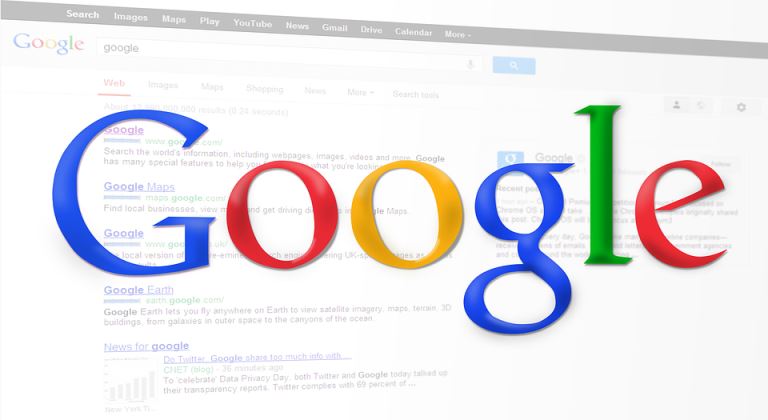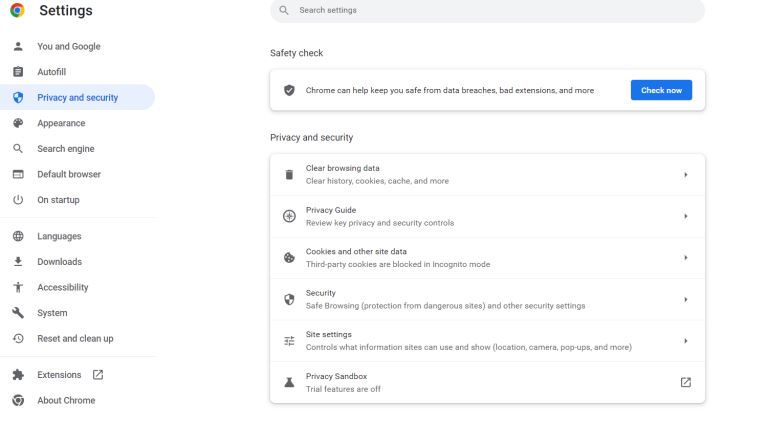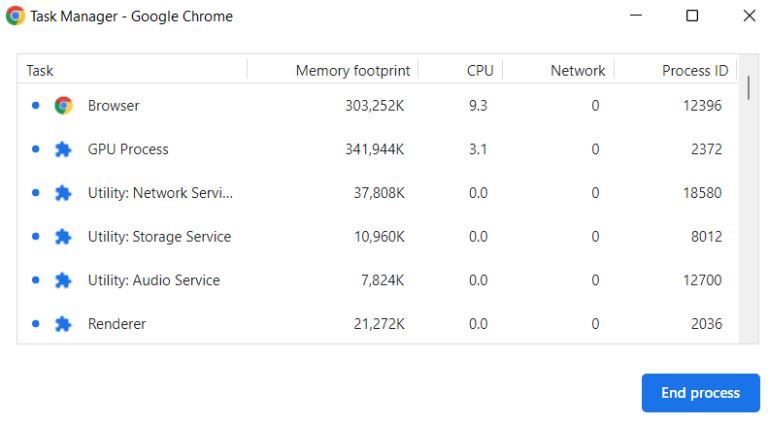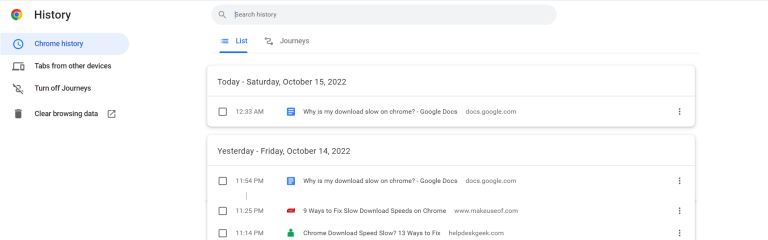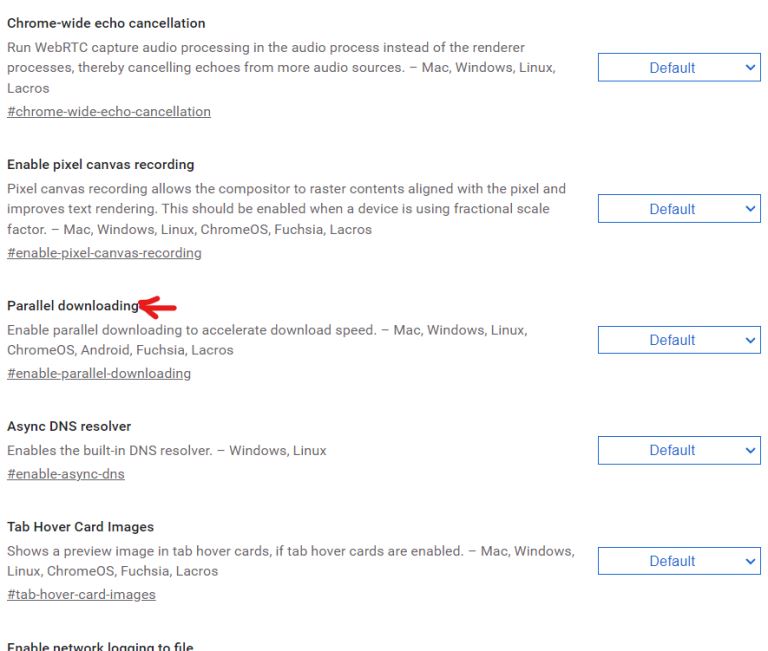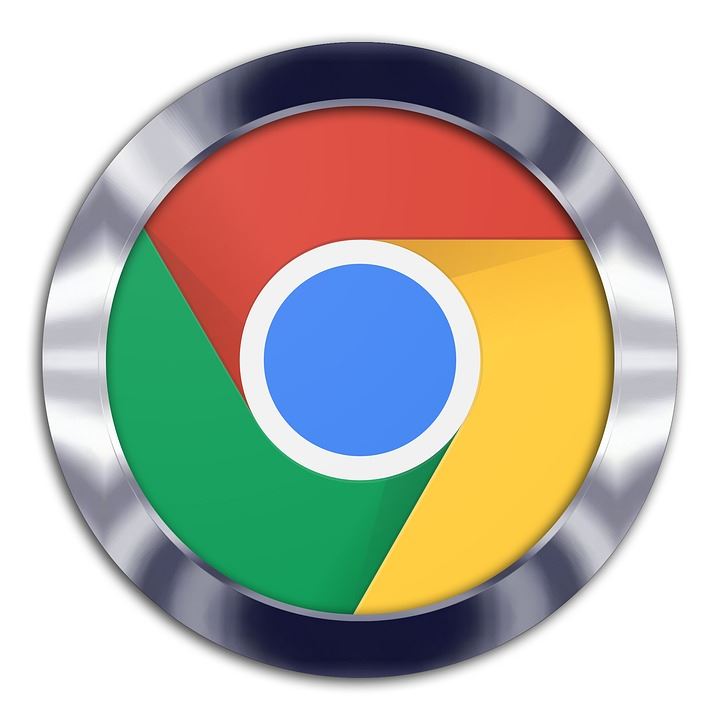
Why is My Download Slow on Chrome & How Do You Fix It?
pChrome is known to offer an ultrafast experience It performs most of the downloads without any fuss Of course you wont be able to exceed the maximum download speed allowed by your internet service provider but everything happens quite quickly Howeve
Since its release, Google Chrome has become one of the most dominant internet browsers till now. Not only it facilitates people with a smooth browsing experience, but also Chrome offers hassle-free downloads as it utilizes the latest connectivity technology on the internet. But, what if you face slow downloads on Chrome?
Chrome is known to offer an ultra-fast experience. It performs most of the downloads without any fuss. Of course, you won't be able to exceed the maximum download speed allowed by your internet service provider, but everything happens quite quickly. However, sometimes things go awry and there are instances where you may face slow download speeds on Chrome. Although plenty of factors decide whether you experience fast or slow download speeds, these factors can either be caused by outside factors or by Chrome itself. It could be due to virus infection, overloaded cache files, outdated apps, and many more. But, as long as there are issues, there are solutions as well.
Keep on reading this article if you're facing slow download speed on Chrome browser while it is supposed to offer you a smooth browsing experience. We will discuss everything in detail, starting from the reasons behind the slowdown to the possible fixes available. So, let's get started, shall we?
Why is My Download Slow on Chrome & How Do You Fix It?
Chrome is one of the most preferred internet browsers for millions of users around the world. It's because the browser seamlessly gets synced with other devices and integrated with other Google products. But, it becomes really annoying when things get pretty slow on Chrome. Isn't it? However, there are reasons behind a slow download.
Maybe you've not been clearing up the caches which are getting huge for Chrome to store, or you've chosen the wrong internet service provider that isn't offering you an optimal speed like it is supposed to. The reason could be anything. But, it's important for you to know the exact reason behind your Chrome being slow. So that you can take appropriate action to fix it.
Let's discuss the reasons behind the slowdown on Chrome:
Overloaded Cache Files
You probably have heard that cache is like a mysterious fix-all solution that works for hundreds of tech issues. These are basically temporary storage files that Chrome uses to store information that is being used frequently. So, Chrome can help you load faster. But, the most important thing you should know is that Chrome has only a limited space for storing these cache files.
If the storage becomes full, the browser loses its capability to reach or load sites as quickly as it used to. So, you must clean the cache in a certain time range to avoid your browser losing its capacity to load faster.
Too Many Extensions
Well, we understand how Chrome extensions make our lives easier. But, you must understand that too many extensions may slow down the browser. In fact, some people download these extensions without even knowing their utilities and end up stuffing the storage. If your chrome is slow, then too many extensions could be the reason to blame.
You can easily check it by disabling all the extensions that are currently used by your Chrome and then checking its performance. If you see improvements then the blame of slow down goes to one of these extensions. In case, you see no improvements then there might be other issues that affect your browser.
Outdated Chrome
It is pretty easy to postpone updates. Especially, we tend to do it when it requires restarting the app or the entire computer. Nobody likes that in the middle of working on your computer. Right? But, it's important. These updates are required to keep up the functionality of your application be it Chrome or anything.
So, an outdated Chrome browser may provide you with a slow browsing experience. However, it's pretty easy to check for updates in Chrome. All you have to do is to take note of the color of the three dots icon which is located on the top right of your browser. If it's green then it represents that the update has been available nearly for two days, an orange signifies four days while a red shows that the update has been there for more than 1 week. Consider updating your Chrome to see the difference in its download speeds.
How Do You Improve a Slow Download Speed in Chrome?
Although, it feels hopeless when you face a slowdown on Chrome. But, fortunately, there are a few things you can do to improve your download speeds. However, one of the most important measures that you should take is to confirm whether the issue is occurring due to your Chrome browser or due to a slow internet connection.
You can try downloading similar files on other browsers and other systems connected to the same router. Or, you can try conducting a speed test using a free tool. If the download speed is perfect on other systems and other browsers, then the issue can be with Chrome.
Now, let's take a look at the ways to improve a slow download speed in Chrome,
1. Close The Unused Tabs
Each tab you open in your Chrome browser uses some sort of resource. Since, Chrome has only limited resources, opening too many tabs can result in a slowdown. So, there's a Task Manager which enables you to detect which processes are using the most resources on your network. Consider closing those unused tabs to improve your speed. To detect which processes are using most of the resources, you've to follow the steps mentioned below,
- Click on the three dots located in the top right corner of your Chrome browser and open more tools and then Task Manager.
Now, click on the Network option from the list. It will help you arrange things in ascending order. You can click on the “end process” button to close any tasks that are consuming a high amount of resources.
2. Clear Your Browsing Data
The more you use the internet, the browsing data gets bigger which can interfere with your download speeds. So, you must clean these temporary files at a certain range to avoid them causing any further issues. Follow the steps below to clear your browsing data,
- Press Control+H. A page will open up like this,
- Now select “clear browsing data” and tap on “clear data” to clean your browsing history.
3. Try Enabling Parallel Downloading
The parallel downloading feature of Chrome allows you to divide the downloaded files into smaller pieces and then download them one by one. Since you will have multiple connections for downloading small pieces of these files, it will put less load on the server which will speed up the process. The best part is that you don't have to combine these pieces one by one after the download is completed. Chrome combines everything by itself. To open the parallel downloading feature, follow the steps below,
- Open a tab in the Chrome browser
- Now go to “chrome flags” by typing the address, chrome://flags/#enable-site-per-process
Now enable the “parallel downloading” feature. Relaunch your browser and start downloading a file to see the difference.
Conclusion
Apart from these few steps we've mentioned above, there are a lot of other fixes available that will help you restore your download speed. This includes flushing the DNS cache, changing the DNS server, disabling all extensions, turning off the hardware acceleration, installing the download manager, disconnecting other devices from the same router, and turning off the VPN you're using. We hope this guide has helped you fix your Chrome slow download issue. Let us know your thoughts on this article!