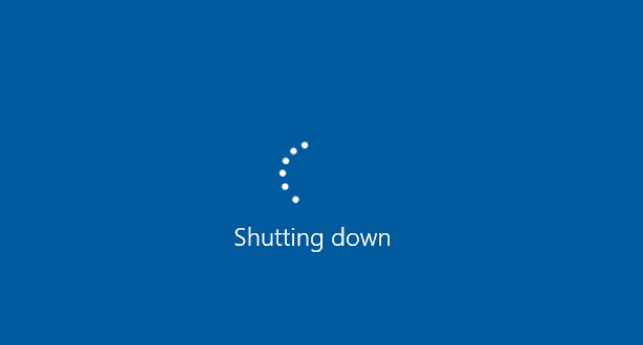Why My Computer Shuts Down Randomly When Gaming?
There are several causes for your computer to shut down when gaming. In this article, we will highlight major reasons and how to five them.
Computer shutting down when gaming can be caused by many several hitches. In this article, we will reasons why your computer shuts down when you are playing games, and how to fix it.
The methods, we will discuss here, can be used to fix issues in Windows 7, 8, 8.1, and 10.
There are possible reasons why your computer is shutting down. Let’s look at the 5 common reasons and how to fix them. To fix your computer, try all these methods, and see which give you the solution to your problem.
The possible reasons why your computer shuts down while playing games are:
- PSU issues
- Overheating
- Driver problems
- Virus infection
- Hardware problems
Let’s see how to fix these problems, and enjoying gaming on PC.
1. Fix Your PSU.
The Power Supply Unit is the component that supplies power to your PC. This component can have issues that cause your computer to shut down when you are playing games.
The power supply unit is an important component of your PC, it supplies continuous current to all other components such as CPU, hard drivers, and Memory.
If the PSU fails to supply power or is insufficient, your computer will not function normally. This can cause problems to the hardware, and even damage it.
How to check and fix your PSU
The best way to check if your PSU has a problem is to try a different one on your computer, and see the results.
You can also use a power supply tester or multimeter.
Or, you can check our previous article on how to fix a computer that won’t turn on. You will learn different ways to fix PSU issues.
If the PSU has an issue, the best way to fix is to change it, and all other systems in your computer will operate normally, including gaming.
2. How to Fix an Overheating Computer
Overheating in computers is characterized by increased high temperatures or unusual sounds from the fan. A computer has its mechanisms to protect itself.
When the temperatures are too high, your PC will automatically shut down.
Here are the ways to fix a computer that shuts down due to overheating:
- Check your computer’s cooling system
- Clean any dust
- Check your thermal paste
These three methods will prevent your computer from overheating when you are playing high graphic games.
If you are using a laptop, it’s advisable not to open it. You can lift it to leave a good space between your desktop and your laptop or use a cooling pad to cool it.
Computer cooling system-How to fix overheating.
When the computer is turned on or playing games, the components generate heat. There is an in-built cooling system in your computer that cools these components to help them work normally.
When the cooling system has an issue, the computer will overheat when gaming and possibly shut down. You are supposed to fix it or replace it with a new one with no issues.
Fixing air-flow cooling system.
There are types of cooling systems in computers. One is a liquid-cooling system and the other is an air-flow cooling system. The latter is the most common in nearly all computers. If it has some hitches, your computer gaming experience will not be a fun one- it can shut down randomly.
The air-flow cooling system has two components:
- Fans
- Heat sink
The Central Processing Unit-CPU makes the heat sink hotter. The fan removes the hot air from the system, to cool it. These two components need to be fixed if the computer is heating up and shutting down when gaming.
The issues could be:
- The fan is not working properly- if the fan is the problem, you need to replace it with a new one.
- Heat sink has an issue. When the heat sink is not okay, that means the heat coming from it cannot be removed efficiently and the computer will shut down. Replace it with a new one, and enjoy PC gaming.
- Air circulation is poor- in the PC case. This problem is mostly experienced by notebook users. However, it can also appear in other types of computers. If you have this problem, your computer may shut down anytime. It is advisable to add a cooling base to help in cooling the system.
PC Heat
|
Under 60°C |
Good |
|
60-70°C |
Running okay |
|
70-80°C |
Maybe okay if you’re overclocking |
|
80-90°C |
Not good. |
|
Over 90°C |
Warning! |
Check your computer thermal paste
And old thermal paste might be the reason why your computer is shutting down when playing games. This affects your computer fan; it can’t function properly which causes your whole system to overheat.
You can replace it or seek help at a computer shop or experts. If your computer has no warranty, you can fix it yourself, but do it carefully if you have the know-how.
Here is the procedure to follow:
- Shut down your PC completely and disconnect the power.
- Open your computer case.
- Clean the dust.
- Remove the fan.
- Wipe the CPU and the old thermal paste.
- Clean your hands.
- Put a little thermal paste on both sides of the CPU and the fan.
- Put the fan back.
- Close your computer case.
Clean dust in the case
Dust can be one major cause of your computer overheating, especially when it is on the fan. It’s recommended to clear all the dust regularly in all the components in your computer case.
The dust on RAM and graphic cards should be cleaned with caution using a brush or just blow it away.
3. How to Fix Drivers Problem.
It’s good computer practice to keep your drivers updated always. Windows 10 doesn’t always give updated versions.
Wrongs drivers or outdated ones, your computer may shut down unexpectedly. To get a better user experience with your computer, it is crucial you keep all drivers updated to the latest version.
There are two methods to update your drivers:
Method one: Manually
This requires some computer skills. You need the patience to update drivers as you need to look for the exact ones online and install them correctly.
If you are not sure of the drivers you are looking for or unsure about how to install, don’t continue are you might install the wrongs ones. This can damage your computer or fail to operate normally.
To get it right, you can download the drivers on the manufacturer’s website. look for the computer model you are using and get the right drivers for your operating system.
Download the drivers and install them manually.
Method two: Automatically
This is the easiest and the quickest way to update your drivers. It is the most recommended way. In just a few clicks, you will have it all done. It’syou must keep easier for computer newbies.
If you are running out of patience to do it manually, this is easy and fun. You can use Driver Easy to update automatically.
You don’t have to know the type of operating system you are using. Driver Easy will recognize the system and give you the exact driver that right for your computer.
Here, you don’t have to worry about making mistakes when downloading and installing. You can use free or pro versions to update your divers.
4. How to Fix Viruses That Cause Your Computer to Shut Down When Gaming.
the best way to fix this by running a malware check. Its an important and simple routine for your computer.
If your computer has malware, there is a high possibility that it will shut down accidentally when you are playing games. Make sure your antivirus software is updated to the latest version. Have a malware routine check to ensure that your computer is clean.
5. How to Fix Hardware Issues
If there is a failed hardware component, it can cause your PC to shut down unexpectedly without notice.
This can be caused by hardware that you recently added. You need to remove and check if it’s the one causing your computer to shut down when gaming.
If you haven’t added any hardware, you need to remove unwanted ones and diagnose if they are the problem. Such external hardware is a sound card, network card, modem, or any expansion card. Without these cards, your computer will be able to diagnose the issue, you will be able to troubleshoot or fix it.
We hope that these fixes will help you know the issues and prevent your computer from shutting down when playing games.