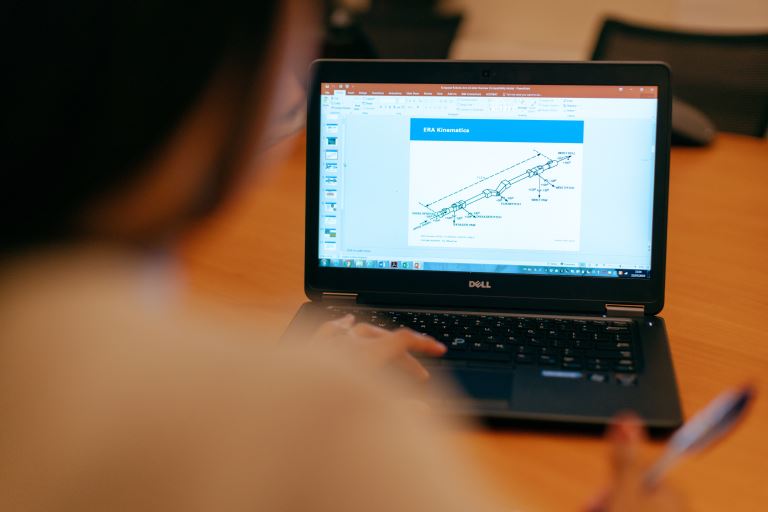Windows Virtual Desktop: Everything You Need To Know
pThere are several things you need to know about Windows virtual desktop from its features and pros and cons to its uses Keep reading for finer detailsp
How much do you know about Windows virtual desktops? If you are blank, don't worry. This article is well researched to help you learn as much as you can about everything you need to know about Windows virtual desktop.
There are several things you need to know about Windows virtual desktop, from its features and pros and cons to its uses. Keep reading for finer details.
As you learn more about everything you need to know about Windows virtual desktop, learn about its components.
Windows Virtual Desktop: Everything You Need To Know
End users who utilize Windows Virtual Desktop (WVD) receive virtual desktops hosted in the cloud and run on Azure. WVD remote working solution, which includes all Windows 10 features, can facilitate our work by establishing a safe and threat-free environment.
By virtualizing Microsoft 365 programs, WVD provides a scalable Windows 10 environment where customers can access it at any place without worrying about finances. Thus, you may find all information about Windows Virtual Desktop below.
What are the Features Of a Windows Virtual Desktop?
Windows Virtual Desktop runs your Windows operating system, and everything is loaded onto it in a secure cloud powered by Azure. Housing all of a company's desktops digitally rather than on individual computers and laptops give you access to your desktop from anywhere and offers a higher level of protection for enterprises. The table below shows the features of Windows Virtual Desktop.
| Built-In Intelligent Security |
Using security tools that proactively identify risks and take corrective action, you can keep your apps and data safe and compliant. |
| Deliver Windows 11 desktops virtually anywhere. |
WVD gives workers the most pleasing virtualized experience possible with the only fully optimized solution for Windows 11 and Microsoft 365. |
| Reduce Cost Using Existing Licenses |
Using a modern cloud-based virtual desktop infrastructure (VDI), you can cut costs by only paying for what you use. |
|
Deploy And Scale In Minutes |
Scale swiftly based on your company's demands by streamlining the deployment and maintenance of your infrastructure. |
What are the Uses Of Windows Virtual Desktop?
1. Manufacturing
Compared to regular office occupations, the industrial sector uses human resources differently. Although manufacturing necessitates a large workforce, these workers hardly ever utilize computers simultaneously. Employees can access their persistent virtual desktop using WVD on the same computer. Without compromising the organization's security posture, this significantly lowers hardware and software expenditures.
2. Business Continuity
Cloud-hosted virtual desktops provide business continuity. Employees can still access the internet even during a natural disaster or other disruption. Windows Virtual Desktops will allow them to continue working in the same computing environment. Quick access to the required information and software aids in the restoration of business operations. Users can still work while the repair occurs at the workplace, regardless of the condition at one location.
3. Legal
The legal industry needs high-throughput, secure devices to access and store data with reliability. In addition, due to the sensitive information they handle and maintain, law firms are frequently a target for criminal actors. Users of WVD can safely access critical documents from any device while on the go. Additionally, its several layers of security assist businesses guard against ransomware assaults and data breaches.
What Are The Components Of Windows Virtual Desktop
Due to scalability, Windows Virtual Desktop is scalability. Because of this, it is perfect for organizations needing an enterprise VDI and DaaS solution. Novice users can scale up their initial WVD implementation by acquiring additional licenses and virtual machines. Microsoft and the customer manage one of the essential components. Below are the components of a virtual window desktop
1. The Web Access Service
Allows users to access virtualized platforms using any HTML5-capable web browser. This component can be made even more secure by enabling multi-factor authentication in the Azure Active Directory.
2. Gateway
Any internet-connected device that can run an Azure Virtual Desktop client can connect remote users to the apps and desktops of Azure Virtual Desktop. After the client connects, the gateway orchestrates a connection from a VM back to the gateway.
3. Remote Desktop Diagnostics
This event-based aggregator service logs each administrator's or user's successful or unsuccessful actions during the WVD deployment. It makes it easier to find failing parts.
4. Extensibility components
There are various extension components included with Azure Virtual Desktop. Using Windows PowerShell or the offered REST APIs, which also allow support from third-party solutions, you can control Azure Virtual Desktop.
5. Azure Virtual Network
This enables private data transfer between VMs and other Azure resources, as well as to and from the internet. End-users can specify the network topology to access virtual platforms from the corporate network by linking WVD host pools to an Active Directory domain and adhering to current policies.
6. Azure Virtual Desktop session hosts
A host pool can run the following operating systems:
- Windows 7 Enterprise
- Windows 10 Enterprise Multi-session
- Windows 10 Enterprise
- Windows Server 2012 R2
7. WVD session host
The end user uses this to create host pools. The operating systems supported by these pools include:
- Windows 10 Enterprise
- Windows Server 2012 R2
- Windows 7 Enterprise.
8. Azure AD
Azure AD in Azure Virtual Desktop handles Identity and access management. Azure AD integration helps maintain app compatibility in domain-joined VMs and applies Azure AD security capabilities like:
- Conditional access
- Multi-factor authentication
- Intelligent Security Graph.
What are the Facts About Windows Virtual Desktop
Similar to cloud applications, shifting your desktops to the cloud has many benefits and pitfalls that you should be aware of. Not every company should switch to a cloud-based office workflow, mainly if you're in a rural area without dependable high-speed internet. Before choosing whether or not to upgrade to Windows Virtual Desktops, consider the facts listed below.
1. Secure and effective remote working is made possible on any device.
On any personal device and from any internet-connected location, Windows Virtual Desktop offers complete desktop and application virtualization for Windows 10 and Windows Server. Users can be productive with the desktop experience they expect thanks to seamless integration with Microsoft Teams and Microsoft 365 Apps for business.
2. Simplifies IT management
You can concentrate on users, programs, and OS images rather than hardware inventory and maintenance since Windows Virtual Desktop administers the virtual desktop infrastructure on your behalf. Get your users up and running with complete automation, limitless growth, and control based on your business needs quickly and securely.
3. Only accessible through the internet
Having a virtual desktop to work offline is impossible unless you copy everything to an offline PC-This negates the purpose of using a virtual desktop and may result in duplication of effort.
4. Differing Desktop Experiences
If you have a slower internet connection, your experience won't be as seamless as it would be if you had a quicker relationship, and you might notice lag. Due to the smaller screen than a computer, even though you can access your desktop from a mobile device, the experience won't be as good.
5. Your reliance on cloud services is increased
When utilizing virtual desktops, you depend on the cloud service provider for everything from data security to uptime dependability. Microsoft is a relatively robust partner, yet they are also prone to downtime, just like everyone else.
Conclusion
Microsoft Windows Virtual Desktop is a cloud solution for virtualizing desktops and applications based on Azure. Businesses can give employees access to company applications and virtual Windows computers by using Windows Virtual Desktop. Windows Virtual Desktop uses virtualization of desktops. You can reach out to Guru solutions for professional Windows virtual desktop services.